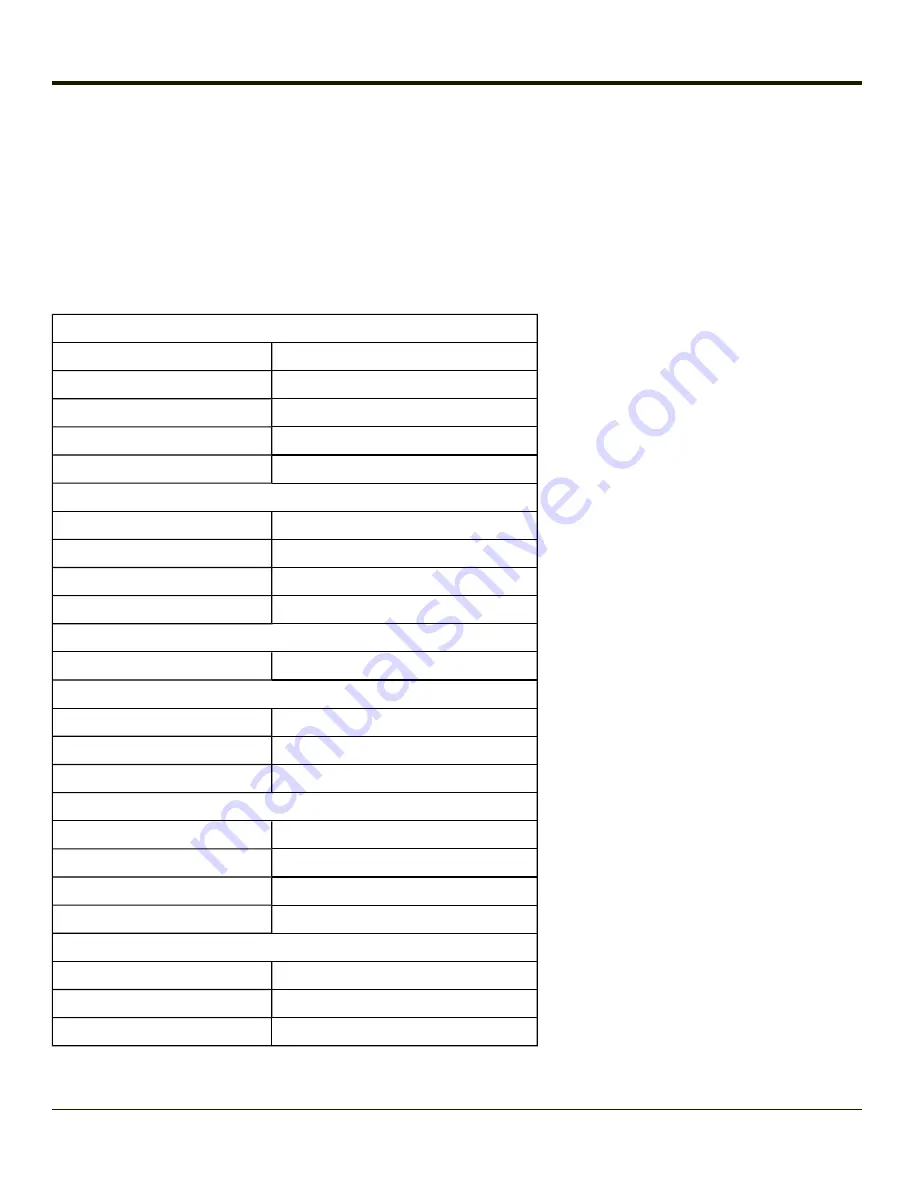
Internet Options
Start > Settings > Control Panel > Internet Options
Set options for Thor VM1 Internet connectivity.
Select a tab. Tap the ? button for help using Windows CE Help installed in your mobile device. Adjust the settings and tap the
OK button. The changes take effect immediately.
Factory Default Settings
General tab
Start Page
http://www.lxe.com/
Search Page
http://www.google.com
User Agent
Default (Windows CE)
Cache Size
512Kb
Delete History
Button enabled
Connection tab
Use LAN
Disabled
Autodial Name
USB Client
Proxy Server
Disabled
Bypass Proxy
Disabled
Security tab
Internet
Default site (See
Privacy tab
First party cookies
Accept
Third party cookies
Prompt
Session cookies
Always allow
Advanced tab
Stylesheets
Enabled
Theming Support
Enable
Multimedia
All options enabled
Security
All options enabled
Popups tab
Block popups
Disabled
Display notification
Enabled
Use same window
Disabled
3-115
Summary of Contents for THOR VM1
Page 17: ...Components Front View 1 Power Button 2 Speakers 3 Ambient Light Sensor 4 Microphone 1 3 ...
Page 43: ...IBM 3270 Overlay 2 25 ...
Page 162: ...Hat Encoding 3 100 ...
Page 163: ...3 101 ...
Page 175: ...About This tab displays information on the Gobi 2000 radio installed in the Thor VM1 3 113 ...
Page 179: ...3 117 ...
Page 199: ...Enter user name password and domain to be used when logging into network resources 3 137 ...
Page 206: ...3 144 ...
Page 220: ...3 158 ...
Page 228: ...4 8 ...
Page 301: ...Click the Request a certificate link Click on the advanced certificate request link 6 45 ...
Page 302: ...Click on the Create and submit a request to this CA link 6 46 ...
Page 312: ...7 4 ...
Page 318: ... Shift 9 Shift 0 8 6 ...






























