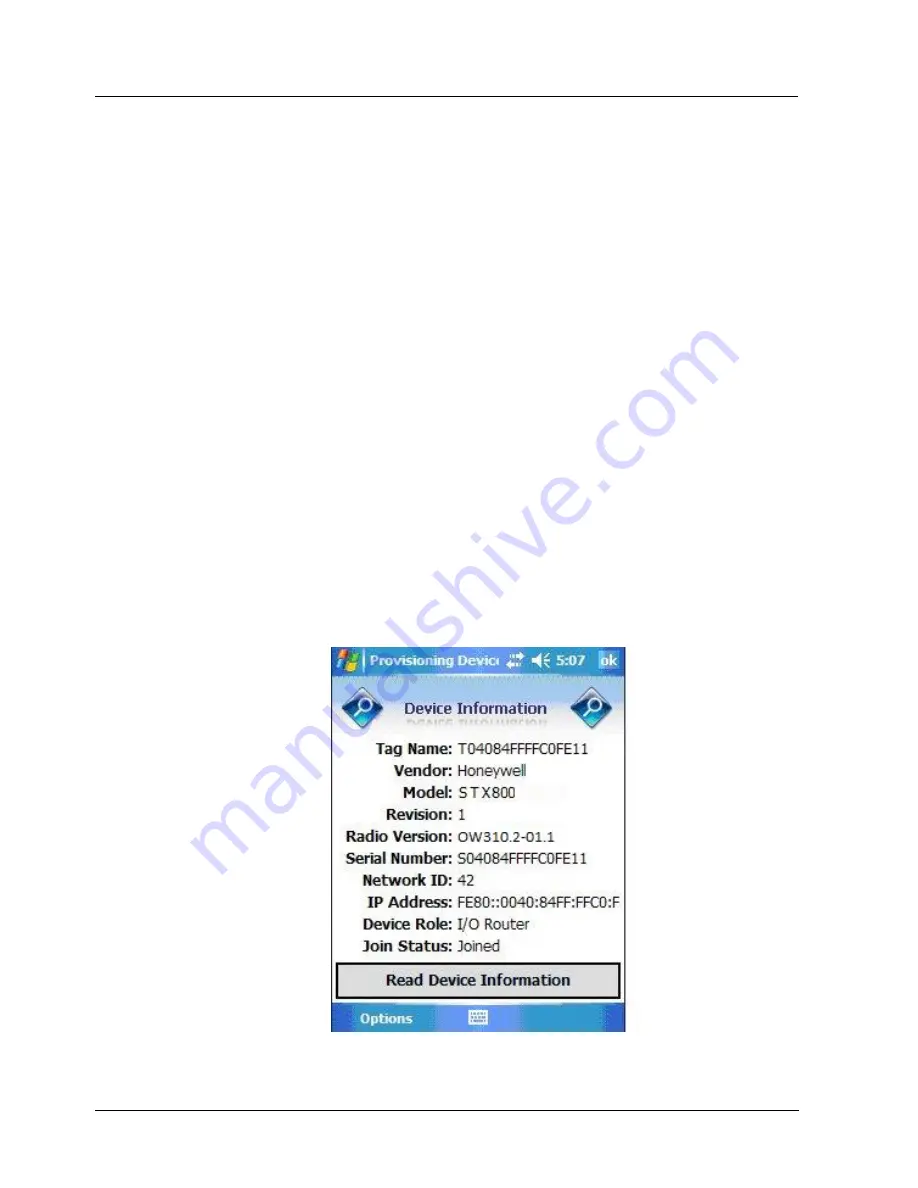
6. Operation
6.4. Provisioning Device menus
62
SmartLine Wireless User's Manual
Revision 2
De-provisioning
To de-provision the transmitter from the network and reset all settings to their default factory
values, select Reset Device to Defaults. To simply remove the device from the network select the
transmitter in the WDM and click Delete. This will remove the device from the network and you
will have to manually accept it back onto the network via the WDM interface if you want it to re-
join the same network. This will preserve the settings and Key data etc. If the device is to be
moved to a different ISA100 Network then the only option is to Reset Device to Defaults, and
provision it for the new network. In this case any custom settings will have to be re-applied once
the transmitter is on the new network.
To reset to defaults, perform the following steps:
Select
Provisioning Data
(under Advanced Options) when:
The Provisioning Device has keys from one system, but you are using provision device on
another system, or
you want to clear all keys so that you cannot deploy any more keys without going to the
Wireless System Gateway user interface and getting more.
For more details on keys, refer to the One Wireless documents in
References
Read Device Information
Use this to read the transmitter’s information shown in
Figure 6-3.
Similar to quick view parameters on the transmitter display.
Figure 6-3: Read Device Information
Summary of Contents for SmartLine
Page 2: ......
Page 8: ......
Page 14: ...xiv SmartLine Wireless User s Manual Revision 2 ...
Page 109: ...Revision 2 SmartLine Wireless User s Manual 95 ...
Page 110: ...96 SmartLine Wireless User s Manual Revision 2 ...
Page 111: ...Revision 2 SmartLine Wireless User s Manual 97 ...
Page 119: ...Revision 2 SmartLine Wireless User s Manual 105 B5 Control Drawing ...
Page 120: ...106 SmartLine Wireless User s Manual Revision 2 ...
Page 121: ...Revision 2 SmartLine Wireless User s Manual 107 ...
Page 122: ...108 SmartLine Wireless User s Manual Revision 2 ...
Page 123: ...Revision 2 SmartLine Wireless User s Manual 109 ...
Page 128: ...114 SmartLine Wireless User s Manual Revision 2 This page has been intentionally left blank ...






























