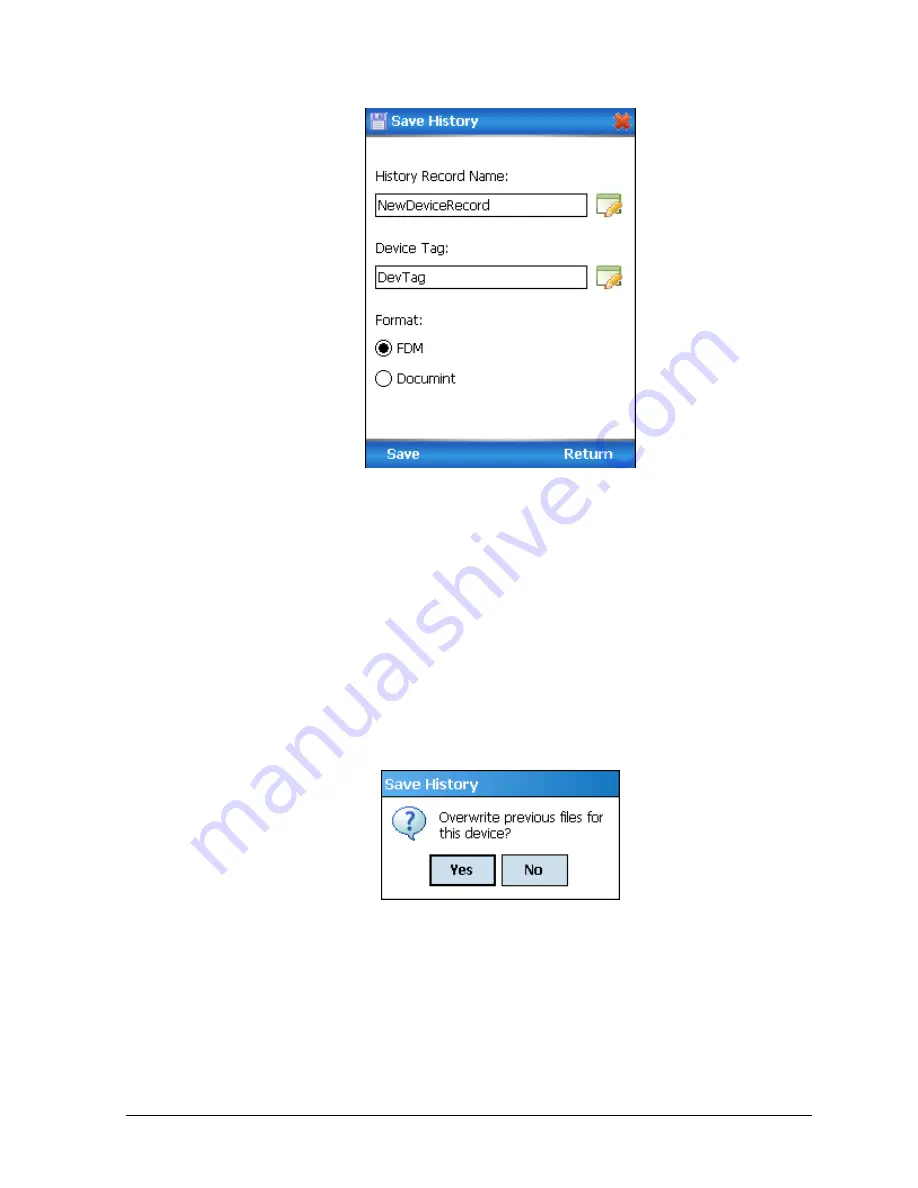
Revision 4.0
ST 700 Series HA
RT/DE Option User’s Manual
Page 49
3.
Enter the
History Record Name
using the keypad and tap
OK
. History Name field
accepts alphanumeric characters, underscore, and no other special characters.
4.
Enter the
Device Tag
using the keypad and tap
OK
. Device Tag field accepts
alphanumeric characters, underscore, and no other special characters.
Note
: The device can be identified with
History Record Name
and
Device Tag
in
FDM, once the record is imported in FDM, provided the device is not already present in
the FDM network.
5.
Click the
Format
. The following are the available formats:
FDM
DocuMint
6.
Tap
Save
to save device history record.
7.
If a history record for this device already exists, the following warning message
appears.
8.
Tap
Yes
to overwrite the existing name. A overwrite success message appears.
9.
Tap
OK
to return to
Device Homepage
.
6.2.15 Exporting device history records to FDM
The history snapshot saved in FDC can be imported into FDM for record and audit purposes. This is
enabled by the standard Import/Export wizard in FDM. This way FDM allows synchronizing the
device configuration data through the MC Toolkit handheld.






























