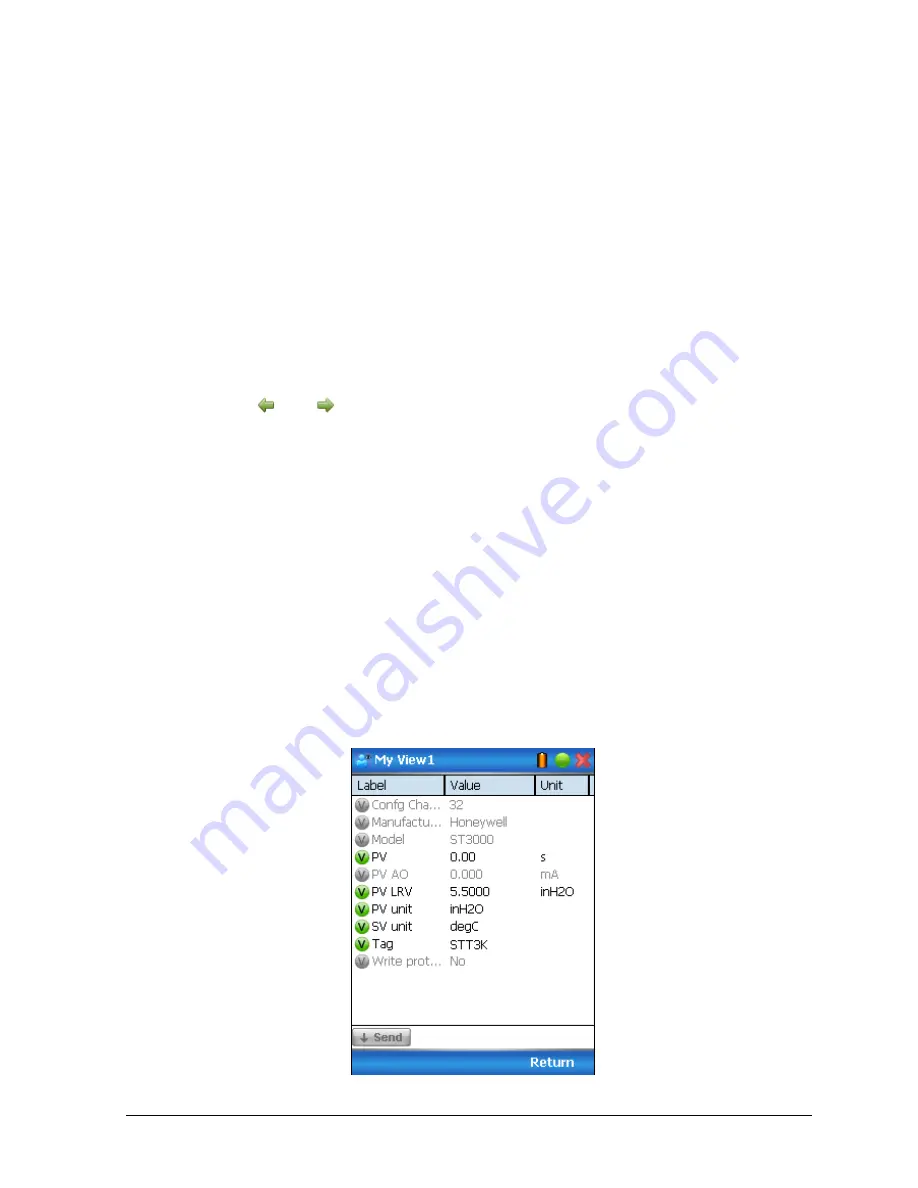
Revision 4.0
ST 700 Series HA
RT/DE Option User’s Manual
Page 145
16.2.17
Custom Views
FDC provides you a unique feature wherein you can choose what you want to view in a device and
thus creating your own custom views. This is a very convenient utility when you are interested in a
few variables in a device and saves you the time for navigating through the menus.
You can create two views per device type with maximum of 10 variables selected for each custom
view.
To create/modify the custom views:
1.
On the
Device
homepage, tap
My Views
.
2.
Tap
Configure
and tap
Select
.
The
Configure My Views
dialog box appears.
3.
To customize
View1
and
View2
, click the variables by checking the box against desired
variables.
4.
Tap
or
to navigate to previous and next set of variables.
5.
Once done, tap
Options
to click
Save My Views
.
Two custom views are ready with selected variables.
Note
: Since a custom view can contain only up to 10 variables each, a warning is
displayed if you have selected more than 10 variables.
To rename the views, perform the following:
5.
Tap
Options
>
Rename View1
.
A dialog box appears informing you to enter the name.
6.
Tap
Ok
.
7.
Tap Option>Save to persist the change
8.
Tap
Return
to return to My Views page. You would see two options with the names you
gave to the newly created views.
Note
: To view the custom views, tap
My View 1
>
Select
.
The My View 1 page appears.






























