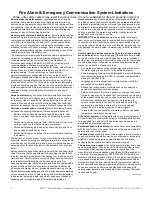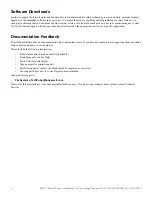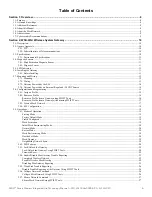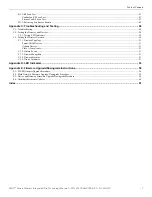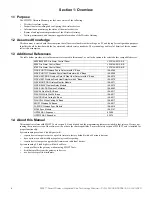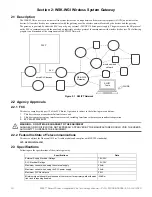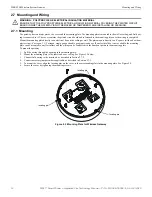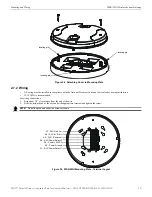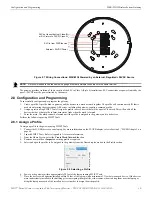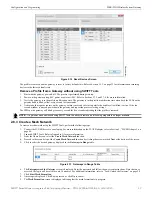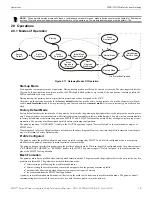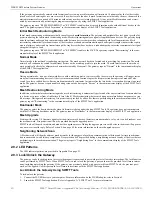SWIFT® Smart Wireless Integrated Fire Technology Manual —
P/N LS10036-000SK-E:G 4/13/2020
5
1.1: Purpose ..............................................................................................................................................................................................................8
1.2: Assumed Knowledge .........................................................................................................................................................................................8
1.3: Additional References........................................................................................................................................................................................8
1.4: About this Manual..............................................................................................................................................................................................8
1.5: About the Mesh Network...................................................................................................................................................................................9
1.6: Abbreviations .....................................................................................................................................................................................................9
1.7: Cybersecurity Recommendations ......................................................................................................................................................................9
2.7.1: Mounting...............................................................................................................................................................................................12
2.7.2: Wiring ...................................................................................................................................................................................................13
2.7.3: Gateway Powered by the SLC ..............................................................................................................................................................14
2.7.4: Gateway Powered by an External, Reg24VDC Source...........................................................................................................14
2.8.1: Assign a Profile.....................................................................................................................................................................................15
2.8.2: Remove a Profile ..................................................................................................................................................................................16
Remove a Profile from a Gateway using SWIFT Tools .........................................................................................................................16
Remove a Profile from a Gateway without using SWIFT Tools............................................................................................................17
2.8.3: Create a Mesh Network ........................................................................................................................................................................17
2.8.4: SLC Configuration................................................................................................................................................................................18
Start-up Mode .........................................................................................................................................................................................19
Factory Default Mode .............................................................................................................................................................................19
Profile Configured ..................................................................................................................................................................................19
Mesh Formation ......................................................................................................................................................................................19
Initial Mesh Restructuring Mode ............................................................................................................................................................20
Normal Mode ..........................................................................................................................................................................................20
Rescue Mode...........................................................................................................................................................................................20
Mesh Restructuring Mode ......................................................................................................................................................................20
Bootloader Mode ....................................................................................................................................................................................20
Mesh Upgrade.........................................................................................................................................................................................20
Neighboring Network Scan ....................................................................................................................................................................20
Lock/Unlock the Gateway Using SWIFT Tools.....................................................................................................................................20
Password Reset .......................................................................................................................................................................................22
Completed Wireless Network .................................................................................................................................................................22
Possible Wireless Mesh Overlap ............................................................................................................................................................22
Disabling Max Gateway Reporting ........................................................................................................................................................25