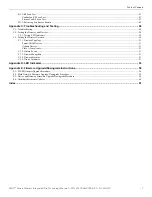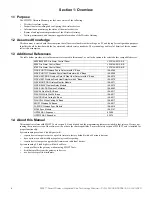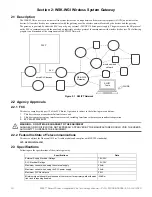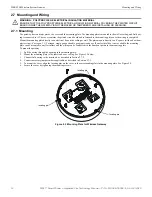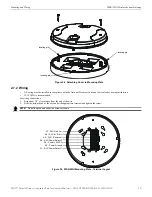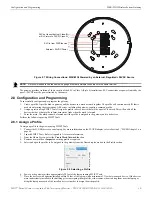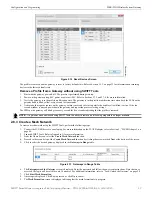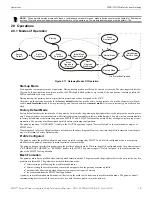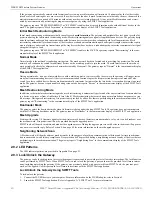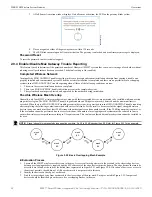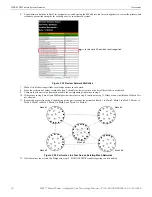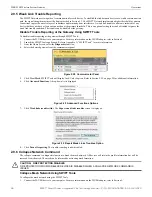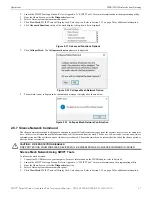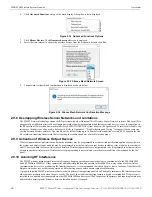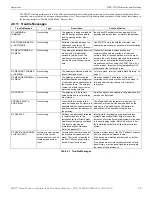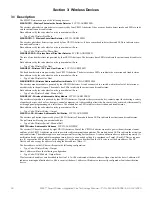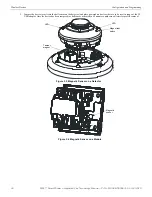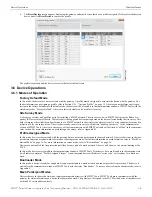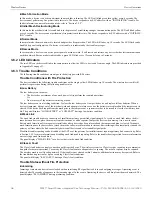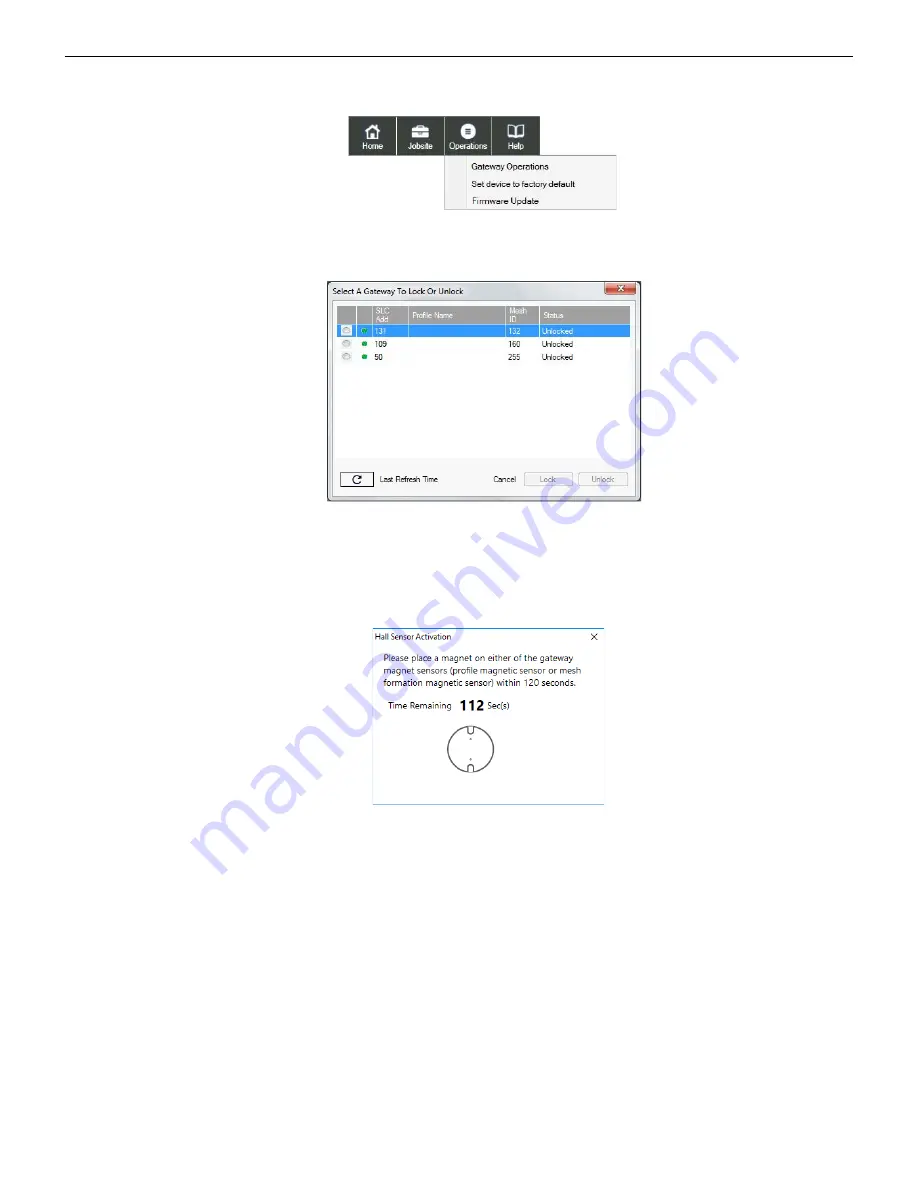
SWIFT® Smart Wireless Integrated Fire Technology Manual —
P/N LS10036-000SK-E:G 4/13/2020
21
Operations
WSK-WGI Wireless System Gateway
3.
From the Home Screen, select the
Site Survey
,
Create Mesh Network
, or
Diagnostics
function.
4.
Click
Operations
. The following screen is displayed.
5.
Select
Gateway Operations
to lock/unlock the gateway. The Lock/Unlock Gateway screen displays the list of gateway/gateways
that are in the range of the W-USB adapter connected to your /Laptop.
6.
Select desired gateway and click
Lock
or
Unlock
as required.
• To lock the gateway
1.
Click Lock. The
Gateway Password
screen is displayed.
2.
Enter the verification password in the Verification Password field and click
OK
.
3.
A Hall Sensor Activation window displays. The LED on the gateway blinks yellow indicating the gateway is waiting for
hall sensor activation.
4.
Place a magnet on either of the gateway sensors within 120 seconds.
5.
The LED blinks normal upon hall sensor activation. The gateway is locked and a confirmatory message is displayed.
• To unlock the gateway
1.
Click Unlock. The
Gateway Password
screen is displayed.
2.
Enter the verification password in the Verification Password field and click
OK
.
Figure 2.18 Operations Menu
op
er
ati
o
ns.j
pg
lo
c
k
_
un
lc
o
k
_g
at
e
w
ay
.j
p
g
Figure 2.19 Lock/Unlock Screen
hal
l se
nso
r.p
ng