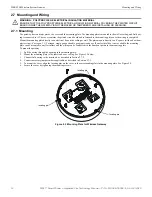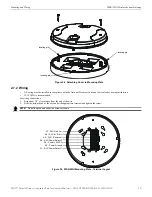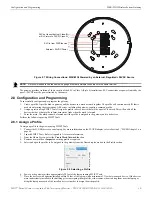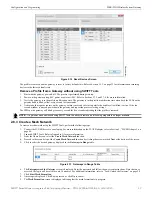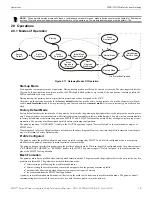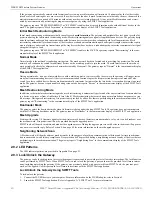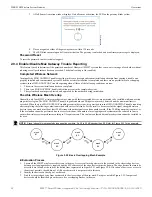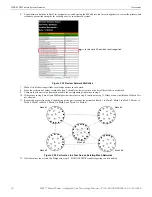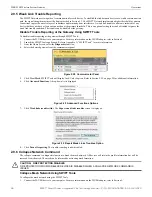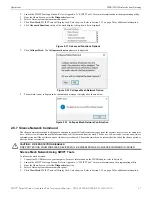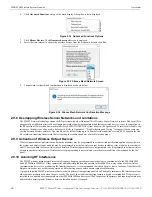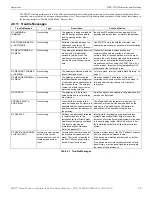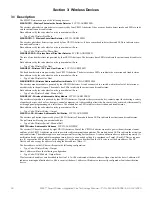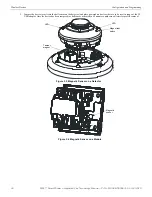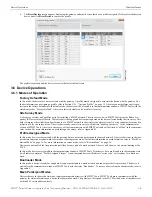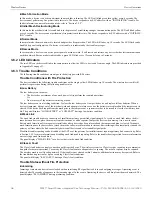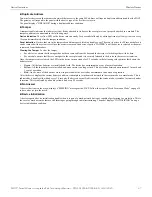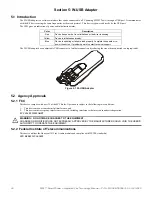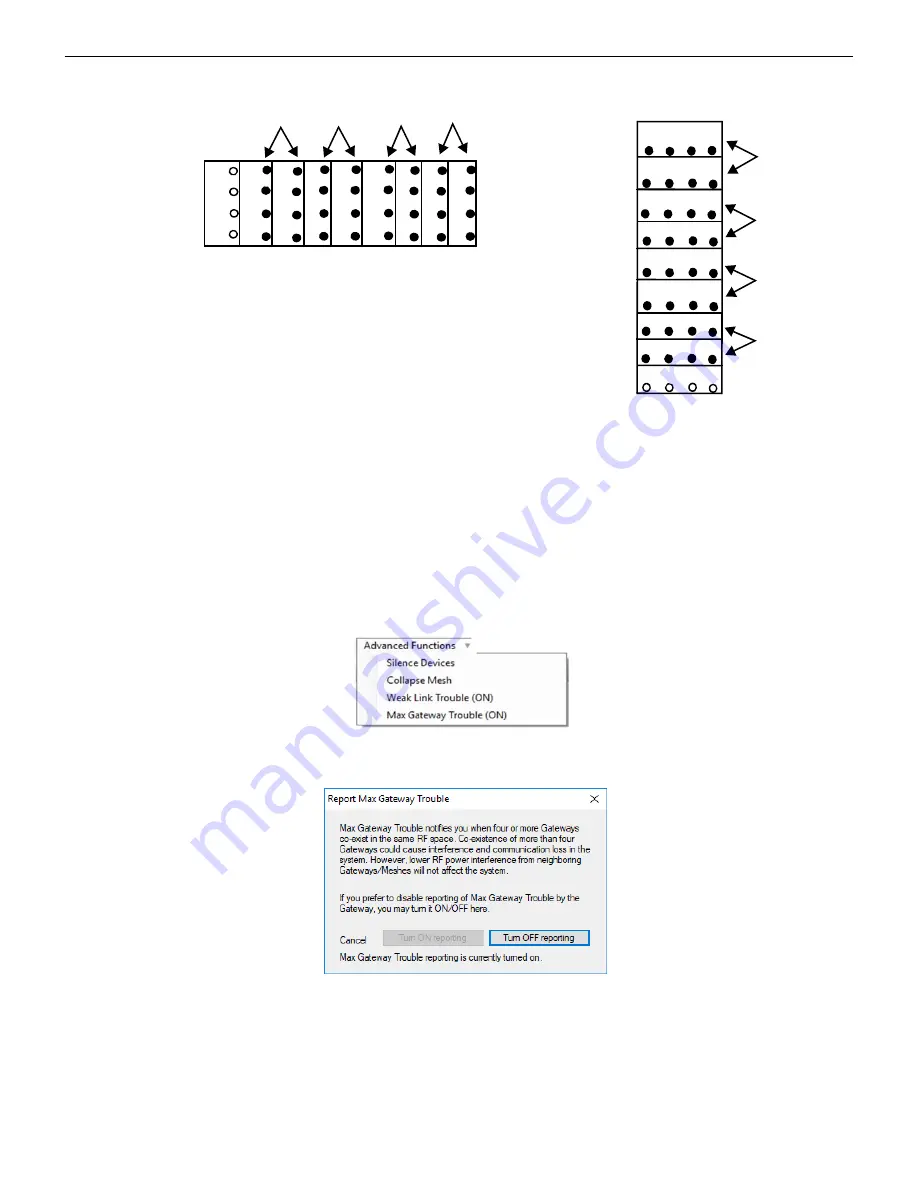
SWIFT® Smart Wireless Integrated Fire Technology Manual —
P/N LS10036-000SK-E:G 4/13/2020
25
Operations
WSK-WGI Wireless System Gateway
NOTE: If the mesh networks are installed vertically in a high-rise building or horizontally in adjacent buildings, the evaluation in steps
4-11 only needs to be performed on the mesh edge devices between different meshes on adjacent floors.
Disabling Max Gateway Reporting
Once the criteria for disabling MAX GATEWAY troubles are met, follow the steps below to turn off reporting. Reporting must be dis-
abled for every gateway in the area.
1.
Connect the W-USB device to your computer. For more information on the W-USB adapter, refer to Section 5.
2.
Launch the SWIFT Tools application. Refer to Appendix A, “SWIFT Tools” for more information.
3.
From the Home Screen, select the
Diagnostics
function.
4.
Select a Gateway from the communicator panel.
5.
Click
View Mesh
. SWIFT Tools will display Lock/Unlock option. Refer to Section 2.9.3 on page 20 for additional information.
6.
Click
Advanced Functions
. A drop-down list is displayed.
7.
Click
Max Gateway troubles (On)
. The
Max Gateway troubles
screen is displayed.
8.
Click
Turn off reporting
. The trouble reporting is now disabled.
horizontal- adjacent buildings
high-rise building
mesh #1
m
esh #1
mesh #2
mesh #3
mesh #4
mesh
#5
m
esh #2
mes
h
#
4
mesh #3
mesh #5
mesh #4
mesh #3
mesh #3
mesh #2
mesh #1
mesh #4
mesh #1
mesh #2
Figure 2.25 Perform a Link Test in High-rise/Adjacent Buildings
Note: Additional mesh networks can be installed in
adjacent buildings/stories in the high-rise (beyond
the five depicted here), provided the restrictions for
overlapping mesh networks are met.
ad
vfun
cdrop
.wmf
Figure 2.26 Advanced Functions Options
Figure 2.27 Report Max Gateways Troubles Option