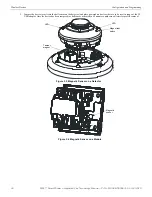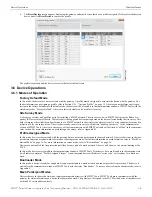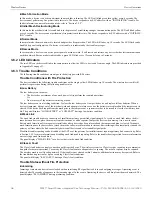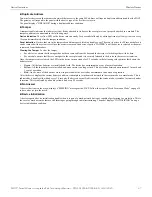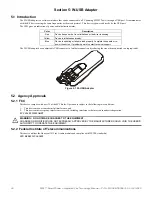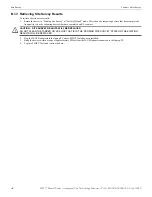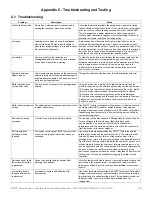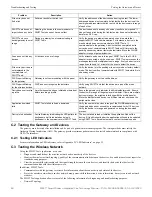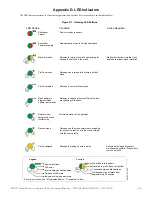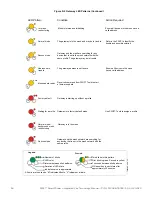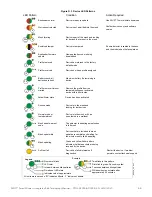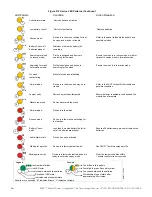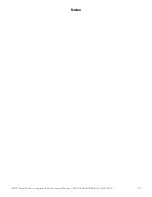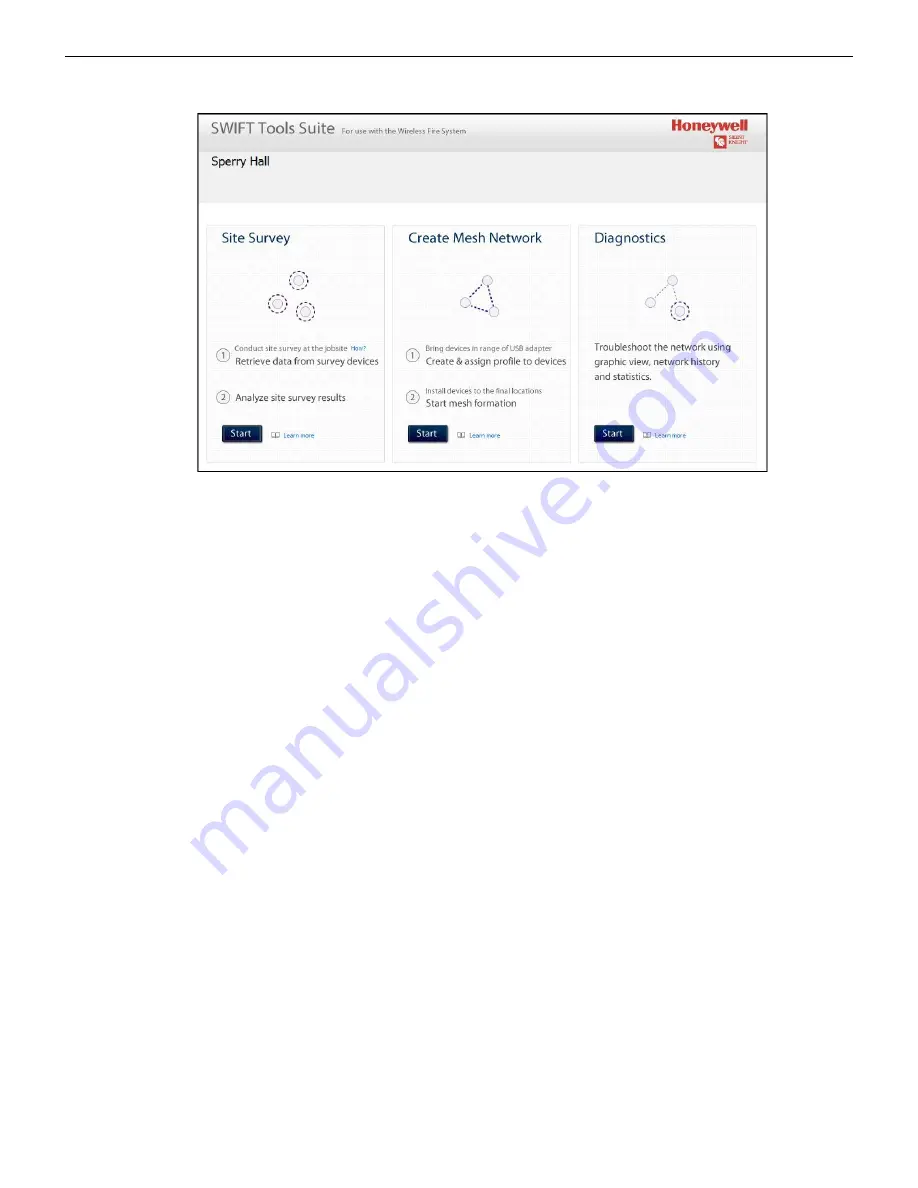
SWIFT® Smart Wireless Integrated Fire Technology Manual —
P/N LS10036-000SK-E:G 4/13/2020
45
Connecting to the Gateway
SWIFT Tools
The jobsite is created and the following screen is displayed. From this screen a site survey may be conducted, a mesh network may be
created, and troubleshooting may be performed. Click the
Start
button for the desired function.
For more information on performing a site survey, refer to Appendix B. To create a mesh network, see page 17. For help with diagnos-
tics, refer to Appendix C.
A.2.2 Opening an Existing Jobsite
To open an existing jobsite:
1.
Click
Open
from the SWIFT Tools screen.
2.
Navigate to the folder containing the jobsite file. Select to highlight the file and click
Open.
The existing jobsite is opened and Home screen is displayed. From this screen a site survey may be conducted, a mesh network may be
created, and diagnostics may be performed. Click the
Start
button for the desired function.
For more information on performing a site survey, refer to Appendix B. To create a mesh network, see page 17. For help with diagnos-
tics, refer to Appendix C.
A.3 Connecting to the Gateway
For security purposes, access to the gateway via SWIFT Tools requires the user be present inside the building and have physical access
to the gateway before they can establish a limited duration communication session that times out after a period of inactivity. To connect
to the gateway via SWIFT Tools, perform the following steps.
A.3.1 Accessing a Locked Gateway
1.
Select the desired gateway.
2.
Enter a valid password into SWIFT Tools.
3.
SWIFT Tools will show a 120 second timer.
4.
Use a magnet to activate either of the two sensors on the gateway within the 120 second time-frame. The LEDs will turn on steady
yellow. The gateway LEDs will blink green and then resume normal operation.
5.
Communication between the Tools and the gateway is now available. The system has a 30 minute inactivity timer. If no activity is
detected within 30 minutes, the connection between the Tools and gateway will close. The user will need to repeat steps 1-3 to
reconnect.
A.3.2 Creating a New Password for a Gateway
1.
Select the desired gateway.
2.
Assign a valid password to SWIFT Tools.
3.
SWIFT Tools will show a 120 second timer.
4.
Use a magnet to activate either of the two sensors on the gateway within the 120 second timeframe.The gateway LEDs will turn on
steady yellow.
5.
The LED resumes to normal operation once magnet is activated or the wait for Magnet Activation times out. Communication
between the Tools and the gateway is now available till the user accesses. The system has a 30 minutes inactivity timer. If no
activity is detected within 30 minutes, the connection between the Tools and gateway will close. The user will need to repeat steps
1-3 to reconnect.
ho
mep
a
ge
_s
k
.wm
f
Figure A.2 Home Screen