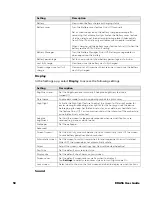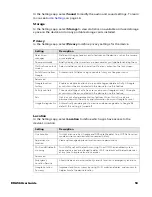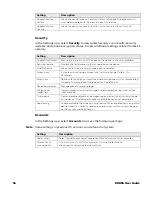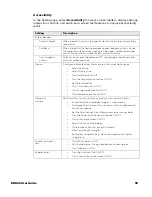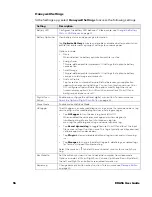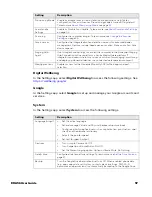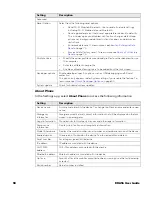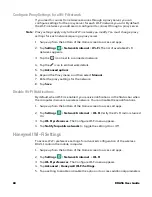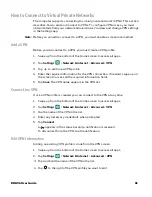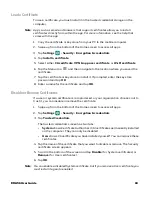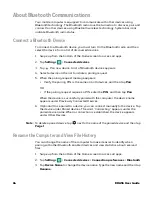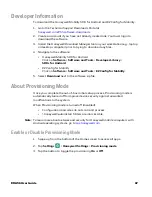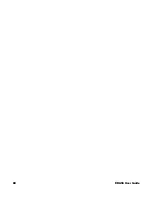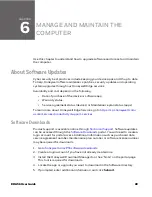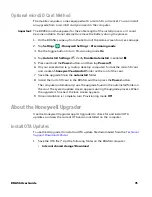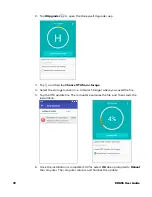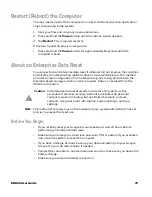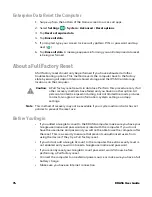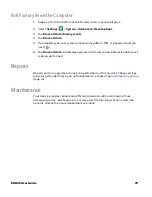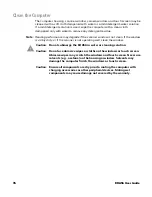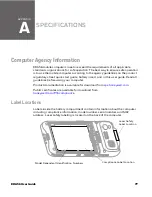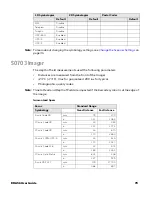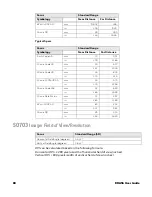EDA56 User Guide
65
Rename or Unpair a Paired Device
You can rename a paired device to make it easier to identify on the list or unpair the
device to remove it from the paired list.
1. Swipe up from the bottom of the Home screen to access all apps.
2. Tap
Settings
>
Connected devices
>
Previously connected devices
.
3. Tap
next to the
paired device
.
4. Take one of the following actions:
•
To rename the device, tap the
icon, type the new name, and then tap
RENAME
.
•
To allow
Contact Sharing
, tap the check box next to the setting.
•
To unpair the device, tap
Forget
.
About USB Communications
You can use these optional EDA56 accessories to transmit data to and receive data
from another device using an Ethernet or USB cable connection:
•
Net Bases
•
Ethernet Home Bases
•
Display Docks
•
Snap-on Cup (USB)
Accessory documentation is available for download from the EDA56 product pages
at
sps.honeywell.com
.
For a complete list of compatible accessories for your mobile computer and their
part numbers, see the
EDA52
Accessory Guide
.
Contact your local sales representative for ordering information.
USB Troubleshooting
•
If you have a problem with your workstation computer recognizing the USB
device, try downloading and installing the Honeywell-aidc-usb-driver. The
driver is part of the Honeywell_Mobility SDK_Android software.zip file. To learn
where to get the software, see
•
Check to make sure you have enabled the USB for file transfer. To learn more, see
Summary of Contents for ScanPal EDA56
Page 1: ...User Guide ScanPal EDA56 Mobile Computer powered by Android ...
Page 8: ...viii EDA56 User Guide ...
Page 40: ...32 EDA56 User Guide ...
Page 56: ...48 EDA56 User Guide ...
Page 76: ...68 EDA56 User Guide ...
Page 89: ......
Page 90: ... Honeywell 855 S Mint St Charlotte NC 28202 sps honeywell com EDA56 A EN UG 01 Rev A 5 22 ...