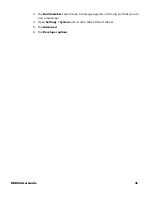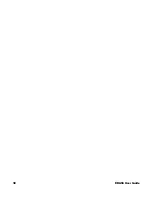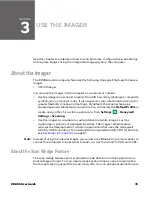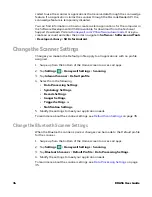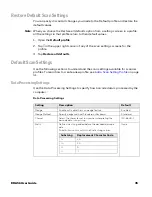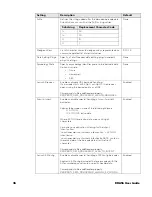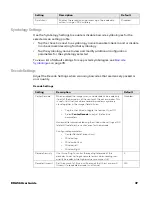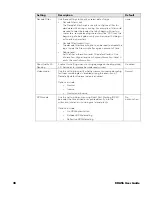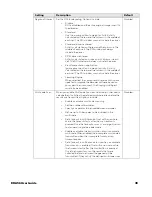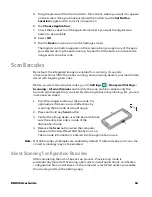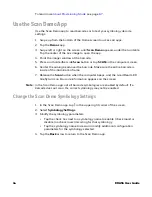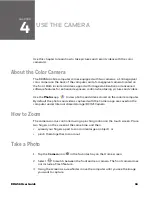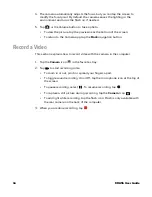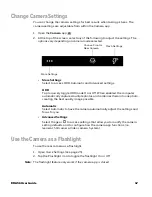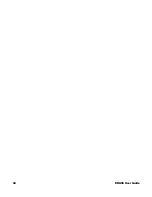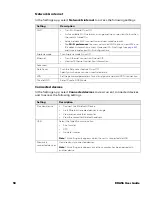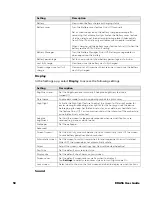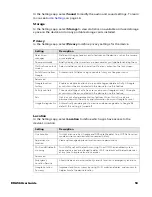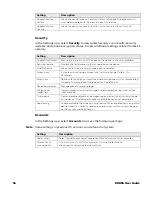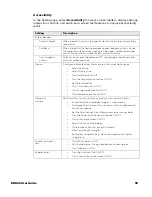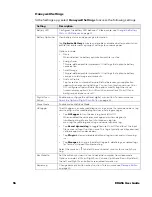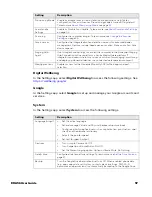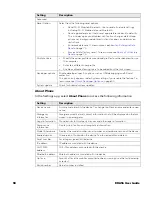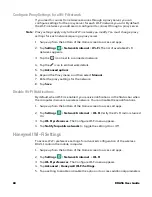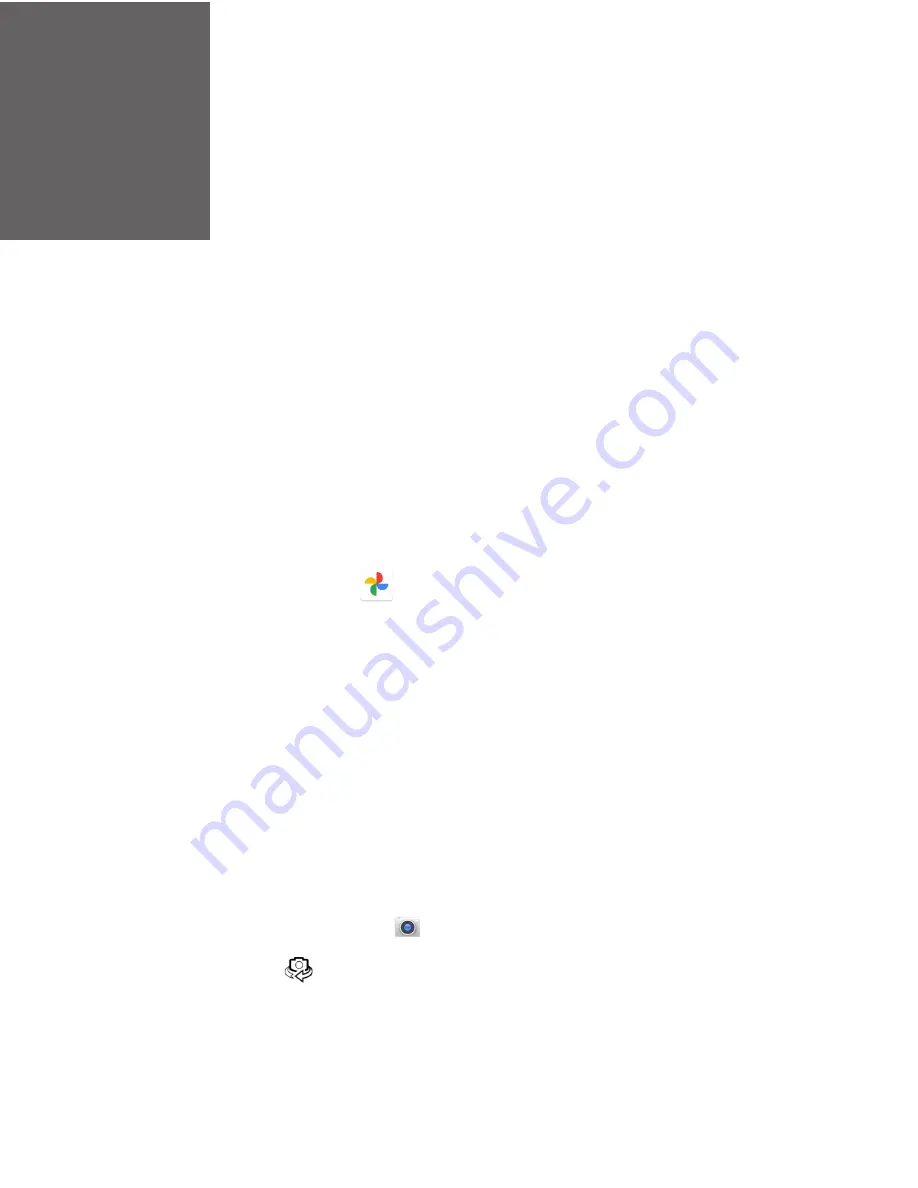
CHAPTER
4
EDA56 User Guide
45
USE THE CAMERA
Use this chapter to learn how to take pictures and record videos with the color
camera(s).
About the Color Camera
The EDA56 mobile computer comes equipped with two cameras, a 13-megapixel
color camera on the back of the computer and a 5-megapixel camera located on
the front. Both include 4K video support with image stabilization and advanced
software features for enhanced exposure control when taking pictures and videos.
Use the
Photos
app
to view photos and videos stored on the mobile computer.
By default the photos and videos captured with the Camera app are saved on the
computer under Internal shared storage\DCIM\Camera.
How to Zoom
The camera zoom is controlled using a pinching motion on the touch screen. Place
two fingers on the screen at the same time, and then:
•
spread your fingers apart to zoom in (enlarge an object), or
•
pinch them together to zoom out.
Take a Photo
1. Tap the
Camera
icon
in the favorites tray on the Home screen.
2. Select
to switch between the front and rear camera. The front camera does
not include a Flash feature.
3. Using the screen as a viewfinder, move the computer until you see the image
you want to capture.
Summary of Contents for ScanPal EDA56
Page 1: ...User Guide ScanPal EDA56 Mobile Computer powered by Android ...
Page 8: ...viii EDA56 User Guide ...
Page 40: ...32 EDA56 User Guide ...
Page 56: ...48 EDA56 User Guide ...
Page 76: ...68 EDA56 User Guide ...
Page 89: ......
Page 90: ... Honeywell 855 S Mint St Charlotte NC 28202 sps honeywell com EDA56 A EN UG 01 Rev A 5 22 ...