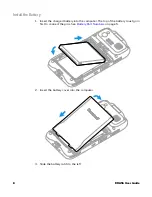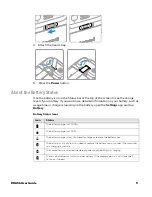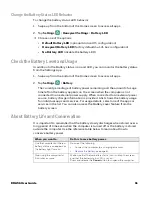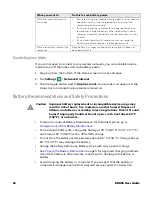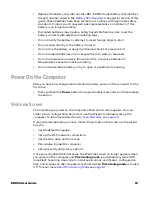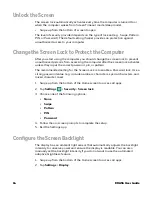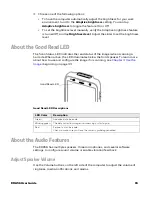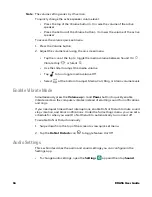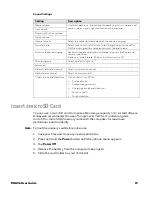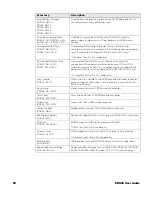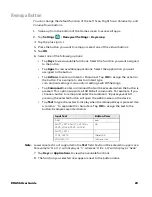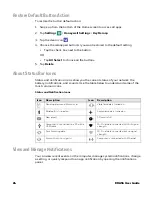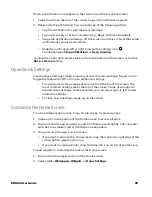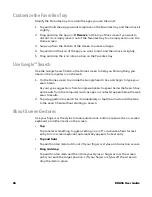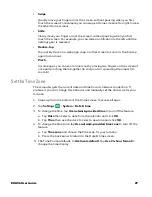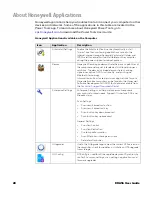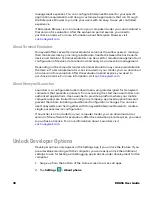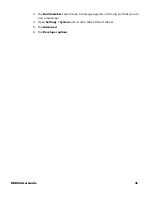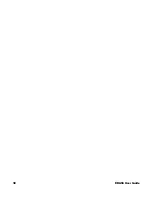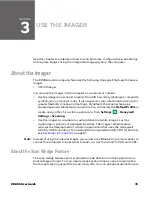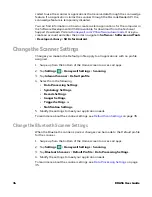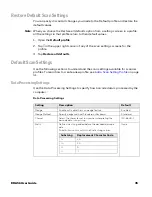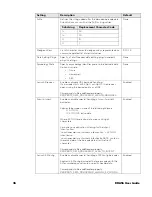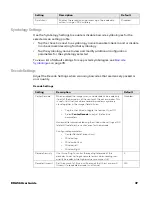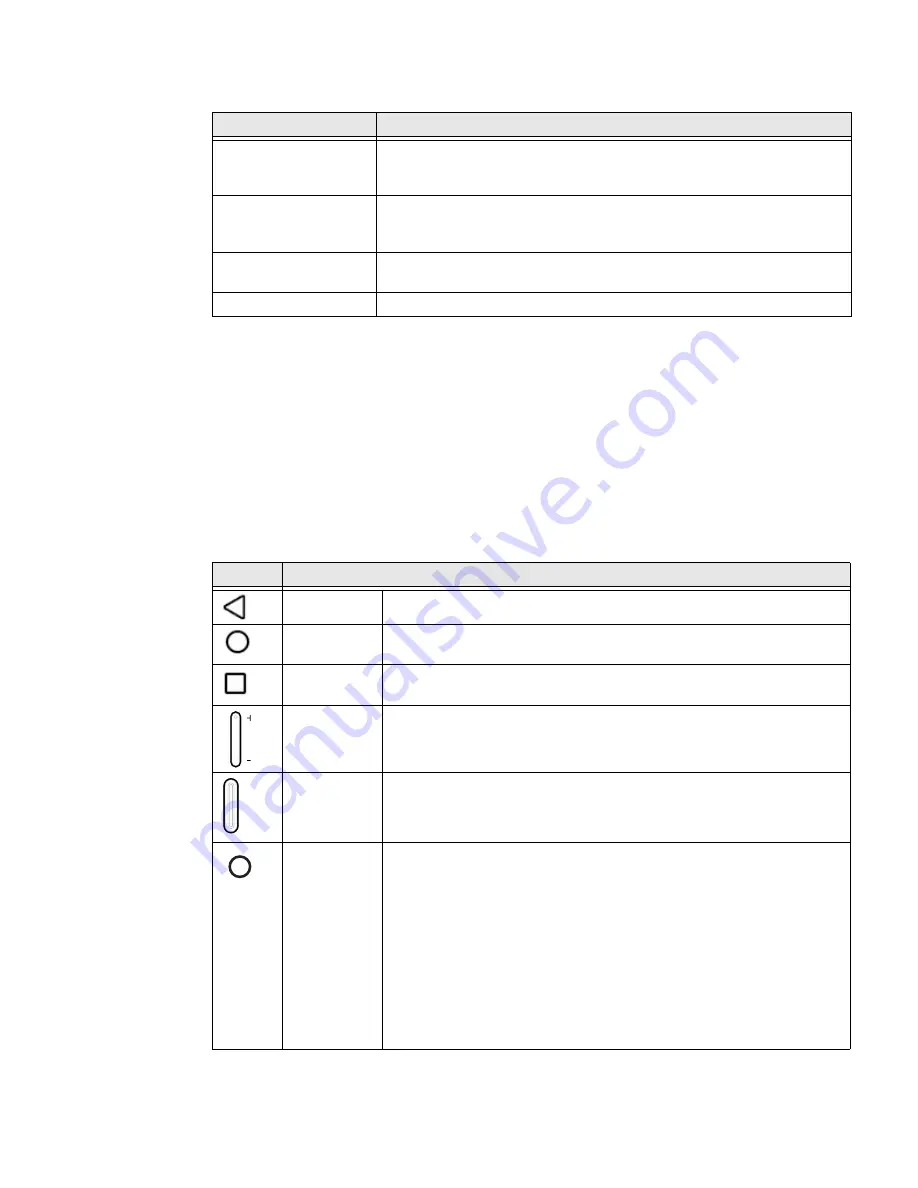
22
EDA56 User Guide
Home Screen Features
Navigation and Function Buttons
Your mobile computer has virtual buttons on the front panel below the Favorites
tray and hardware buttons located on the sides for easy navigation and quick
feature access when using the computer.
Navigation and Function Button
Item
Description
Notifications panel /
Status bar
Status icons to the left tell you when an app has sent notifications, such
as an arriving message. System icons to the right display the current
wireless and network connection state and battery level.
Search bar
Search the Internet or the computer using Google™.
Tap the microphone icon in the search box to initiate a voice search or
command.
Home Screen Panel
You can create more than one custom Home screen panel. Swipe left or
right on the Home screen to switch between your custom panels.
Favorites tray
App icons in the customizable tray are visible on all Home screen panels.
Button
Description
Back
Tap to return to the previous screen.
Home
Tap to return to the Home screen.
Recent Apps
Tap to view and switch between recently used apps.
The Screenshot button also appears when selected.
Volume
Press the top of the
Volume
button to raise the speaker volume.
Press the bottom of the
Volume
button to lower the speaker volume.
Scan
Press the right or left
Scan
button to trigger the scanner.
Power
Press and release the
Power button
to activate or exit Screen Timeout
Press and hold the button for approximately 3 seconds, and then release
to view the options menu.
•
Power off
)
•
Restart
•
Emergency
Perform a manual restart if touchscreen is unresponsive (see page
).
Summary of Contents for ScanPal EDA56
Page 1: ...User Guide ScanPal EDA56 Mobile Computer powered by Android ...
Page 8: ...viii EDA56 User Guide ...
Page 40: ...32 EDA56 User Guide ...
Page 56: ...48 EDA56 User Guide ...
Page 76: ...68 EDA56 User Guide ...
Page 89: ......
Page 90: ... Honeywell 855 S Mint St Charlotte NC 28202 sps honeywell com EDA56 A EN UG 01 Rev A 5 22 ...