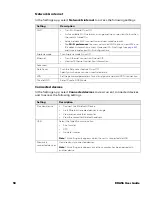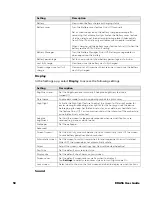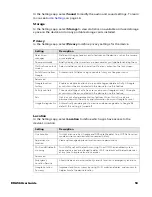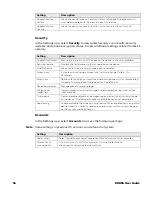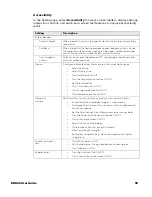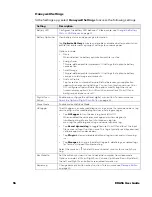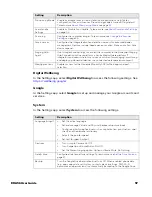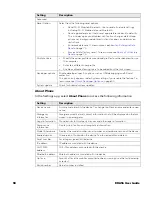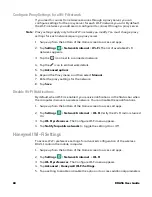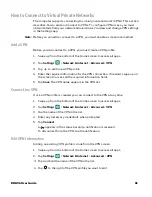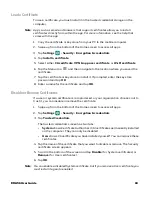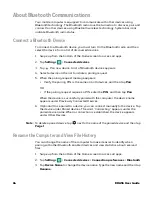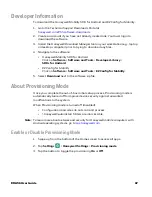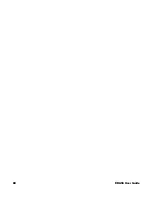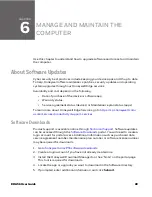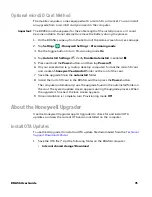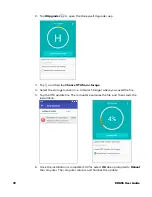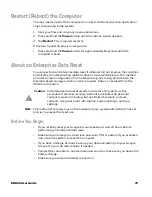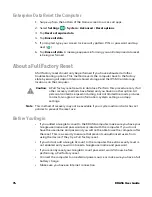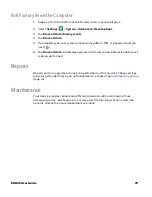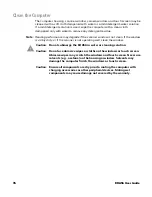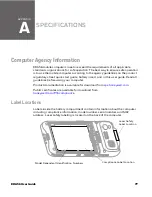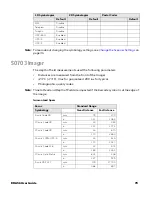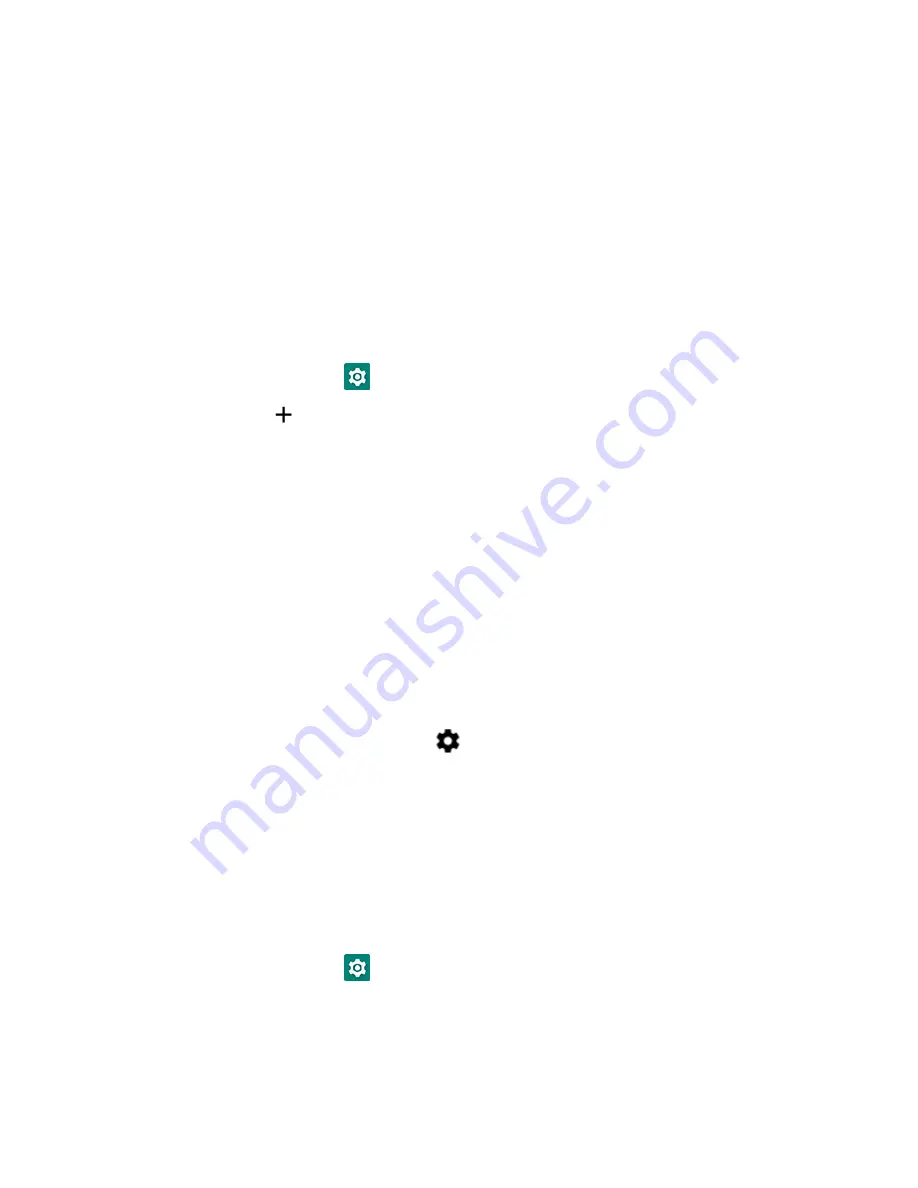
64
EDA56 User Guide
About Bluetooth Communications
Your mobile computer is equipped to communicate with other devices using
Bluetooth technology. The Bluetooth radio must be turned on to discover, pair and
connect to other devices using Bluetooth wireless technology. System bar icons
indicate Bluetooth radio status.
Connect a Bluetooth Device
To connect to a Bluetooth device, you must turn On the Bluetooth radio and then
select the device from a list of discovered devices.
1. Swipe up from the bottom of the Home screen to access all apps.
2. Tap
Settings
>
Connected devices
.
3. Tap
Pair new device. A list of Bluetooth devices appears.
4. Select a device on the list to initiate a pairing request.
5. When the pairing request message appears:
•
Verify the pairing PIN is the same on both devices, and then tap
Pair
.
OR
•
If the pairing request requires a PIN, enter the
PIN
, and then tap
Pair
.
When the device is successfully paired with the computer, the device name
appears under Previously Connected Devices.
6. (Optional) Once paired to a device, you can connect manually to the device. Tap
the device under Paired devices. The word “Connecting” appears under the
paired device name. When a connection is established, the device appears
under Other Devices.
Note:
To delete a paired device, tap
next to the name of the paired device and then tap
Forget
.
Rename the Computer and View File History
You can change the name of the computer to make it easier to identify when
pairing with other Bluetooth enabled devices and view statistics about received
files.
1. Swipe up from the bottom of the Home screen to access all apps.
2. Tap
Settings
>
Connected devices
>
Connection preferences
>
Bluetooth
.
3. Tap
Device Name
to change the device name. Type the new name and then tap
Rename
.
Summary of Contents for ScanPal EDA56
Page 1: ...User Guide ScanPal EDA56 Mobile Computer powered by Android ...
Page 8: ...viii EDA56 User Guide ...
Page 40: ...32 EDA56 User Guide ...
Page 56: ...48 EDA56 User Guide ...
Page 76: ...68 EDA56 User Guide ...
Page 89: ......
Page 90: ... Honeywell 855 S Mint St Charlotte NC 28202 sps honeywell com EDA56 A EN UG 01 Rev A 5 22 ...