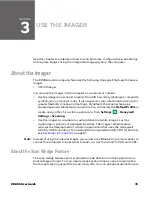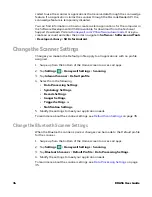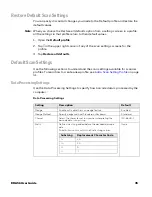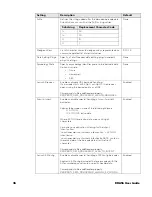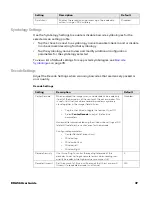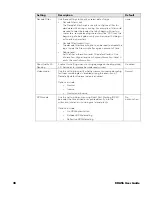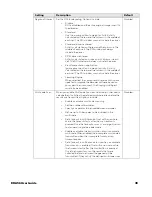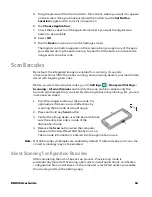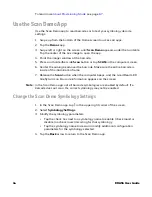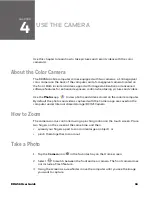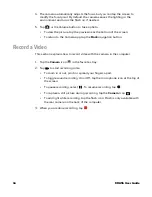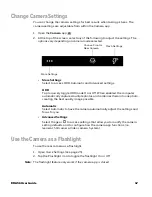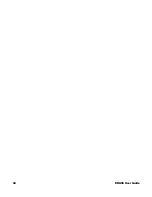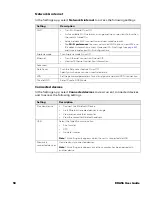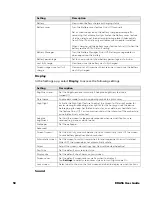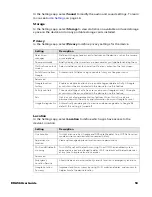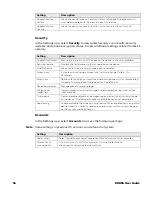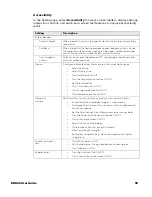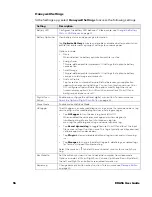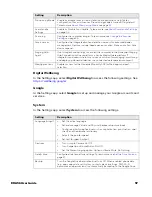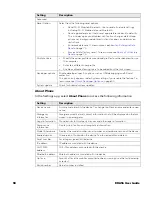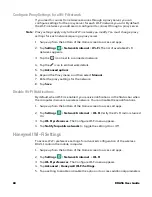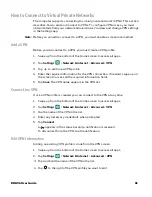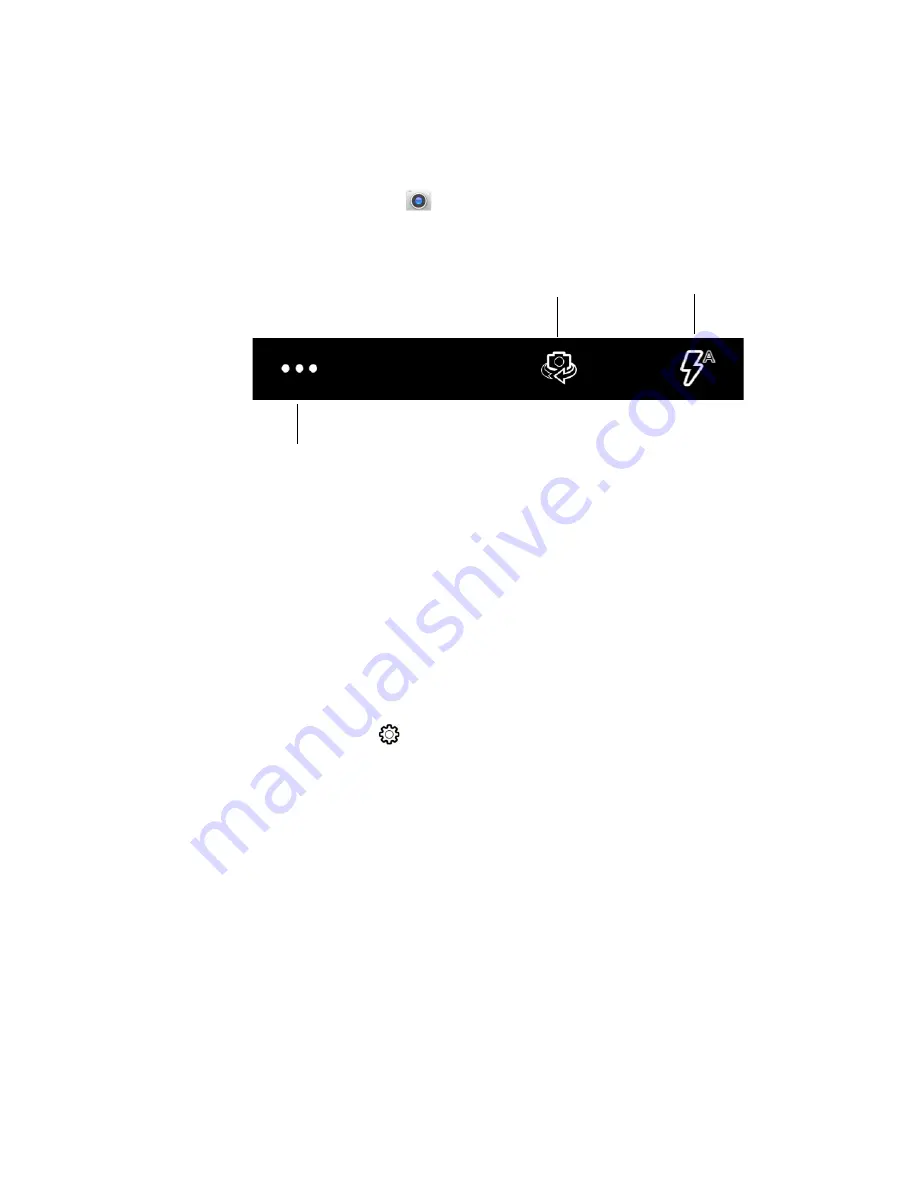
EDA56 User Guide
47
Change Camera Settings
You can change the camera settings for best results when taking pictures. The
camera settings are adjustable from within the Camera app.
1. Open the
Camera
app
.
2. At the top of the screen, select any of the following to adjust the settings. The
options vary depending on camera mode selected.
•
More Settings
Select to access HDR, Automatic and Advanced settings.
HDR
Tap to quickly toggle HDR mode On or Off. When enabled, the computer
automatically captures multiple photos and combines them into one photo,
creating the best quality image possible.
Automatic
Select Automatic to have the camera automatically adjust the settings and
focus for you.
•
Advanced Settings
Select the gear
to access settings that allow you to modify the camera
setting defaults and to configure how the camera app functions (i.e.,
General, Still camera, Video camera, System).
Use the Camera as a Flashlight
To use the rear camera as a flashlight.
1. Open Quick Settings (see page
2. Tap the Flashlight icon to toggle the flashlight On or Off.
Note:
The flashlight feature only works if the camera app is closed.
Choose Front or
Rear Camera
More Settings
Flash Settings
Summary of Contents for ScanPal EDA56
Page 1: ...User Guide ScanPal EDA56 Mobile Computer powered by Android ...
Page 8: ...viii EDA56 User Guide ...
Page 40: ...32 EDA56 User Guide ...
Page 56: ...48 EDA56 User Guide ...
Page 76: ...68 EDA56 User Guide ...
Page 89: ......
Page 90: ... Honeywell 855 S Mint St Charlotte NC 28202 sps honeywell com EDA56 A EN UG 01 Rev A 5 22 ...