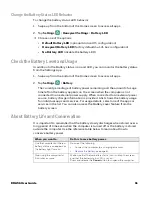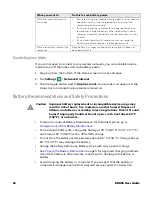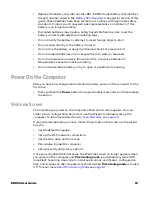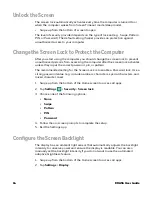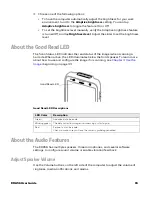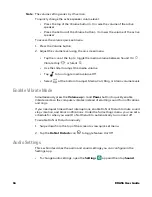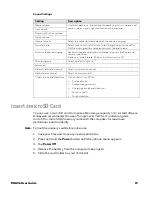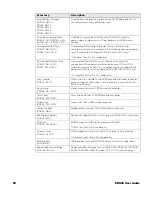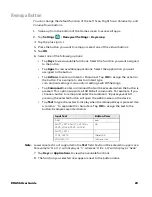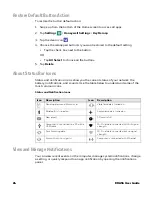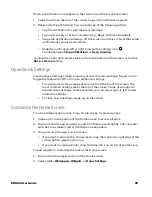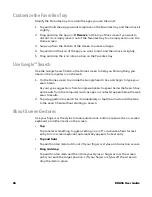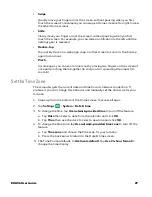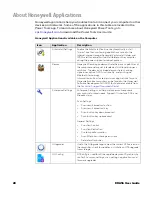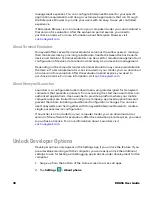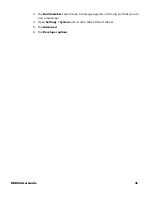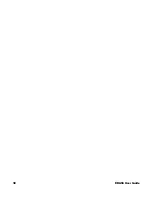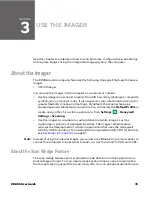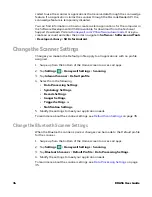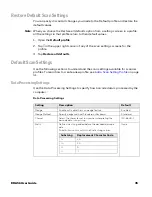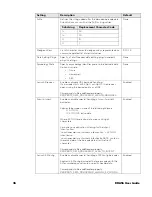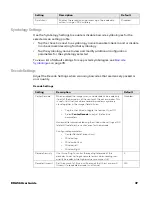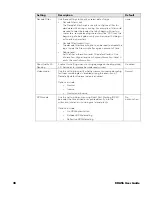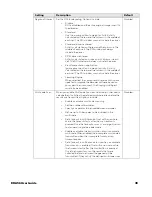EDA56 User Guide
25
When a notification icon appears in the status bar at the top of the screen:
1. Swipe down from the top of the screen to open the notifications panel.
2. Respond to the notification. You can take one of the following actions:
•
Tap the notification to open the associated app.
•
Tap a quick-reply or action command (e.g., Reply, Archive) if available.
•
Swipe the notification sideways, off the screen to dismiss it. Note that some
notifications cannot be dismissed.
•
Slide the notification left or right to reveal the settings icon
.
Choose between
Stop notifications
or
Keep showing
.
To close the notification panel, swipe up from the bottom of the screen, or tap the
Back
or
Home
buttons.
Open Quick Settings
Use the Quick Settings screen to quickly access common settings. Tap an icon to
toggle the feature On/Off or to open additional settings.
•
To open Quick Settings swipe down once from the top of the screen. The
most common settings are at the top of the screen. Swipe down again to
expand Quick Settings. Once expanded, you can swipe right to left to view
additional settings.
•
To close Quick Settings, swipe up on the screen.
Customize the Home Screen
You can add application icons to any Home screen for easier access.
1. Swipe up from the bottom of the Home screen to access all apps.
2. Tap and hold the app you want to add, and then move it slightly. The computer
switches to a smaller view of the Home screen panels.
3. Drag and drop the app icon into place.
•
If you want to add another home screen, drag the icon to the right edge of the
screen before releasing the icon.
•
If you want to create a folder, drag and drop the icon on top of another icon.
To add widgets or customize the look of the Home screen:
1. Tap and hold an empty section of the Home screen.
2. Select either
Wallpapers
,
Widgets
, or
Home Settings
.
Summary of Contents for ScanPal EDA56
Page 1: ...User Guide ScanPal EDA56 Mobile Computer powered by Android ...
Page 8: ...viii EDA56 User Guide ...
Page 40: ...32 EDA56 User Guide ...
Page 56: ...48 EDA56 User Guide ...
Page 76: ...68 EDA56 User Guide ...
Page 89: ......
Page 90: ... Honeywell 855 S Mint St Charlotte NC 28202 sps honeywell com EDA56 A EN UG 01 Rev A 5 22 ...