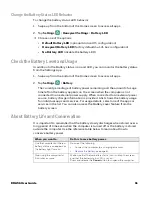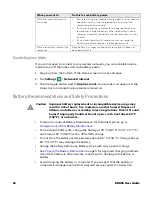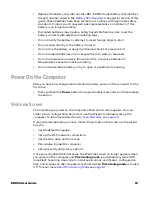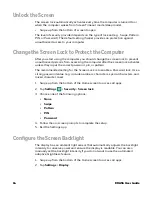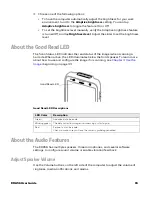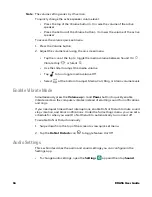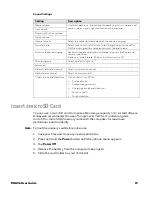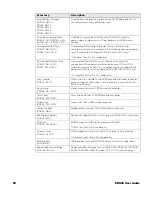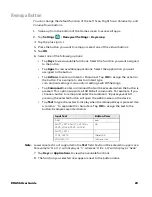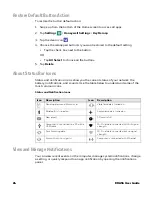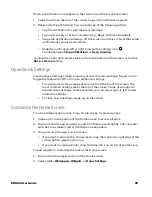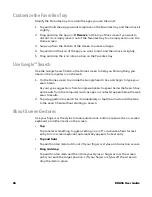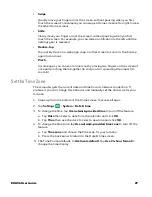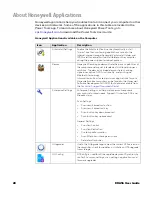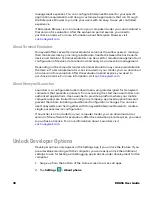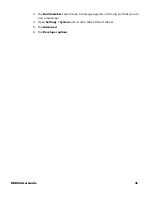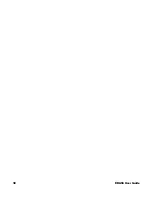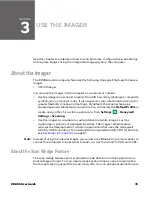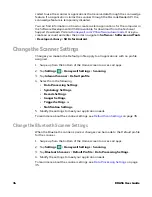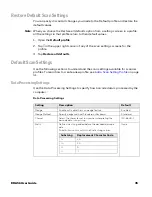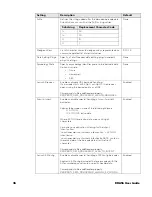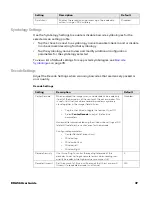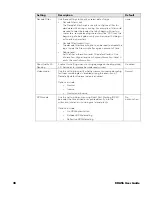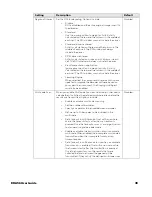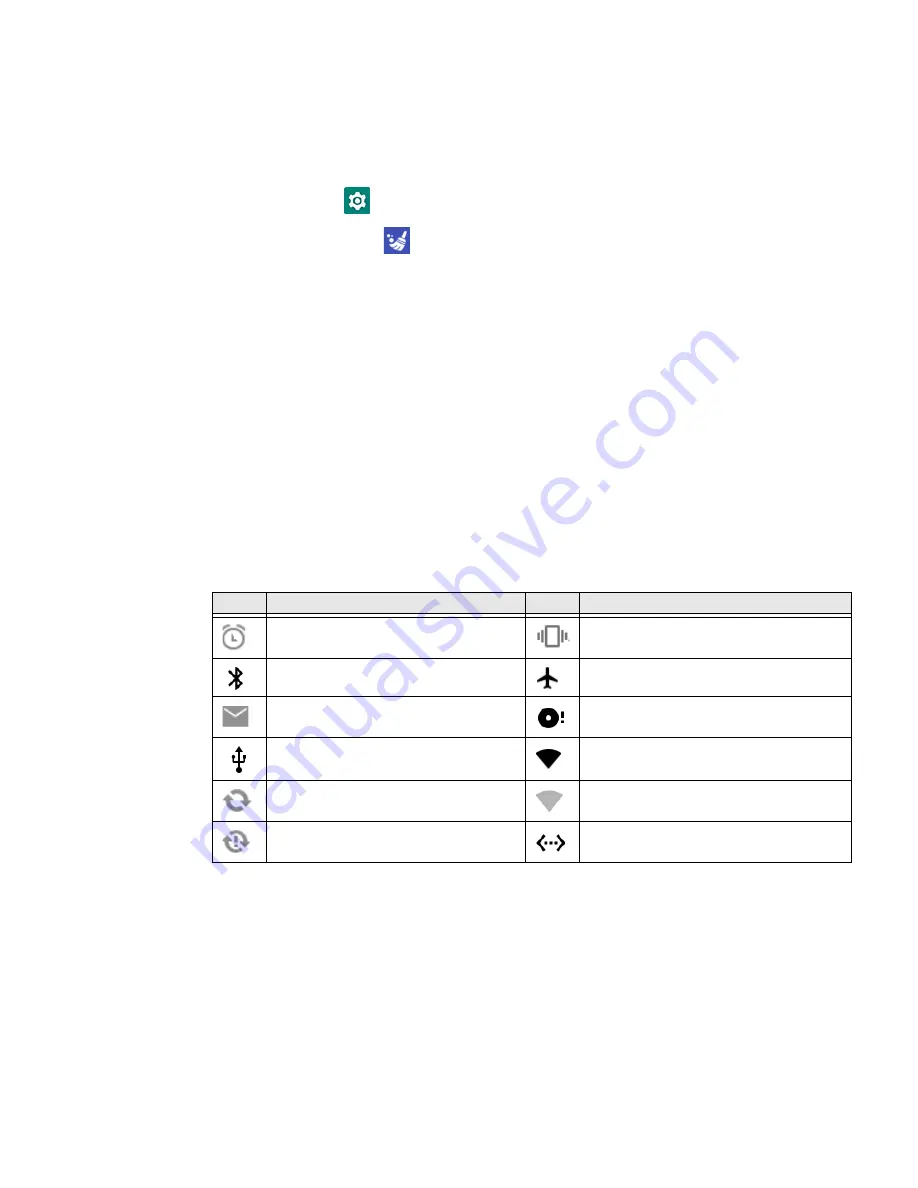
24
EDA56 User Guide
Restore Default Button Action
To restore the button default action:
1. Swipe up from the bottom of the Home screen to access all apps.
2. Tap
Settings
>
Honeywell Settings
>
Key Remap
.
3. Tap the clean icon
.
4. Choose the remapped button(s) you want restored to the default setting.
•
Tap the check box next to the button.
OR
•
Tap
All Select
to choose all the buttons.
5. Tap
Delete
.
About Status Bar Icons
Status and notification icons show you the current status of your network, the
battery, notifications, and sounds. Use the table below to understand some of the
most common icons.
Status and Notification Icons
View and Manage Notifications
You can view recent events on the computer, manage system notifications, change
a setting, or quickly respond to an app notification by opening the notifications
panel.
Icon
Description
Icon
Description
Pending alarm and Alarm is set.
Vibrate mode is turned on.
Bluetooth is turned on.
Airplane mode is turned on.
New email.
SD card is full.
Computer is connected to a PC with a
USB cable.
Wi-Fi network connected with full signal
strength.
Synchronizing data.
Wi-Fi network connected but no signal
strength.
Error with sync or sign-in.
Computer is connected with Ethernet.
Summary of Contents for ScanPal EDA56
Page 1: ...User Guide ScanPal EDA56 Mobile Computer powered by Android ...
Page 8: ...viii EDA56 User Guide ...
Page 40: ...32 EDA56 User Guide ...
Page 56: ...48 EDA56 User Guide ...
Page 76: ...68 EDA56 User Guide ...
Page 89: ......
Page 90: ... Honeywell 855 S Mint St Charlotte NC 28202 sps honeywell com EDA56 A EN UG 01 Rev A 5 22 ...