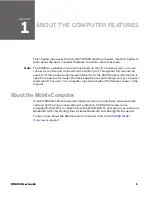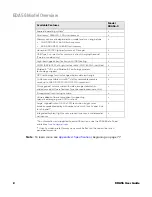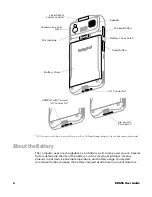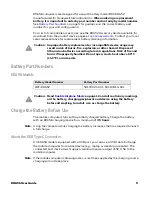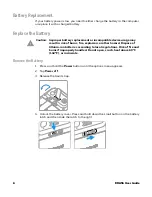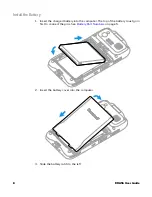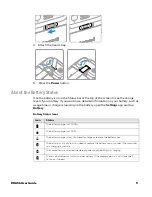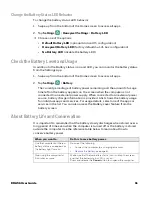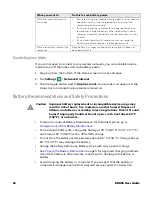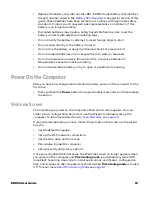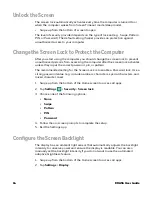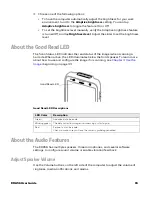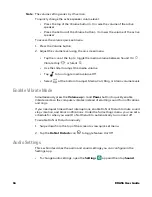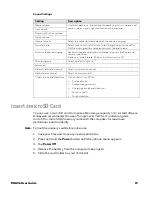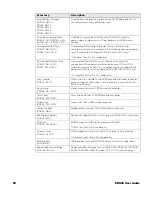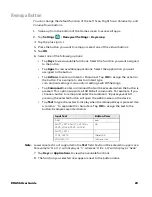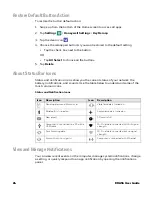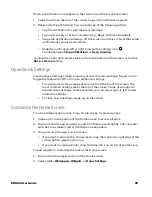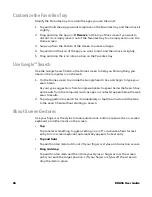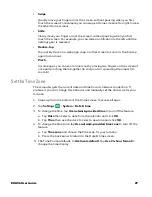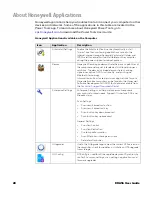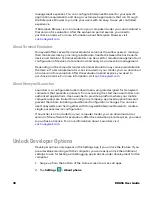EDA56 User Guide
15
3. Choose one of the following options:
•
To have the computer automatically adjust the brightness for your work
environment, turn On the
Adaptive brightness
setting. You can tap
Adaptive brightness
to toggle the feature On or Off.
•
To set the brightness level manually, verify the Adaptive brightness feature
is turned Off, and tap
Brightness level
. Adjust the slider to set the brightness
level.
About the Good Read LED
The Scan Status LED indicates the read status of the imager when scanning a
barcode. When active, the LED illuminates below the front speaker. To learn more
about how to use and configure the imager for scanning, see
Good Read LED Descriptions
About the Audio Features
The EDA56 has multiple speakers, three microphones, and several software
settings to configure sound volume or enable vibration feedback.
Adjust Speaker Volume
Use the Volume buttons on the left side of the computer to adjust the volume of
ringtones, media, notifications, and alarms.
LED Color
Description
Green
Good read of a barcode.
Blinking green
The data collection imager is processing or starting up.
Red
Failure to scan barcode.
Check to make sure you have the correct symbology enabled.
Good Read LED
Summary of Contents for ScanPal EDA56
Page 1: ...User Guide ScanPal EDA56 Mobile Computer powered by Android ...
Page 8: ...viii EDA56 User Guide ...
Page 40: ...32 EDA56 User Guide ...
Page 56: ...48 EDA56 User Guide ...
Page 76: ...68 EDA56 User Guide ...
Page 89: ......
Page 90: ... Honeywell 855 S Mint St Charlotte NC 28202 sps honeywell com EDA56 A EN UG 01 Rev A 5 22 ...