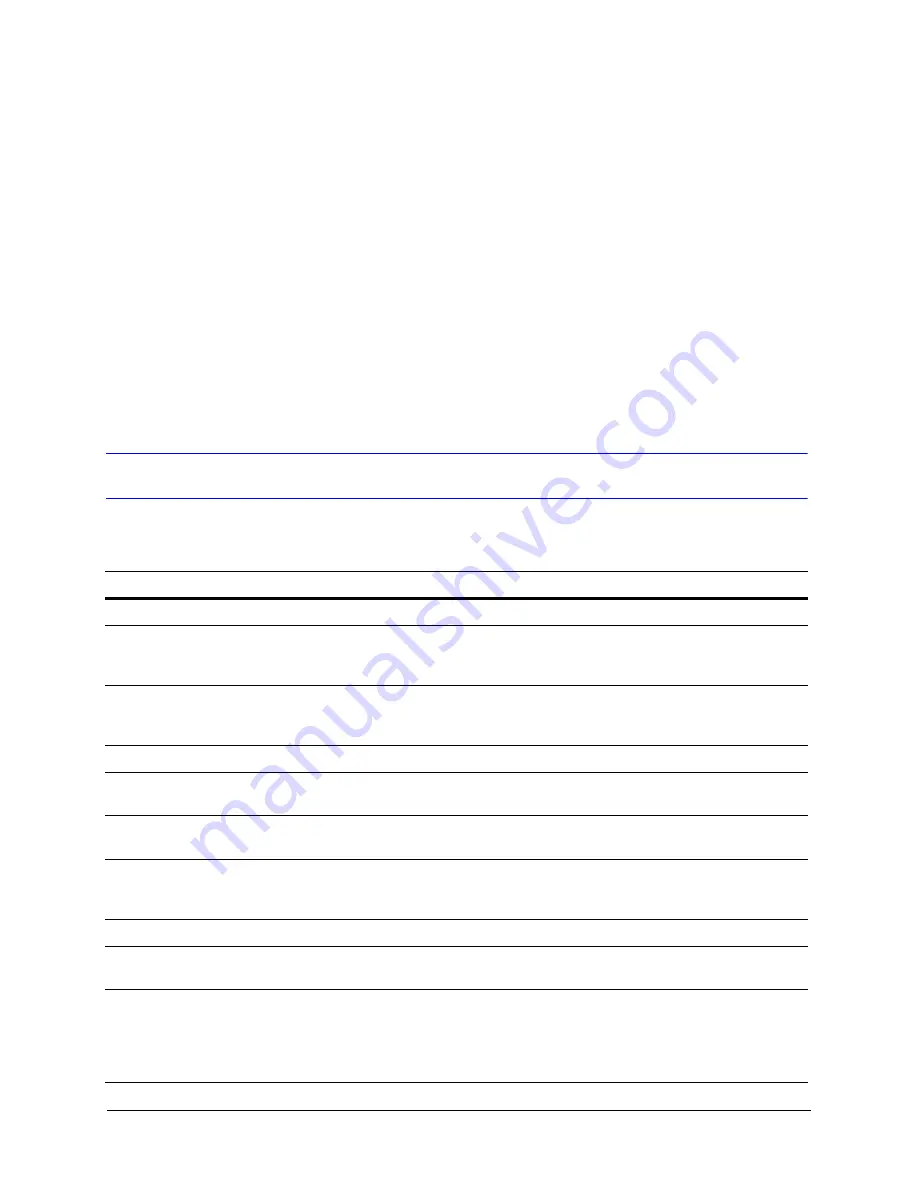
Document 800-02607V3 Rev A
65
11/09
A
Frequently Asked Questions
This appendix describes some typical installation questions and provides possible
solutions. If you are still having difficulty, please call Honeywell Technical Support (see
the back cover of this manual for contact information).
Supporting an Installation
Table A-1
Installation FAQs
Problem
Possible Solution
Refer to …
Cannot use Admin
Check if the password to the Administrator account been
changed. Ask your Multi System Administrator to check
your user account, using Admin.
Rapid Eye™ Multi-Media Digital Video
Recorder System Administrator Guide
Check if your user account have the right to log on to
Admin. Ask your Multi System Administrator to check your
user account, using Admin.
Rapid Eye™ Multi-Media Digital Video
Recorder System Administrator Guide
Confirm which IP address should be used for the site.
Your network administrator
Have the installers recorded the details of the installation in
Appendix C, Site Information Checklists
?
Recording the Installation Details
Confirm access to the Multi-Media database from your PC.
Rapid Eye™ Multi-Media Digital Video
Recorder System Administrator Guide
Contact your network administrator for help with rogue
paths to a destination, mapped drives, a missing IP
address, and so on.
Recording the Installation Details
Cannot connect from a remote PC running View to a Multi-Media DVR
Cannot log on
Check to see if your user account is valid.
Rapid Eye™ Multi-Media Digital Video
Recorder System Administrator Guide
Site is not listed
Information is missing in the database or you are using the
wrong database to log on. Quit View and log on again,
making sure that the correct database is in use. If it is, ask
your Multi System Administrator to check the Multi-Media
database.
Rapid Eye™ Multi-Media Digital Video
Recorder System Administrator Guide
Summary of Contents for Rapid Eye
Page 2: ......
Page 3: ...Installation Guide ...
Page 14: ...14 Contents ...
Page 16: ...16 Figures ...
Page 18: ...18 Tables ...
Page 74: ...74 Site Information Checklists Control Outputs Output Description 1 2 3 4 5 6 7 8 ...
Page 80: ...80 ...
Page 81: ......
















































