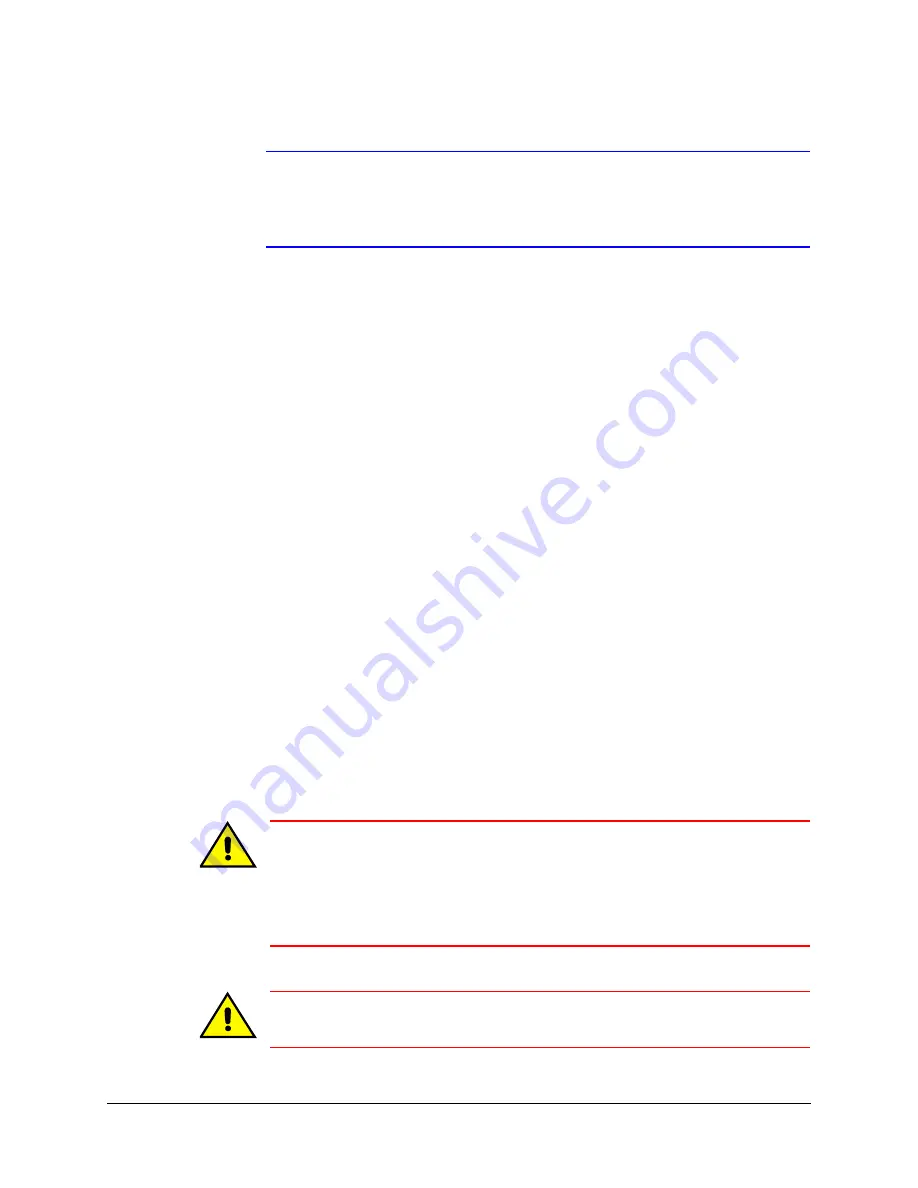
22
Introduction
Note
After installing the Rapid Eye software, documentation about Rapid Eye
Multi-Media (REM) is available at the operator’s PC. Click Start
➤
All
Programs
➤
Rapid Eye Multi-Media 9.0
➤
Documentation
➤
REM
publication title (choose the document you want to view).
You can also consult the
Rapid Eye™ Multi-Media Digital Video Recorder Remote View
, which offers more procedures and reference material.
Web Site
To learn more about Honeywell products that can be used with your Multi-Media system or
to consult our library of user documentation, go to
Storage Estimator
The Storage Estimator is installed along with the Rapid Eye Software. To run the storage
estimator, install the Rapid Eye software, and then:
1.
Select the Start menu
➤
All Programs
➤
Rapid Eye Multi-Media 9.0.
2.
Click Storage Estimator.
3.
Click OK on the About Storage Estimator window that appears.
4.
Change the recording options in the Estimator, as needed, and click Apply Options
to obtain an estimate of your system’s storage capacity.
See the
Rapid Eye™ Multi-Media Digital Video Recorder System Administrator Guide
for more information on the storage estimator.
Background Information
Caution
Effective video feeds are a major component of any CCTV system.
Planning for camera position, distance from subject, angle and lighting
can be as critical as operating your Multi-Media DVR. For audio: planning
microphone position, distance from subject and alarm bells can also be
critical. Consult your camera and audio suppliers for optimal hardware
setup.
Caution
In LocalView, if the language settings are changed more than fifty (50)
times, Honeywell recommends rebooting the Rapid Eye DVR.
Summary of Contents for Rapid Eye
Page 2: ......
Page 3: ...Installation Guide ...
Page 14: ...14 Contents ...
Page 16: ...16 Figures ...
Page 18: ...18 Tables ...
Page 74: ...74 Site Information Checklists Control Outputs Output Description 1 2 3 4 5 6 7 8 ...
Page 80: ...80 ...
Page 81: ......






























