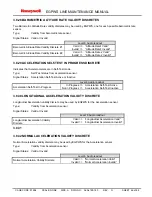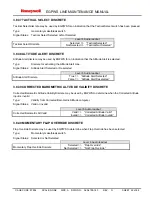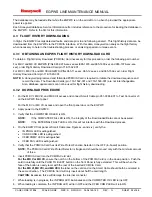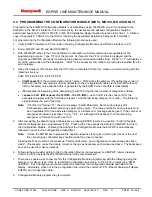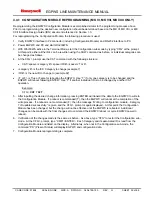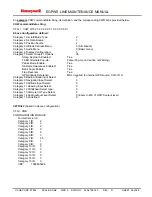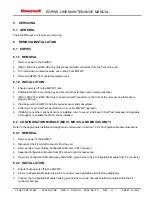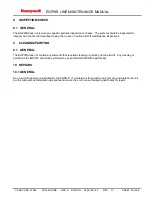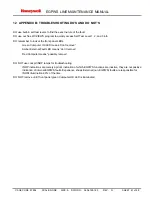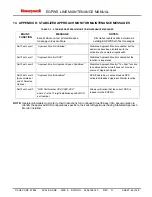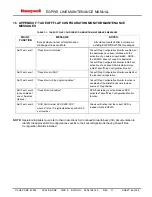EGPWS LINE MAINTENANCE MANUAL
CAGE CODE: 97896
SCALE: NONE SIZE: A
DWG NO.: 060-4199-180
REV: G
SHEET 60 of 68
11 APPENDIX A: WINVIEWS
WinVIEWS (Windows Virtual Interface to the Enhanced Warning System) is a software tool developed by Honeywell
to monitor or view values within the EGPWC, and perform certain test interface functions.
Overview: The WinVIEWS software provides a monitor function that does not alter the operation of the EGPWS.
The monitoring of the values assists in the testing of the EGPWS by allowing the operator to quickly determine if the
correct signal and scaling is being used by the EGPWS. Additionally, WinVIEWS provides a detailed status of the
software configuration and input signals, which enables quick identification of system anomalies. WinVIEWS is also
utilized for programming the Configuration Module in MK VI, MK VIII, and MKXXII applications.
To obtain a copy of the WinVIEWS software, please visit
www.egpws.com
, select the Installation Information page,
then select the Diagrams, Drawings & Software sub-page. WinVIEWS is available as a self extracting .zip file. A
User’s Guide is available there as well.
In addition to the WinVIEWS software, a command file may be utilized. The command file is a simple text file that
includes each Current Value Table (CVT) Item used in a test procedure. The file must be ‘text only’ such as those
created in the Microsoft Windows NotePad program. It should have a filename extension of .wvc or .cmd. The
webpage mentioned above also contains generic command files for use in ground and flight testing the various
EGPWS models.
To use WinVIEWS a RS-232 cable (PN 704-2670-001 is required) to connect the PC 9-pin comm port to the
EGPWC 15-pin test port.
Typical WinVIEWS operation with the EGPWC:
1. Connect the PC to the EGPWC via the RS-232 cable defined above.
2. On the PC, start the WinVIEWS program (requires Windows 95 or later).
3. WinVIEWS opens in the Terminal Mode. Various commands are available in this mode. Type “HELP” or “?” for
command help. In particular, CVT Items may be added or deleted to/from the display to assist with system
analysis.
4. Under the File Menu select the “Load Command File” option and load the appropriate Command File.
5. Use F6 to select the Display Mode: each CVT item listed in the Command File will be continuously updated at a
rate of at least once per second. The value shown for each CVT Item listed is the current value used by the
EGPWS. F6 toggles between the Display and Terminal Modes.