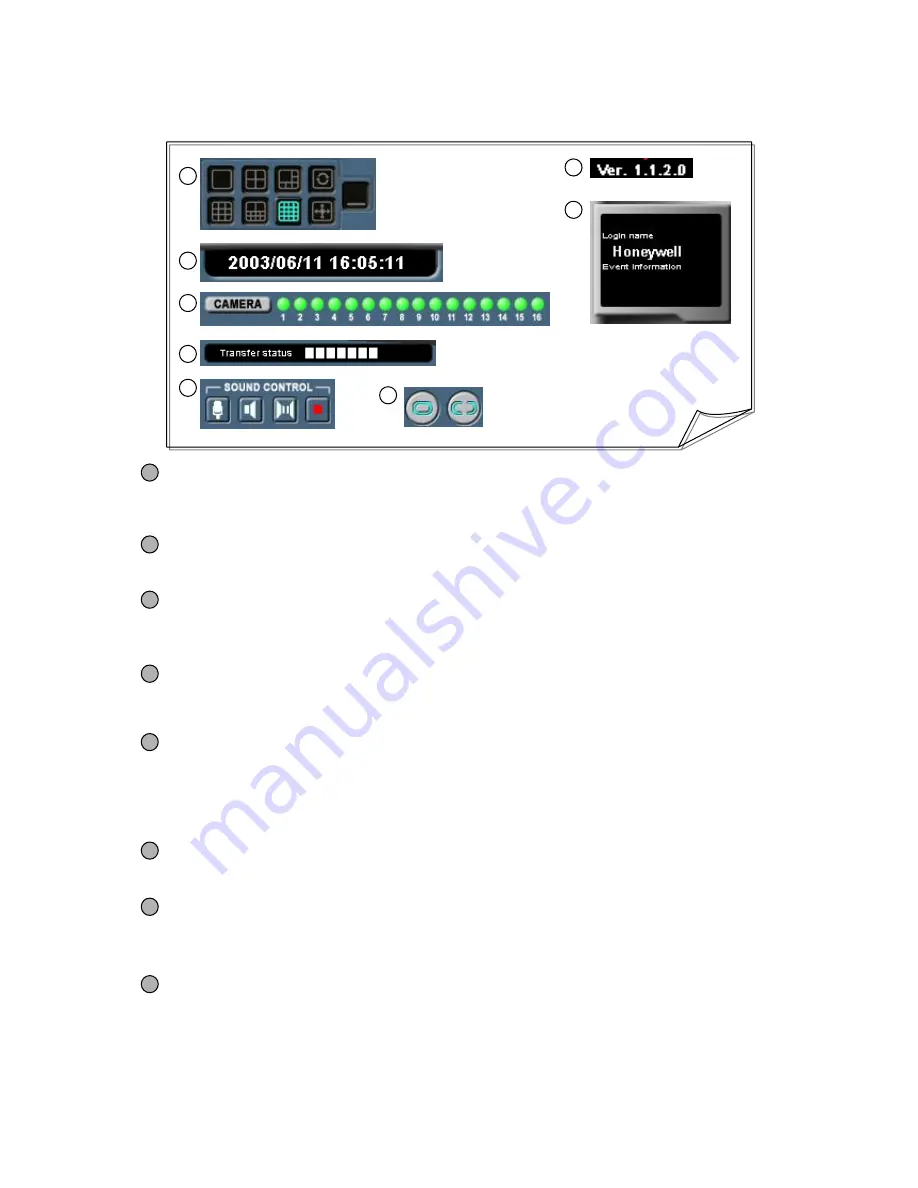
51
3
1
2
3
4
5
5
6
7
8
1
[Split Screen/Manual Switching/Full Screen/Minimized Screen]
•
Allows you to display the selected video image on 1, 4, 6, 9, 10, or 16 split screen.
•
Allows you to display images with Manual Switching, Full Screen, and Minimized Screen.
2
[System Data/Time Display]
•
Displays the date and time of the system on which
HNDR-Net is installed.
[Login/Event Information Display]
•
Login name: Displays the name of HNDR-Net user who is connected to the system on which
HNDR is installed.
•
Event information: Displays the type of event (motion or sensor) by which the HNDR system
executed HNDR-Net automatically.
4
[Transfer Status Display]
•
Transfer status: Indicates the state of connection with HNDR. Moving fast indicates fast data
transfer, and moving slowly indicates slow data transfer.
5
[Camera Status Display]
•
Displays the status of HNDR cameras when connecting to the HNDR system. You may choose
not to receive images from each camera by clicking on the camera status display.
2-Way voice communication with HNDR (2 WAY Audio)
•
You can send and receive voice, establish 2-way voice communication, or cancel.
• “
Voice Recording
”
should be selected on HNDR Setup (System Setup).
[Sound Control]
6
[Connect/Non-Connect Control]
•
Allows you connect to or disconnect from HNDR-Net.
8
7
[Version Display]
•
Displays the version of the HNDR-Net Program.
(Subject to change with version changes.)
Summary of Contents for HNDR series
Page 1: ......
Page 45: ...44 1 2 5 4 6 7 8 3 ...
Page 46: ...45 9 ...
Page 60: ...59 1 2 3 ...
Page 61: ...60 4 5 6 ...
Page 62: ...61 7 ...
Page 73: ...72 A B C D E F G ...
Page 76: ...82 2 799 6109 ...






























