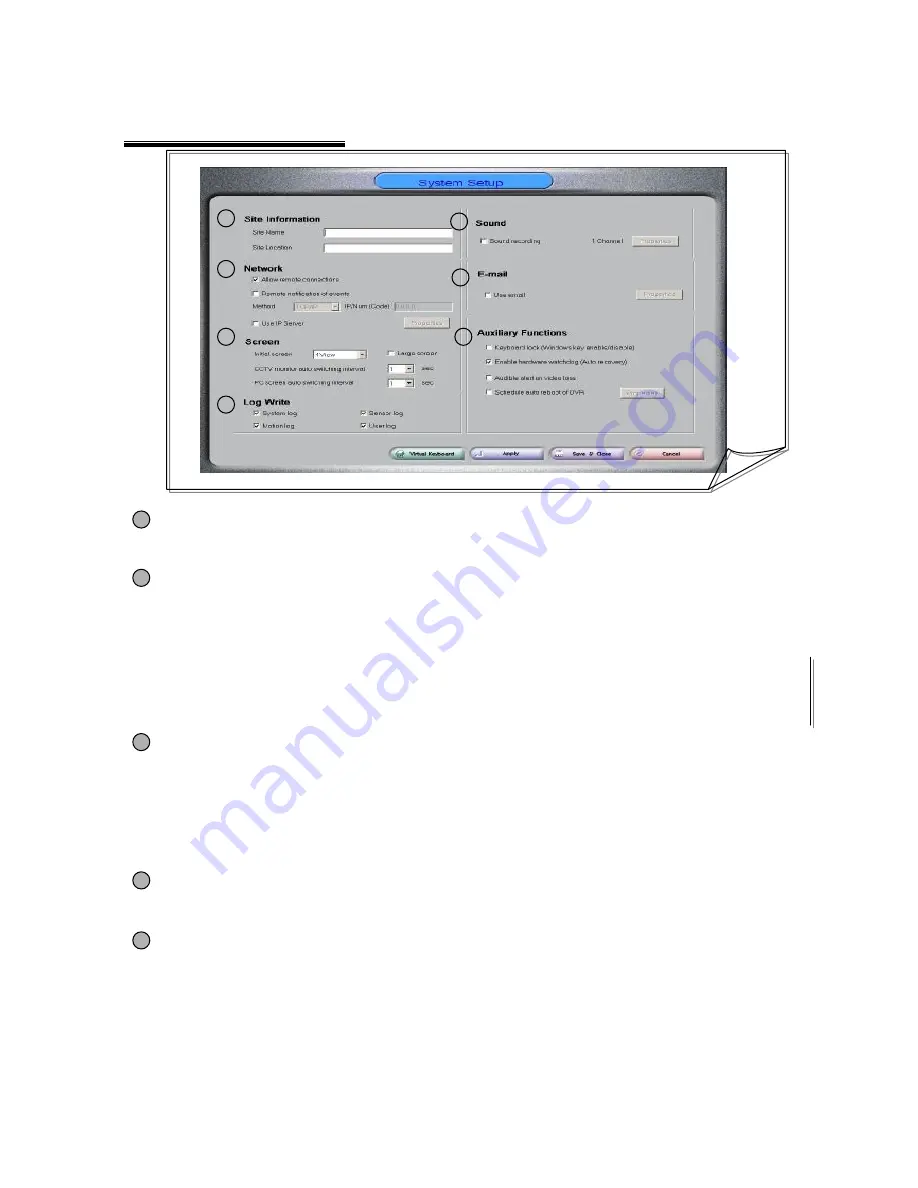
2. System Setup
•
Initial screen
:
Select how to split the screen when booting the HNDR for the first time.
(Specified number of camera images will be displayed on the single screen.)
•
Large screen: Select to display the full screen at startup.
•
CCTV monitor auto switching interval: Set the switching interval between which images are
displayed through the Composite-Out terminal.
•
Auto switching interval: Specify the time to automatically switch the camera images being displayed
on the PC monitor. (Applicable when Auto Switching button is selected on the monitor screen.)
31
1
2
3
4
5
1
[Site Setup]
•
Site Name: Site name of HNDR
•
Site Location: Location of HNDR
2
[Network Setup]
•
Allow remote connection: Check to allow the connection to the HNDR Network from HNDR-Net.
•
Remote notification of events: Check to notify the occurrence of motion or sensor to HNDR-Net.
(In order to notify an emergency situation to HNDR-Net, be sure to record IP address of the HNDR
system in
“
IP Address.
”
)
•
Use IP Server : Specially developed Program to control Dynamic IP
* Code : The unique Code to be set in DVR instead of dynamic IP.( alphabet and numeric.( 5 digit) )
* IP Server : IP server address ( Manage to address of HNDR, HNDR-Net IP )
* Notify Interval : Notify interval time
3
[Screen Setup]
4
•
Sound recording: Check to record sound
•
Audio device select : Select to audio device and volume value.
•
Save path / Storage : Check to path of the sound data and the maximum space for storage and
specify the available space.
•
Sound channel : 1,2,4 channel recording available. ( 4 channel ( Option) )
(Should be used none-amplification MIC. for 1 Channel sound recording and amplification MIC. for 2
~4 Channel sound recording . Sound data are recorded only when motion or sensor occurs.)
•
Camera select : Check to path of the camera for which to save video image together.
[Sound Setup]
5
•
Allows you to save system log, sensor log, recording type log, and user log as B612log.Data file in
C:\ when setting up those information. (You can view it with a text editor such as WordPad.)
[Log Setup]
6
7
Summary of Contents for HNDR series
Page 1: ......
Page 45: ...44 1 2 5 4 6 7 8 3 ...
Page 46: ...45 9 ...
Page 60: ...59 1 2 3 ...
Page 61: ...60 4 5 6 ...
Page 62: ...61 7 ...
Page 73: ...72 A B C D E F G ...
Page 76: ...82 2 799 6109 ...






























