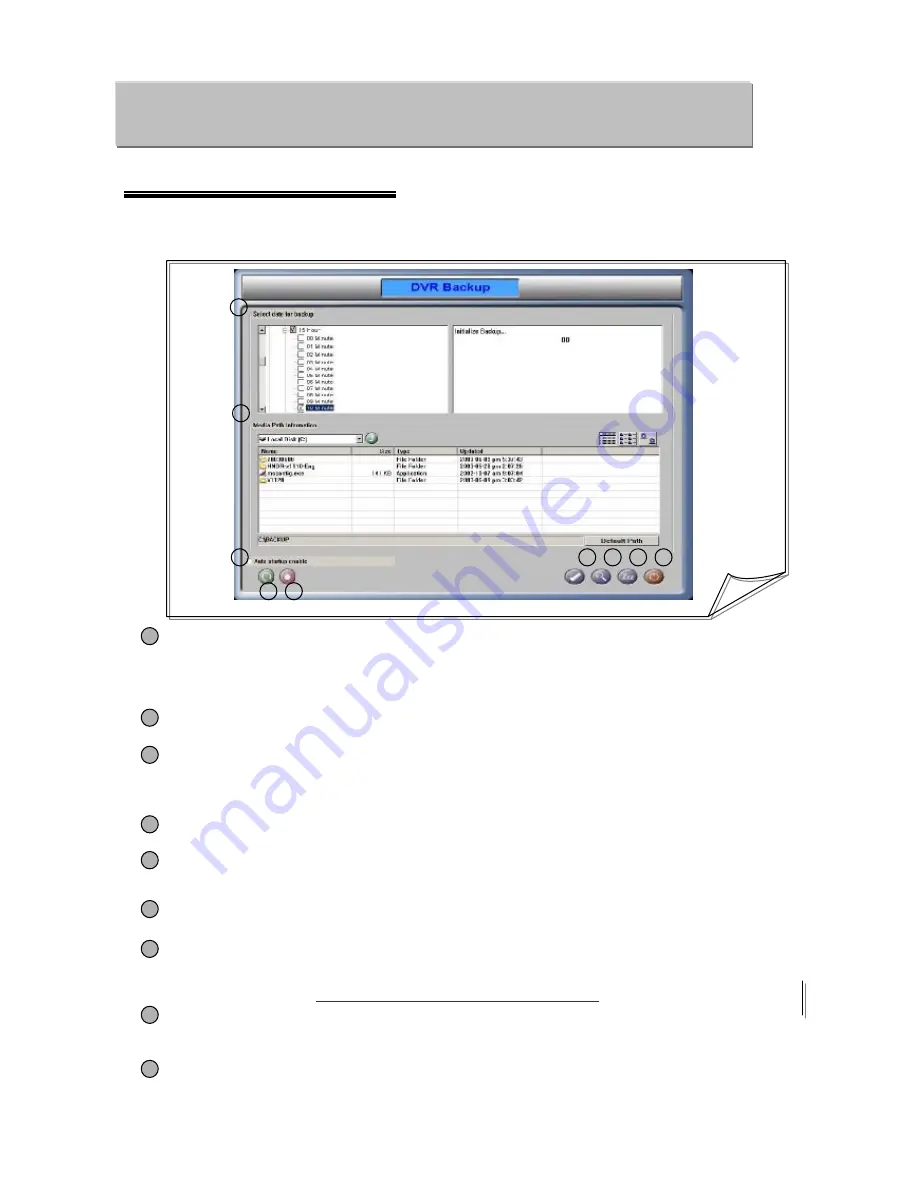
1. Manual Backup
40
•
This program allows you to back up manually in the desired device. If you set up a backup
schedule in Setup, this backup program executes backup automatically in accordance with the
backup schedule.
Chapter 5. Application
Chapter 5. Application
1
[Backup Process]
2
[Media Path Information]
3
[Auto Startup]
4
[Refresh]
1
2
3
4
6
5
7
8
9
[Backup Start]
5
•
Allows you to select the date, camera, time, and minute for the desired backup on the left window.
•
Allows you to verify the process of established backup on the right window.
•
Allows you to backup the Video data and Sound data simultaneously.
•
Make a folder for back up, and double-click the desired drive and folder.
•
When the backup setup is completed, if you exit the program with
“
Auto Startup
”
checked and
without executing the backup immediately, the
“
backup program
”
will start backup automatically
based on the settings next time it is executed.
•
Deletes all of settings for the backup process.
•
Starts backup in accordance with the settings. ( Pressing the
“
Backup Start
”
button will open a
dialog box to verify the drive and folder for backup. (Be sure to confirm the backup data.) )
6
[Log Viewer]
•
Shows you the information on start time and end time of backup.
7
[Backup Viewer]
•
Allows you to replay the Video data and Sound data simultaneously.
•
You can copy and use
Utility.exe,
an application in the enclosed CD.
8
[View Hide]
•
Puts the backup program in standby mode. (If you set up a backup schedule in Setup, make
sure that the backup program is run and in standby mode.)
9
[Close]
•
Exits the backup program.
Summary of Contents for HNDR series
Page 1: ......
Page 45: ...44 1 2 5 4 6 7 8 3 ...
Page 46: ...45 9 ...
Page 60: ...59 1 2 3 ...
Page 61: ...60 4 5 6 ...
Page 62: ...61 7 ...
Page 73: ...72 A B C D E F G ...
Page 76: ...82 2 799 6109 ...






























