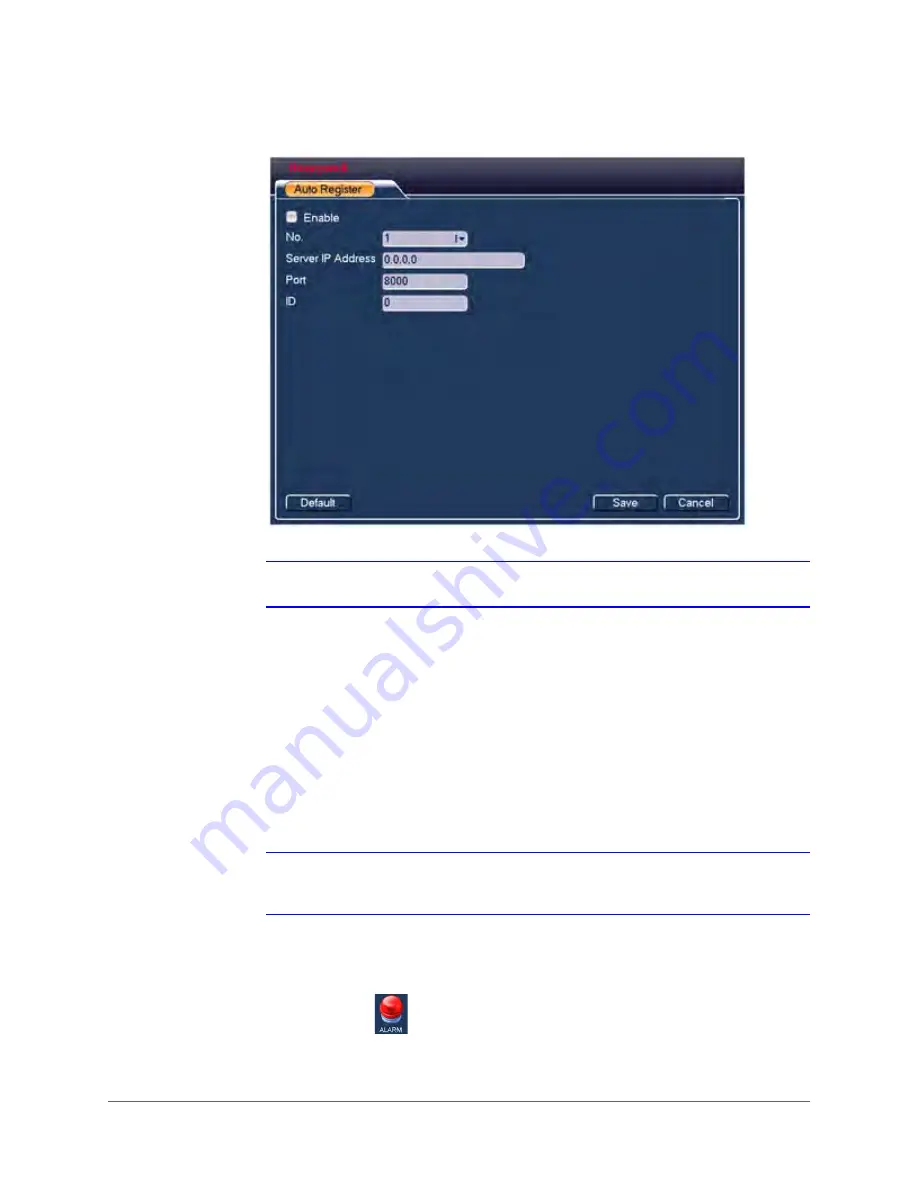
www.honeywell.com/security
90 | Embedded Network Video Recorder User Guide
Figure 3-46
Auto Register Configuration Interface
Note
Do not enter a TCP port number for the network default port.
2.
Click to
Enable
automatic registration to the proxy server.
3.
Open the proxy server software that was developed from the SDK, then enter the global
setup.
Ensure that the auto connection port here is the same as the port you set in
4.
Add the device. Do not enter the default port number such as the TCP port in the mapping
port number. The device ID should be the same as the ID you entered in
5.
Click
Save
to complete the setup.
6.
Boot up the proxy server. If you see that the network status is
Y
, then you correctly
registered your device. You will be able to see the proxy server when the device is online.
Note
The server IP address can also be the domain. However, you need to register the
domain name before you can run the proxy device server.
Configuring Alarms
Click the
Alarms
icon
in the
Setting
interface to open the
Alarms
configuration interface.
Summary of Contents for HEN04111
Page 2: ......
Page 3: ...User Guide ...
Page 4: ...Revisions Issue Date Revisions A 06 2014 New document ...
Page 18: ...www honeywell com security 18 Embedded Network Video Recorder User Guide ...
Page 24: ...www honeywell com security 24 Embedded Network Video Recorder User Guide ...
Page 142: ...www honeywell com security 142 Embedded Network Video Recorder User Guide ...
Page 212: ...www honeywell com security 212 Embedded Network Video Recorder User Guide ...
Page 218: ...www honeywell com security 218 Embedded Network Video Recorder User Guide ...
Page 230: ...www honeywell com security 230 Embedded Network Video Recorder User Guide ...
Page 246: ...www honeywell com security 246 Embedded Network Video Recorder User Guide ...
Page 247: ......















































