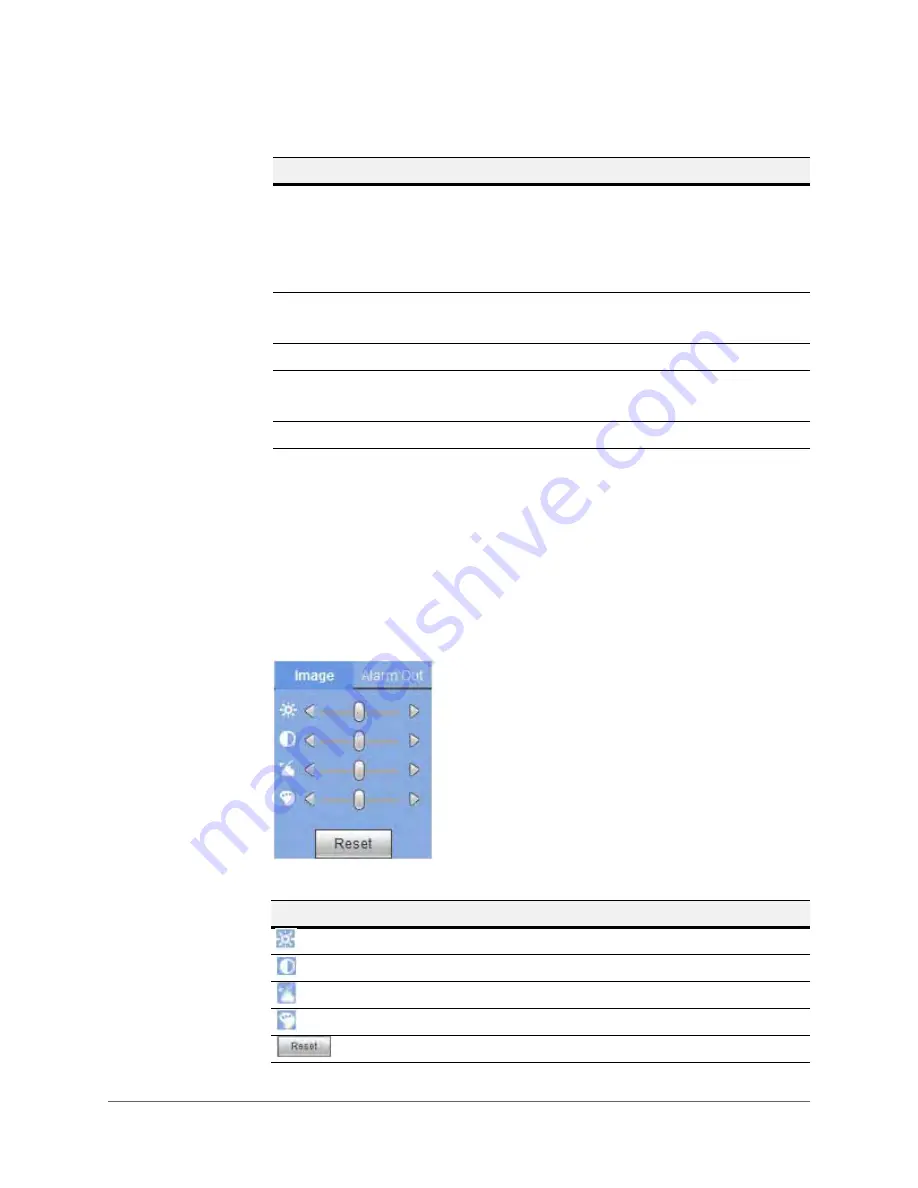
Web Operation | 153
800-18160 - A - 06/2014
Configuring Image/Alarm Out Settings
Select a monitor channel for video, and then click the Image button in section 9 of
.
Configuring Image Settings
In the
Image
settings, you can adjust the brightness, contrast, hue, and saturation.
Figure 5-13
Image Settings
Pattern
1. Select
Pattern
from the drop-down list.
2. Enter a pattern value, and then click
Start
to begin PTZ
movement. PTZ movement includes zooming in, focusing,
adjusting the iris, and changing the camera field of view.
3. Click
Add
to set the pattern.
Pan
1. Select
Tour
from the drop-down list.
2. Click
Start
to start panning.
Light Wiper
Click to turn
On
/
Off
the light wiper.
Flip
1. Select
Tour
from the drop-down list.
2. Click
Start
to start the flip function.
Reset
Click to reset the camera to its default position.
Table 5-5
PTZ Setup Configurations
Control
Description
Table 5-6
Image Settings
Setting
Description
Adjusts the monitor’s video brightness.
Adjusts the monitor’s video contrast.
Adjusts the monitor’s video hue.
Adjusts the monitor’s video saturation.
Restores the system to its defaults value.
Summary of Contents for HEN04111
Page 2: ......
Page 3: ...User Guide ...
Page 4: ...Revisions Issue Date Revisions A 06 2014 New document ...
Page 18: ...www honeywell com security 18 Embedded Network Video Recorder User Guide ...
Page 24: ...www honeywell com security 24 Embedded Network Video Recorder User Guide ...
Page 142: ...www honeywell com security 142 Embedded Network Video Recorder User Guide ...
Page 212: ...www honeywell com security 212 Embedded Network Video Recorder User Guide ...
Page 218: ...www honeywell com security 218 Embedded Network Video Recorder User Guide ...
Page 230: ...www honeywell com security 230 Embedded Network Video Recorder User Guide ...
Page 246: ...www honeywell com security 246 Embedded Network Video Recorder User Guide ...
Page 247: ......






























