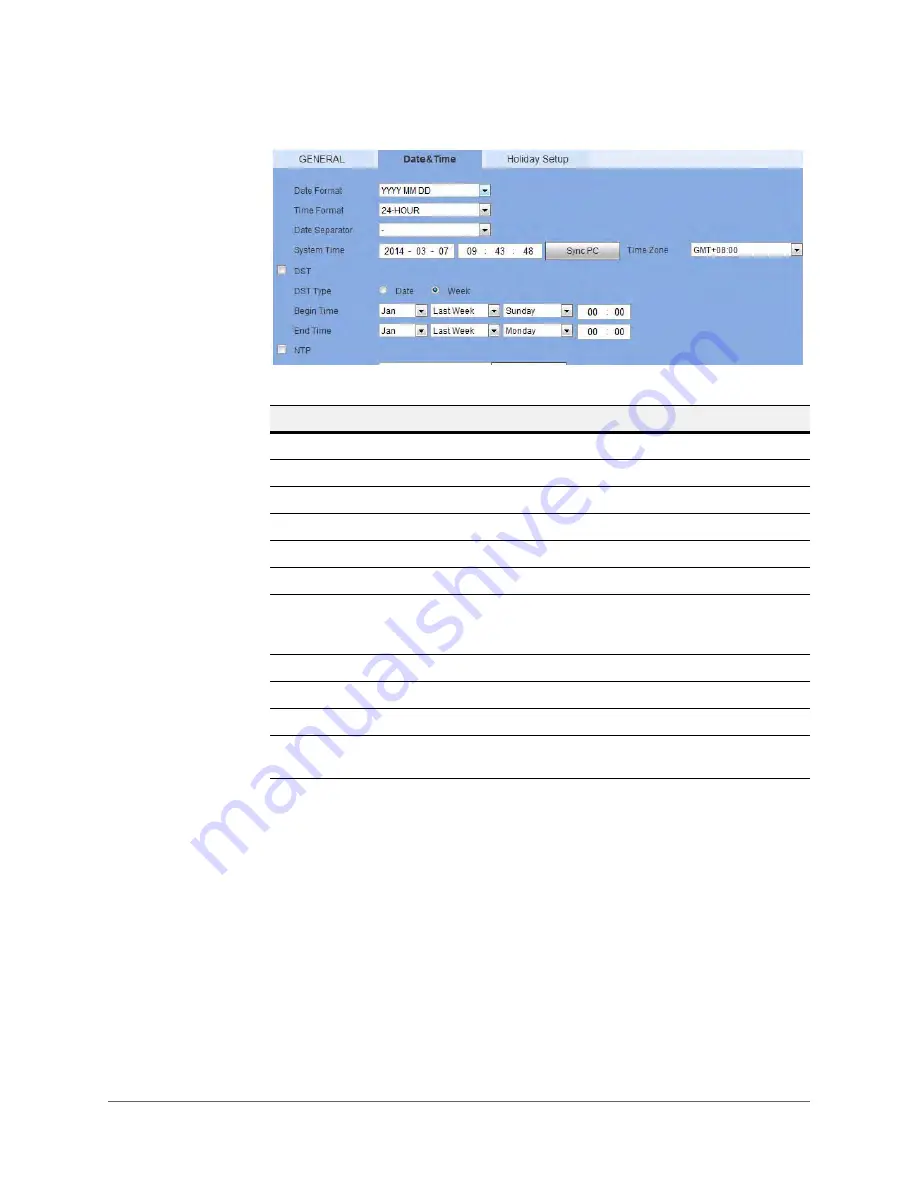
Web Operation | 197
800-18160 - A - 06/2014
Figure 5-58
Date & Time Configuration Interface
Holiday Settings
1.
Click the
Holiday Settings
tab in the
General
settings configuration interface to open the
Holiday Settings
configuration interface.
Table 5-25
Date & Time Configurations
Configuration
Description
Date Format
Select the date format from the drop-down list.
Time Format
Select from either
24 hour
or
12 hour
.
Date Separator
Select from a period (
.
), a hyphen (
-
), or a slash (
/
).
System Time
Set the NVR’s time. You have to
Save
to activate this setting.
Sync PC
Click to synchronize your NVR’s time with your PC’s time.
Time Zone
Select a Time Zone for the NVR.
DST
Click to enable Daylight Saving Time (
DST
). Click to select a
type, either
Date
or
Week
. Then configure a date and time
when DST begins and ends.
NTP
Click to enable the
NTP
server.
NTP Server
Enter the NTP time server address.
Port
Enter the NTP time server port.
Upgrade Period
Configure the synchronization period between the NVR and
the NTP time server.
Summary of Contents for HEN04111
Page 2: ......
Page 3: ...User Guide ...
Page 4: ...Revisions Issue Date Revisions A 06 2014 New document ...
Page 18: ...www honeywell com security 18 Embedded Network Video Recorder User Guide ...
Page 24: ...www honeywell com security 24 Embedded Network Video Recorder User Guide ...
Page 142: ...www honeywell com security 142 Embedded Network Video Recorder User Guide ...
Page 212: ...www honeywell com security 212 Embedded Network Video Recorder User Guide ...
Page 218: ...www honeywell com security 218 Embedded Network Video Recorder User Guide ...
Page 230: ...www honeywell com security 230 Embedded Network Video Recorder User Guide ...
Page 246: ...www honeywell com security 246 Embedded Network Video Recorder User Guide ...
Page 247: ......






























