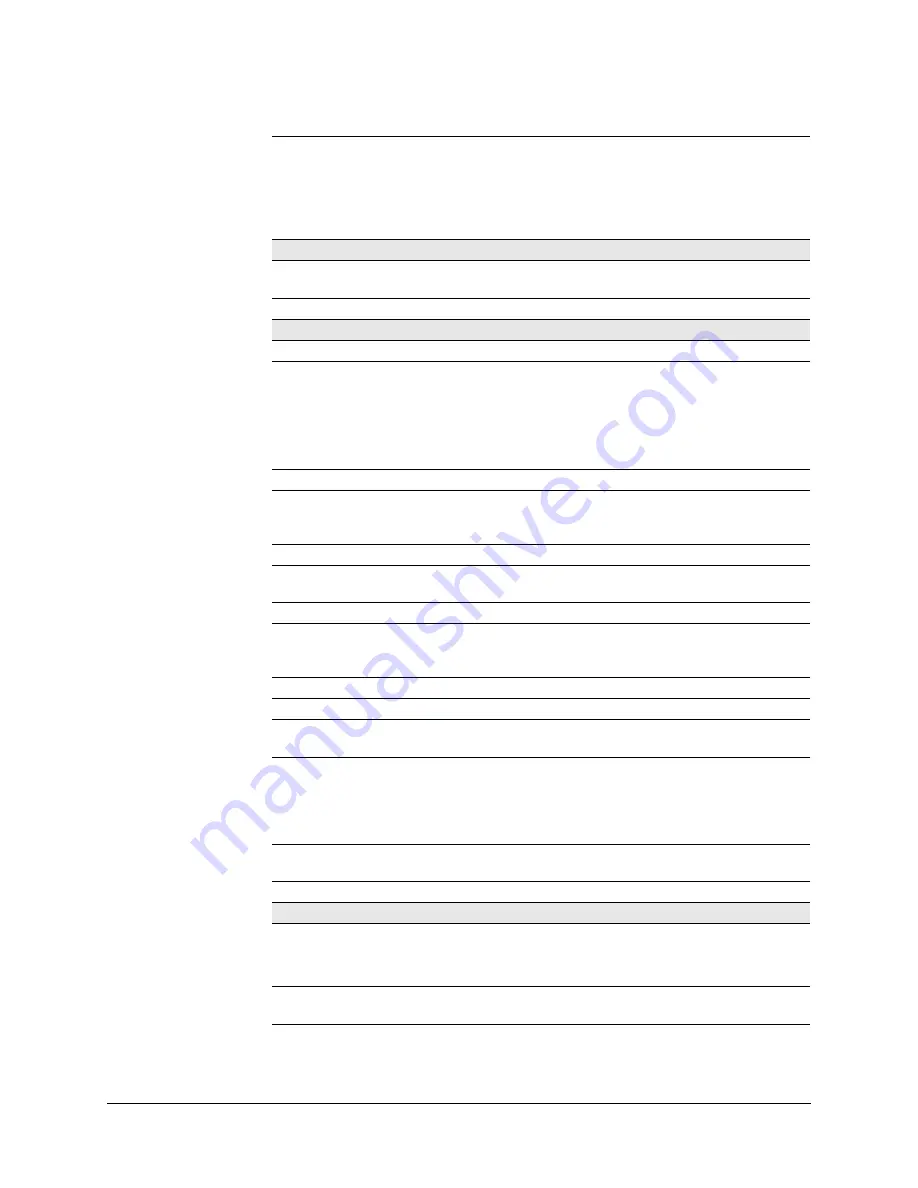
90
HCD5MIH(X) Specifications
*
The actual bitrate is scene- and motion-dependent with the H.264 stream.
Connectors:
Local Video Output: BNC
Lens: 4-Pin Connector
Power Input: Removable screw terminal block
Audio In: 3.5 mono phone jack
Audio Out: 3.5 mono phone jack
Network: RJ45 connector
Environmental
Temperature:
Operating: 14°F to 122°F (-10°C to 50°C)
Storage: Storage: -40°F to 158°F (-40°C to 70°C)
Relative Humidity:
0% to 85%, non-condensing
IP Specifications
Video Compression:
H.264, MJPEG
Primary Stream
Resolutions:
Bitrate H.264
(Typical)*
Frame Rate
Storage/Day
(GB)
1280 x 720
800 x 450
640 x 360
320 x 180
1.8 Mbps
1.2 Mbps
0.6 Mbps
0.21 Mbps
30/25
30/25
30/25
30/25
18.98
12.65
6.33
0.89
Frame Rate NTSC/PAL:
Up to 30/25 fps video in all resolutions
Video Streaming:
Dual Streaming: H.264 and/or H.264/MJPEG
Controllable frame rate and bandwidth
Constant or variable bit rate (H.264)
Security:
Multiple user access levels with password protection
Video access from web
browser:
Full control of all camera settings available to
administrator
Web browsing requirements:
IE6, IE7, IE8,
and
IE9
Operating system
requirements:
Windows XP SP3, Windows 7 (32-/64-bit), Windows 2003
Server R2 (32-bit), Windows Vista SP1, Windows 2008
Server R2 (64-bit)
Processor:
Pentium IV CPU 3.1 GHz or faster
RAM:
1 GB RAM (32-bit) or 2 GB RAM (64-bit)
Graphics card:
Display driver with Direct3D enabled (for camera IP web
client only)
Installation, Management, and
Maintenance:
Honeywell IP Utility software identifies the IP address,
checks the status of the device. Firmware upgrades over
HTTP, firmware available at
http://www.honeywellsystems.com/support/download-
center/index.html
.
Supported Protocols:
HTTP, TCP, RTSP, RTP, UDP, ARP, DNS, RTCP, FTP,
ICMP, DHCP, Bonjour, IGMP, Telnet
Standards:
PSIA support
Regulatory
EMC 2004/108/EC
Emissions:
EN 55022
Immunity:
EN 50130-4
Safety:
EU: EN60950-1
North America ETL listed to UL/CSA 60950-1
Summary of Contents for HCD5HIH
Page 2: ......
Page 3: ...Reference Guide ...
Page 10: ...10 Tables ...
Page 38: ...38 Installing the Honeywell IP Utility ...
Page 88: ...88 HCD5HIH X Specifications ...
Page 92: ...92 HCD5MIH X Specifications ...
Page 96: ...96 HCD5WIH X Specifications ...
Page 102: ...102 ...
Page 103: ......















































