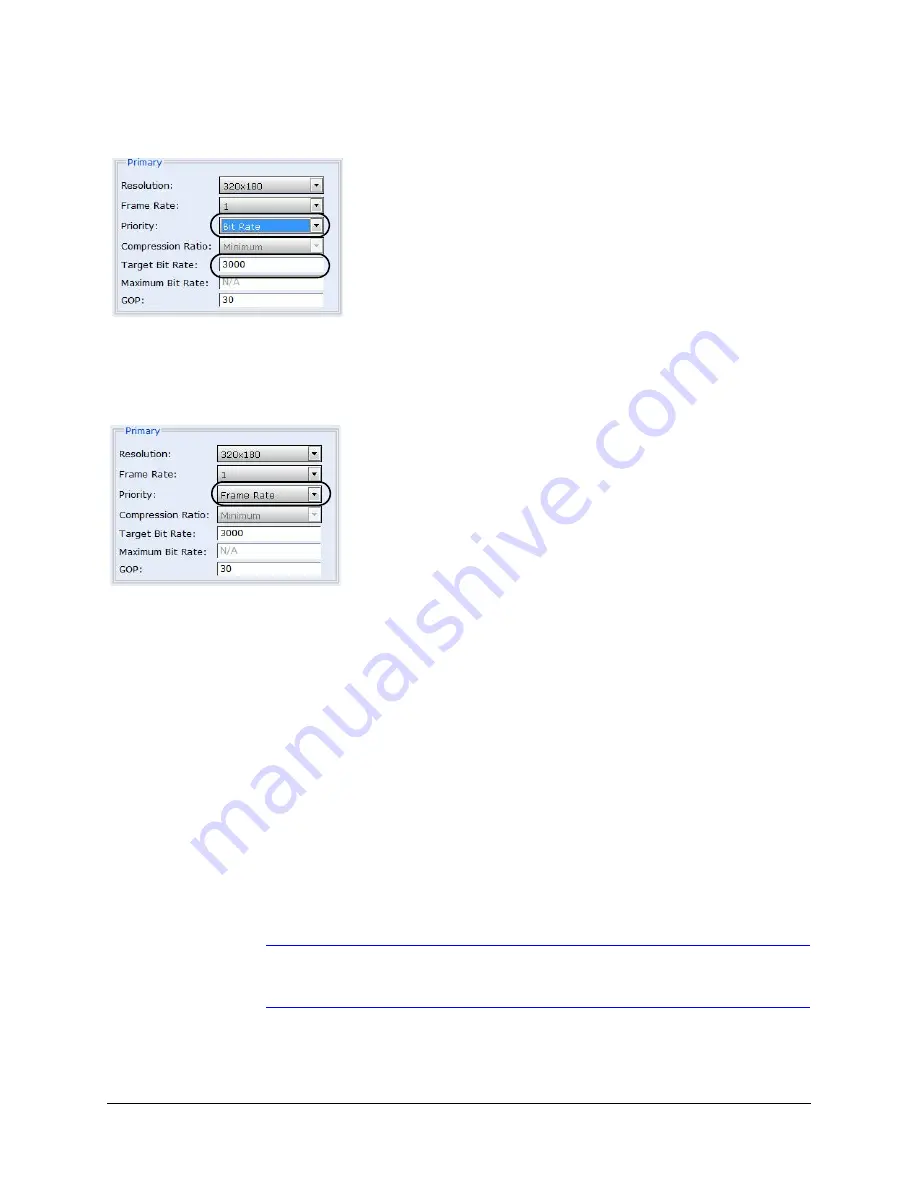
66
IP Camera Web Client
Figure 4-28
Bit Rate Settings
Selecting Frame Rate for Priority
When
Frame Rate
is selected as the priority, you can adjust the
Target Bit Rate
.
Figure 4-29
Frame Rate Settings
3.
Click
Apply
. Adjustments in your compression settings are captured in the statistics.
As you make adjustments, the Statistics field acts as a visual reminder of how your
settings affect the bit rate, frame rate, and bandwidth usage. See
4.
When you are satisfied with your settings — that is, that the image quality and
bandwidth usage meets your requirements — click
Apply
to save your settings.
Settings are not saved unless you click
Apply
.
Statistics: Received Bit Rate and Frame Rate
To view in real time the received bit rate and frame rate statistics of the current image:
1.
Click the
Compression Settings
tab.
2.
In the
Statistics
area, select the
Received
check box.
Deselecting the check box disables the refresh rate.
Note
The Received check box is disabled by default. When you log out, this check
box reverts to the disabled state.
Bit Rate is selected.
Target Bit Rate
Increasing or decreasing the target bit rate threshold will
increase or decrease the picture quality accordingly. If the
target bit rate is exceeded, the frame rate will drop.
Frame Rate is selected.
Target Bit Rate
Increasing or decreasing the target bit rate threshold will
increase or decrease the picture quality accordingly. This
priority allows the actual bit rate to fluctuate beyond the Target
Bit Rate.
Summary of Contents for HCD5HIH
Page 2: ......
Page 3: ...Reference Guide ...
Page 10: ...10 Tables ...
Page 38: ...38 Installing the Honeywell IP Utility ...
Page 88: ...88 HCD5HIH X Specifications ...
Page 92: ...92 HCD5MIH X Specifications ...
Page 96: ...96 HCD5WIH X Specifications ...
Page 102: ...102 ...
Page 103: ......






























