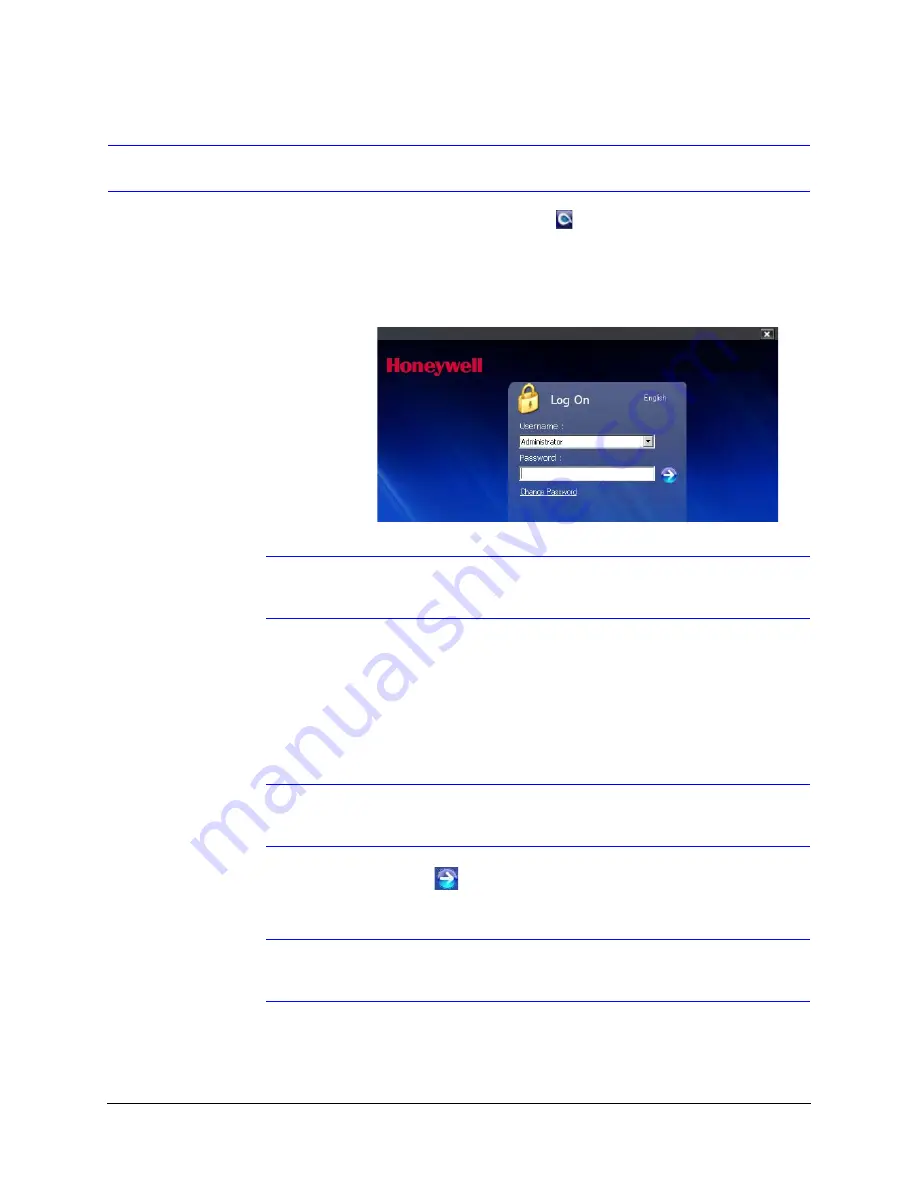
HCD5 equIP
®
Series True Day/Night Network Box Camera Reference Guide
Document 800-07067V5 Rev A
29
07/2013
Step 3: Log Onto the IP Utility and Discover Network Devices
1.
Double-click the
Honeywell IP Utility
icon
on your desktop.
-OR-
Click
Start
Programs
Honeywell Video Systems
IP Utility
Honeywell
IP Utility
.
The
Honeywell IP Utility Log On
window opens.
Figure 3-1
Honeywell IP Utility Log On Window
Note
If the IP Utility you are using is V49 or higher, then you will not get the
credential window when logging in.
2.
Select
Administrator
or
Guest
from the
User Name
drop-down list.
3.
Enter the case-sensitive password in the
Password
field.
•
The default Administrator password is
1234
.
•
The default Guest password is
guest
.
Note
During the installation set up, you must log on as an Administrator to access
all the features.
4.
Click the arrow button
.
The Honeywell IP Utility Interface opens.
Note
All examples in this User Guide show the GUI for the HCD5MIH(X) model
camera, unless otherwise specified.
Summary of Contents for HCD5HIH
Page 2: ......
Page 3: ...Reference Guide ...
Page 10: ...10 Tables ...
Page 38: ...38 Installing the Honeywell IP Utility ...
Page 88: ...88 HCD5HIH X Specifications ...
Page 92: ...92 HCD5MIH X Specifications ...
Page 96: ...96 HCD5WIH X Specifications ...
Page 102: ...102 ...
Page 103: ......






























