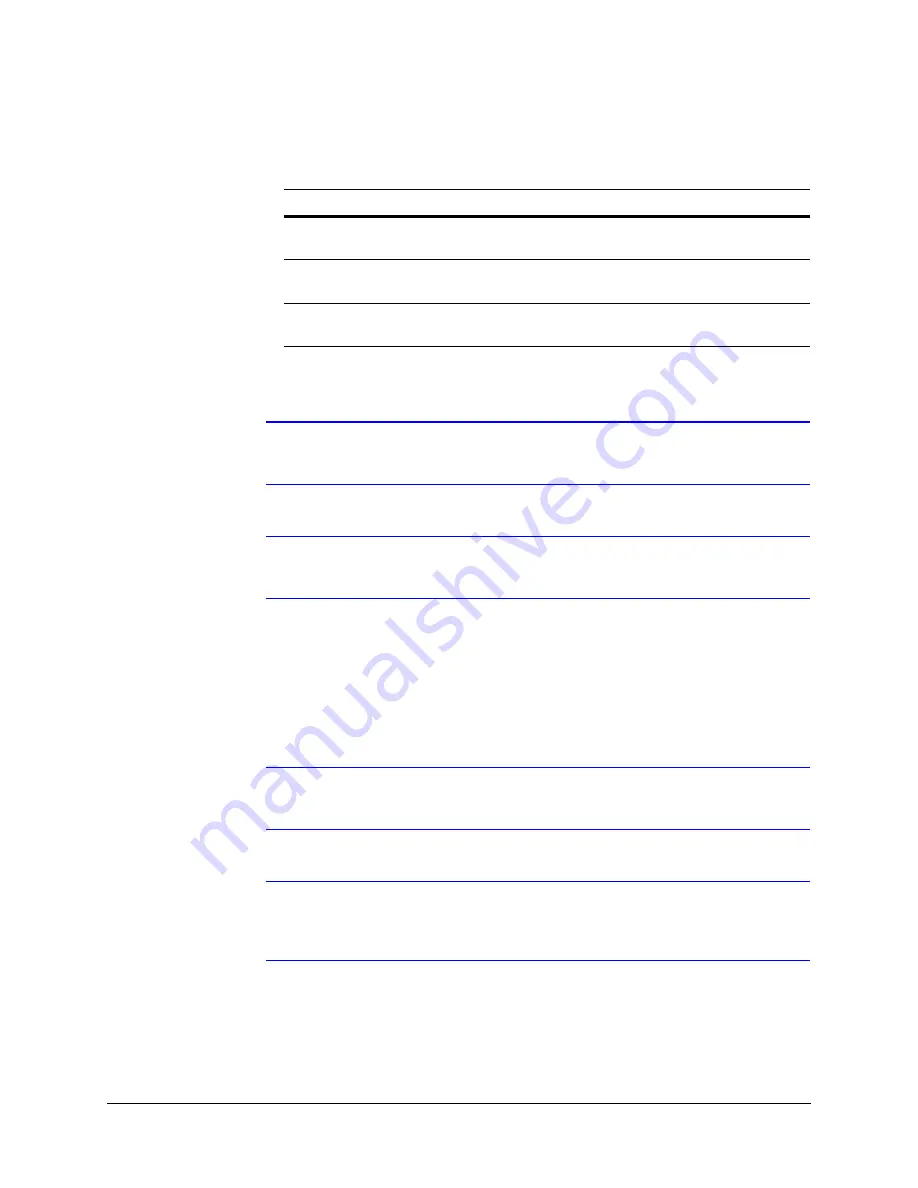
HCD5 equIP
®
Series True Day/Night Network Box Camera Reference Guide
Document 800-07067V5 Rev A
73
07/2013
2.
In the
Blinding Threshold
list, select one of the following options:
3.
Click
Apply
.
Note
To turn off camera blind detection, select
Disable
in the
Blinding Threshold
list.
Disable
is the default value.
Note
You must click
Apply
after you make changes to any settings to save those
changes. Settings are not saved unless you click
Apply
.
Configuring Camera Field of View Change Detection
The web client application can detect tampering of the camera field of view and show an
alarm message above the video display (see
Note
Before changing the current Scene Change settings, you must click
Reset
Scene
.
Note
Camera Field of View change detection works best detecting objects with sharp
edges and/or corners. Environments that are flat and/or monochrome might
trigger false alarms.
To detect a change in the camera field of view:
1.
Click the
Video Analytics
tab.
Table 4-13
Blinding Threshold Values
Value
To detect …
High (80%)
Maximum blinding. The alarm message appears when your
camera is blinded by 80% or more.
Medium (50%)
Medium blinding. The alarm message appears when your
camera is blinded by 50% or more.
Low (30%)
Minimum blinding. The alarm message appears when your
camera is blinded by 30% or more.
Summary of Contents for HCD5HIH
Page 2: ......
Page 3: ...Reference Guide ...
Page 10: ...10 Tables ...
Page 38: ...38 Installing the Honeywell IP Utility ...
Page 88: ...88 HCD5HIH X Specifications ...
Page 92: ...92 HCD5MIH X Specifications ...
Page 96: ...96 HCD5WIH X Specifications ...
Page 102: ...102 ...
Page 103: ......






























