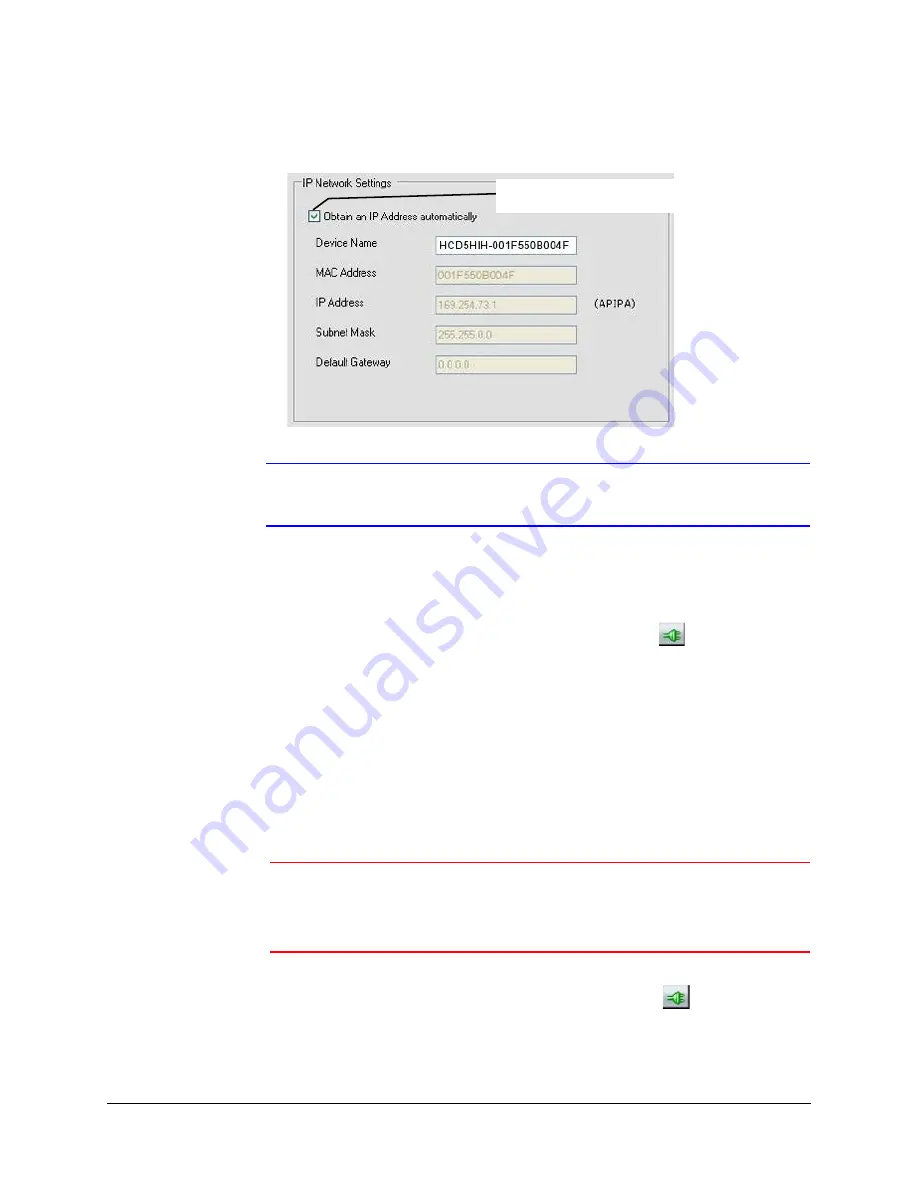
HCD5 equIP
®
Series True Day/Night Network Box Camera Reference Guide
Document 800-07067V5 Rev A
33
07/2013
Figure 3-3
Setting the IP Network Settings Automatically or Manually
Note
All examples in this User Guide show the GUI for the HCD5MIH(X) model
camera, unless otherwise specified.
Updating IP Network Settings Automatically
1.
In the
Discovery
pane, select the device and click
Connect
.
2.
From the
System
tab click the
Obtain an IP Address automatically
check box.
3.
Enter a
Device Name,
for example,
FrontLobbyCam01
.
4.
Click
Apply
.
The network automatically assigns the IP Address based on the DHCP network server
details.
If no DHCP server is present on the network, the hardware defaults to an
APIPA address (169.254.x.x).
Updating IP Network Settings Manually
Caution
When manually updating the network settings, it is important to enter
the correct IP network settings before applying them. Incorrect values
might cause a failure when connecting to the device. See
for definitions of each setting.
1.
In the
Discovery
pane, select the device, and click
Connect
.
2.
To assign a static IP address to the device, from the
System
tab click to clear the
Obtain an IP Address automatically
check box.
3.
Enter a
Device Name
, for example,
FrontLobby01
.
Click to clear this checkbox and
manually set the network details
Summary of Contents for HCD5HIH
Page 2: ......
Page 3: ...Reference Guide ...
Page 10: ...10 Tables ...
Page 38: ...38 Installing the Honeywell IP Utility ...
Page 88: ...88 HCD5HIH X Specifications ...
Page 92: ...92 HCD5MIH X Specifications ...
Page 96: ...96 HCD5WIH X Specifications ...
Page 102: ...102 ...
Page 103: ......






























