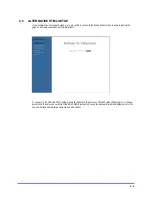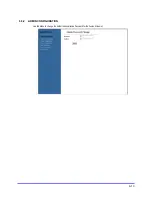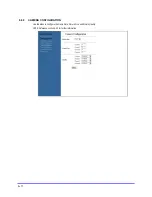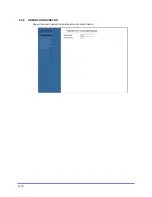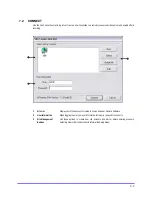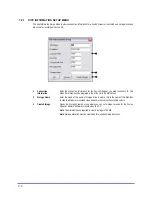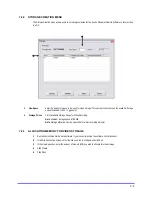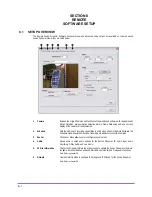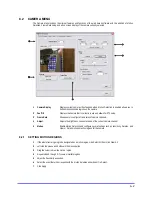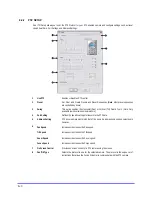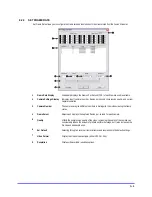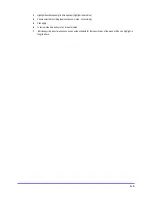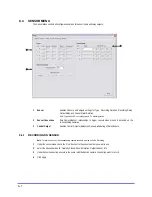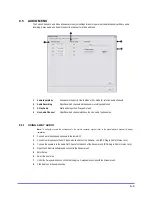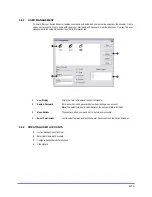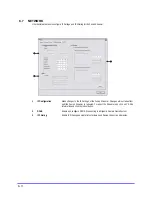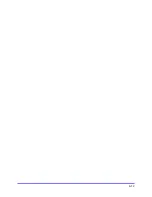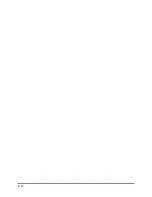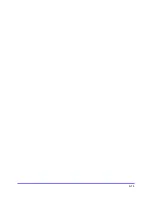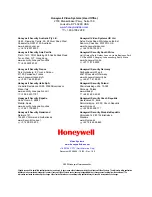8–2
8.2 CAMERA MENU
The Camera Menu includes the original features and functions of the web based software with the addition of Motion
Detection, Frame Rate setup, and an on screen display of the camera currently selected.
1 Camera
Display
Displays current camera video feed and when Motion Detection is enabled allows you to
define motion sensitive regions on the camera.
2 Pan/Tilt
Displays the camera that is currently in use and allows for PTZ setup.
3 Frame
Rate
Allows users to configure frame rates of camera channels.
4 Adjust
Adjusts the brightness, contrast and hue of the current camera channel
5 Motion
Enable Motion Detection and configure several settings such as sensitivity, Duration, and
Clear or Set all motion detection regions for the camera.
8.2.1 SETTING MOTION REGIONS
1
If the whole frame is going to be designated as a motion region, click Select All, if not click Clear All.
2
Left click the mouse and hold down the mouse button.
3
Drag the cursor to draw the motion region.
4
Repeat steps 2 through 3 if you want multiple regions.
5
Adjust the Sensitivity as needed.
6
Select the event that will correspond with the motion detection under Event On Detect.
7
Click Apply
Summary of Contents for FUSION STREAMER
Page 1: ...Document 900 0600 10 05 Rev 1 00 Digital Video Transmission System User Guide FUSION STREAMER ...
Page 2: ......
Page 3: ...Revisions Issues Date Revisions 1 00 October 2005 Initial Release ...
Page 9: ......
Page 16: ......
Page 17: ......
Page 18: ......
Page 21: ...1 3 NOTES ...
Page 22: ...1 4 NOTES ...
Page 28: ...3 4 NOTES ...
Page 46: ...6 12 6 5 4 TIME CONFIGURATION Use this Menu to change the system time of the Fusion Streamer ...
Page 48: ...6 14 NOTES ...
Page 66: ...8 12 ...
Page 67: ...8 13 ...
Page 68: ...8 14 ...
Page 69: ......