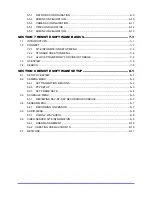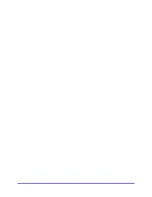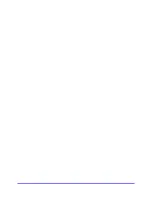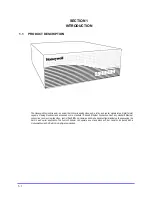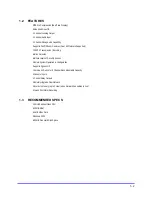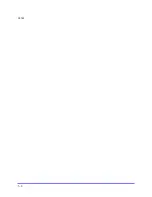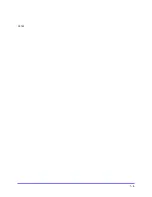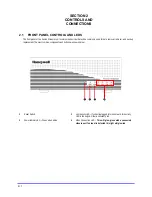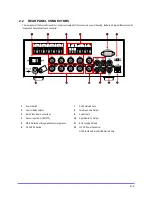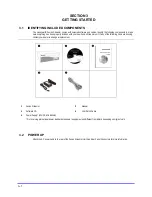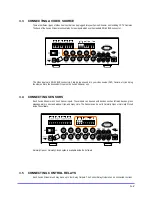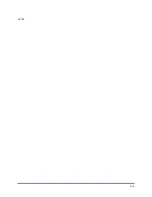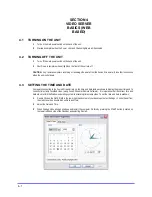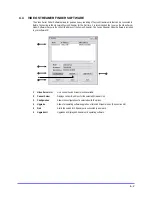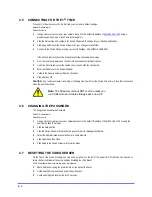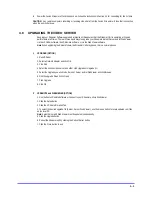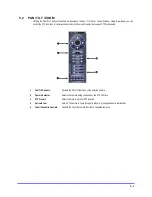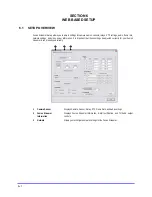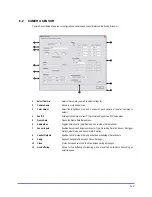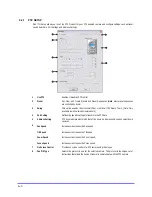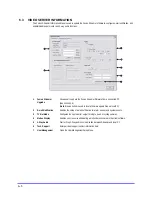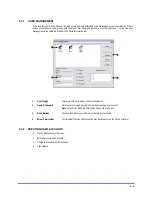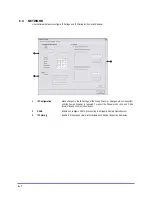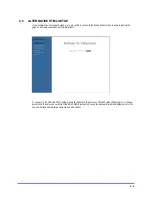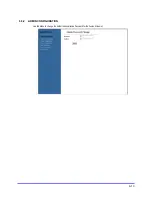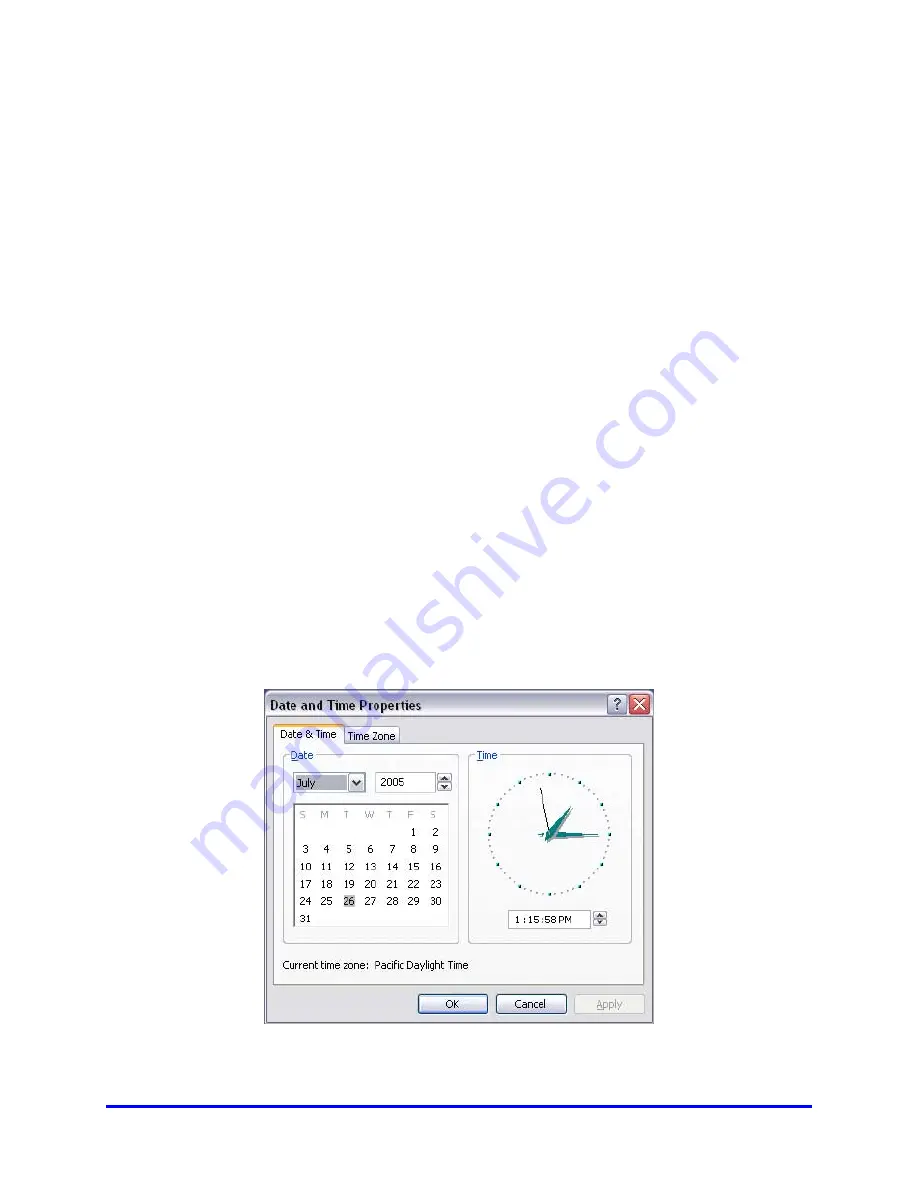
4–1
SECTION 4
VIDEO SERVER
BASICS (WEB
BASED)
4.1 TURNING ON THE UNIT
1
Turn on the main power switch on the back of the unit.
2
Startup is complete when the Power, LAN, and Channel lights are all illuminated.
4.2 TURNING OFF THE UNIT
1
Turn off the main power switch on the back of the unit.
2
Shut Down is complete when all lights on the front of the unit are off.
CAUTION: Any remote computers recording or receiving video data from the Fusion Streamer will lose their connection
when the unit is shut down.
4.3 SETTING THE TIME AND DATE
Computers connecting to the Fusion Streamer rely on the time and date inside windows to display the proper time and to
correctly time stamp recorded video (using Fusion Streamer Remote Software). It is imperative that the correct time and
date are set within the Windows operating system to accurately time stamp video. To set the time and date in windows:
1
Double Click on the DATE/TIME in the lower right hand corner of your desktop or select Settings > Control Panel from
the start menu then double click on Date and Time.
2
Adjust the Date and Time.
3
When finished, close all open windows and restart the computer. Do this by pressing the START button (Located on
the lower left hand side of the Desktop) and selecting Restart.
Summary of Contents for FUSION STREAMER
Page 1: ...Document 900 0600 10 05 Rev 1 00 Digital Video Transmission System User Guide FUSION STREAMER ...
Page 2: ......
Page 3: ...Revisions Issues Date Revisions 1 00 October 2005 Initial Release ...
Page 9: ......
Page 16: ......
Page 17: ......
Page 18: ......
Page 21: ...1 3 NOTES ...
Page 22: ...1 4 NOTES ...
Page 28: ...3 4 NOTES ...
Page 46: ...6 12 6 5 4 TIME CONFIGURATION Use this Menu to change the system time of the Fusion Streamer ...
Page 48: ...6 14 NOTES ...
Page 66: ...8 12 ...
Page 67: ...8 13 ...
Page 68: ...8 14 ...
Page 69: ......