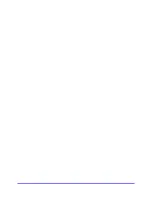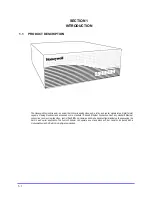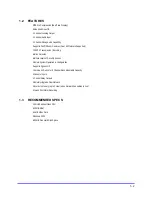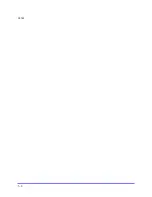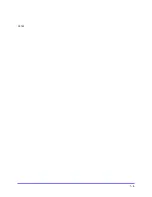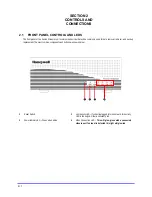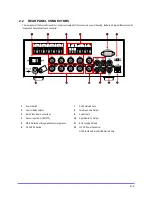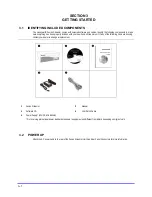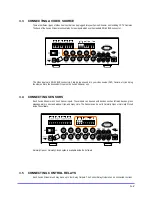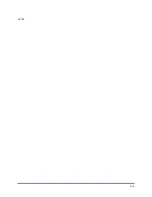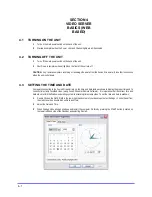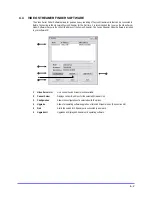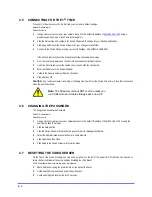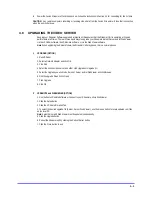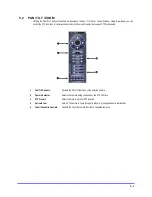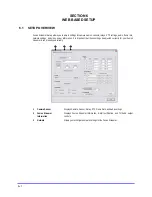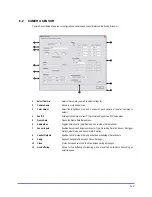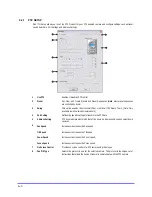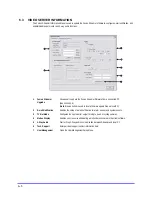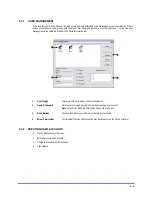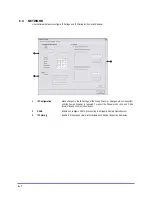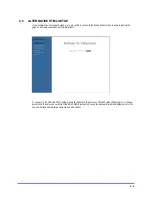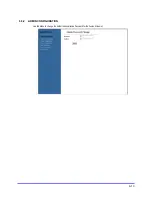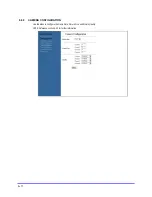4–3
4.5 CONNECTING FOR THE 1
ST
TIME
To connect to the video server for the first time you must use its default settings.
Default ID: administrator
Default Password:
1
Using a crossover cable or over your network connect to the default IP address of
http://192.168.1.123
using a
browser supporting Active X (such as Internet Explorer).
2
Click the Network tab and configure the Fusion Streamers IP settings for your intended application.
3
Click Apply and Reboot the Fusion Streamer for your changes to take effect.
4
Connect to the Fusion Streamer using your new IP Settings. http://NEW IP ADDRESS/
If the ActiveX control does not load then please follow these additional steps
1
From the remote computer open the Control Panel and select Internet Options.
2
Under the Security tab, select the trusted sites icon and click the sites button.
3
Enter the IP address of the Fusion Streamer
4
Uncheck the Require server verification check box.
5
Click Add then OK.
CAUTION: Any remote computers recording or receiving video data from the Fusion Streamer will lose their connection
when the unit is shut down.
4.6 CHANGING THE PASSWORD
To Change the Administrative Password
Default ID: administrator
Default Password:
1
Using a crossover cable or over your network connect to the default IP address of http://192.168.1.123 or using the
new User defined IP Settings.
2
Click the Setup button
3
Click the Fusion Streamer Information tab and click the User Management Button.
4
Select the Administrative account and enter a new password.
5
Click Update and then Close.
6
Click Apply in the Fusion Streamer Information Menu.
4.7 RESETTING THE VIDEO SERVER
On the front of the Fusion Streamer you can see a small hole to the left of the power LED. This button can be used to
return the Fusion Streamer to Factory settings (including the IP Address).
NOTE: All settings will be lost when this action is preformed
1
Shut down the unit using the power switch on the back of the Sever.
2
Hold down the Reset button and power the unit back on.
3
Continue holding the reset button for 15 seconds.
Note
: The Streamer unit will NOT record unless you
run VSRemote and create storage space on a PC
Summary of Contents for FUSION STREAMER
Page 1: ...Document 900 0600 10 05 Rev 1 00 Digital Video Transmission System User Guide FUSION STREAMER ...
Page 2: ......
Page 3: ...Revisions Issues Date Revisions 1 00 October 2005 Initial Release ...
Page 9: ......
Page 16: ......
Page 17: ......
Page 18: ......
Page 21: ...1 3 NOTES ...
Page 22: ...1 4 NOTES ...
Page 28: ...3 4 NOTES ...
Page 46: ...6 12 6 5 4 TIME CONFIGURATION Use this Menu to change the system time of the Fusion Streamer ...
Page 48: ...6 14 NOTES ...
Page 66: ...8 12 ...
Page 67: ...8 13 ...
Page 68: ...8 14 ...
Page 69: ......