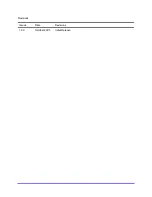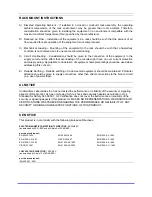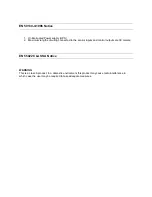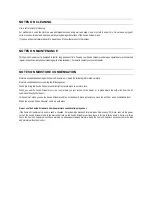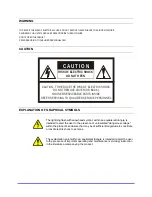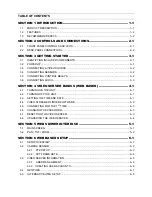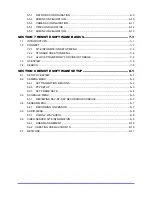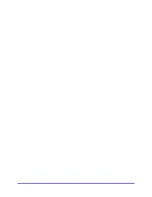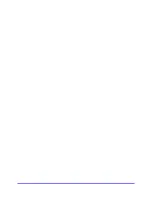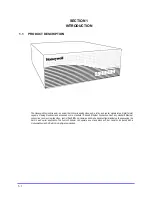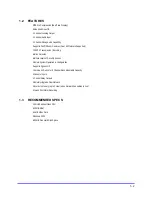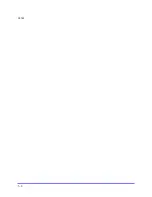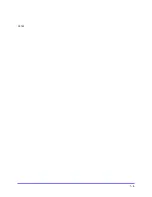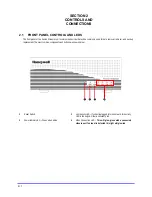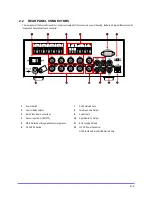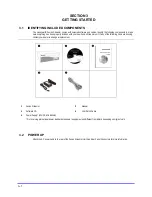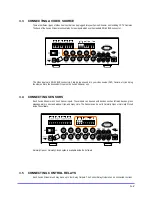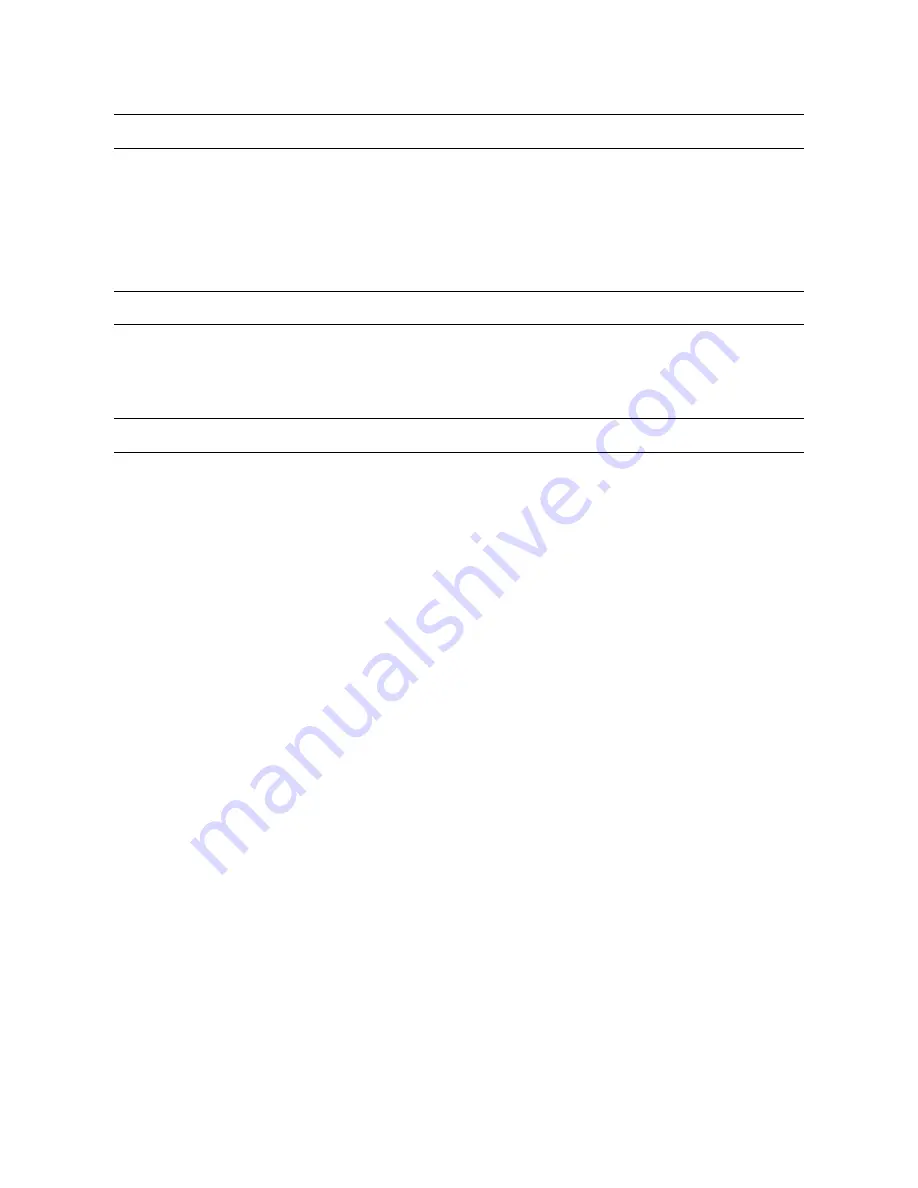
NOTES ON CLEANING
Use a soft dry cloth for cleaning.
For stubborn dirt, soak the cloth in a weak detergent solution, wring well and wipe. Use a dry cloth to wipe it dry. Do not use any type of
solvent, such as thinner and benzene, as they may damage the surface of the Fusion Streamer unit.
If you use a chemical saturated cloth to clean the unit, follow that product’s instructions.
NOTES ON MAINTENANCE
This Fusion Streamer unit is designed to last for long periods of time. To keep your Fusion Streamer unit always operational we recommend
regular inspection maintenance (cleaning parts or replacement). For details contact your nearest dealer.
NOTES ON MOISTURE CONDENSATION
Moisture condensation damages the Fusion Streamer unit. Read the following information carefully.
Moisture condensation occurs during the following cases:
When you bring the Fusion Streamer unit directly from a cold place to a warm place.
When you use the Fusion Streamer unit in a room where you just turned on the heater, or a place where the cold wind from the air
conditioner directly hits the unit.
In the summer, when you use the Fusion Streamer unit in a hot and humid place just after you move the unit from an air conditioned room.
When you use the Fusion Streamer unit in a humid place.
Do not use the Fusion Streamer unit when moisture condensation may occur.
If the Fusion Streamer unit is used in such a situation, it may damage discs and internal parts. Remove any CD discs, connect the power
cord of the Fusion Streamer unit to the wall outlet, turn on the Fusion Streamer unit, and leave it for two to three hours. After two to three
hours, the Fusion Streamer unit will have warmed up and evaporated any moisture. Keep the Fusion Streamer unit connected to the wall
and moisture will seldom occur.
Summary of Contents for FUSION STREAMER
Page 1: ...Document 900 0600 10 05 Rev 1 00 Digital Video Transmission System User Guide FUSION STREAMER ...
Page 2: ......
Page 3: ...Revisions Issues Date Revisions 1 00 October 2005 Initial Release ...
Page 9: ......
Page 16: ......
Page 17: ......
Page 18: ......
Page 21: ...1 3 NOTES ...
Page 22: ...1 4 NOTES ...
Page 28: ...3 4 NOTES ...
Page 46: ...6 12 6 5 4 TIME CONFIGURATION Use this Menu to change the system time of the Fusion Streamer ...
Page 48: ...6 14 NOTES ...
Page 66: ...8 12 ...
Page 67: ...8 13 ...
Page 68: ...8 14 ...
Page 69: ......