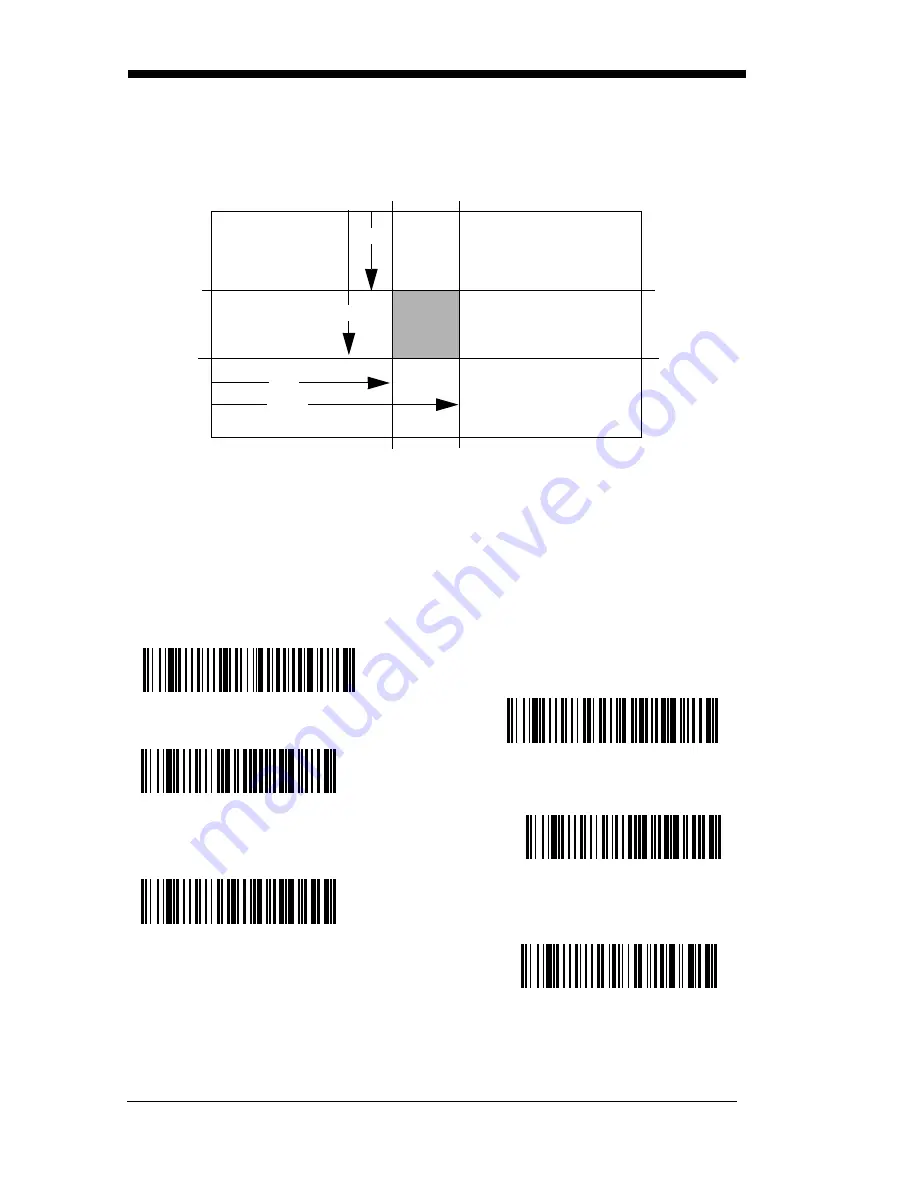
3 - 14
imager’s field of view. The following diagram illustrates the default top, bottom,
left, and right pixel positions, measured from the top and the left side of the
imager’s field of view, which is 640 by 480 pixels.
If a barcode is not within the predefined window, it will not be decoded or output
by the imager. If centering is turned on by scanning
Centering
On
, the imager
only reads codes that intersect the centering window you specify using the
Top
,
Bottom
,
Left
, or
Right
barcodes.
Scan
Centering On
, then scan one of the following barcodes to change the top,
bottom, left, or right of the centering window. Then scan the percent you want
to shift the centering window using digits on the inside back cover of this man-
ual. Scan
Save
.
Default Centering = 40% for Top and Left, 60% for Bottom
and Right.
0
100%
100%
Default
Center
40%
60%
40%
60%
Left
Right
Bottom
Top
Left of Centering Window
Top of Centering Window
Right of Centering Window
Bottom of Centering Window
*
Centering Off
Centering On
Summary of Contents for 4600g
Page 1: ... 4600rp 4600g 4600r 4800i Commercial Retail Industrial Area Imager User s Guide ...
Page 6: ......
Page 16: ...x ...
Page 32: ...1 16 ...
Page 72: ...3 24 ...
Page 80: ...4 8 ...
Page 144: ...7 50 ...
Page 164: ...8 20 ...
Page 178: ...9 14 ...
Page 230: ...14 6 ...
Page 244: ...OCR Programming Chart a e d g c h t l r ...
Page 245: ...OCR Programming Chart T D A O Save Discard ...
















































