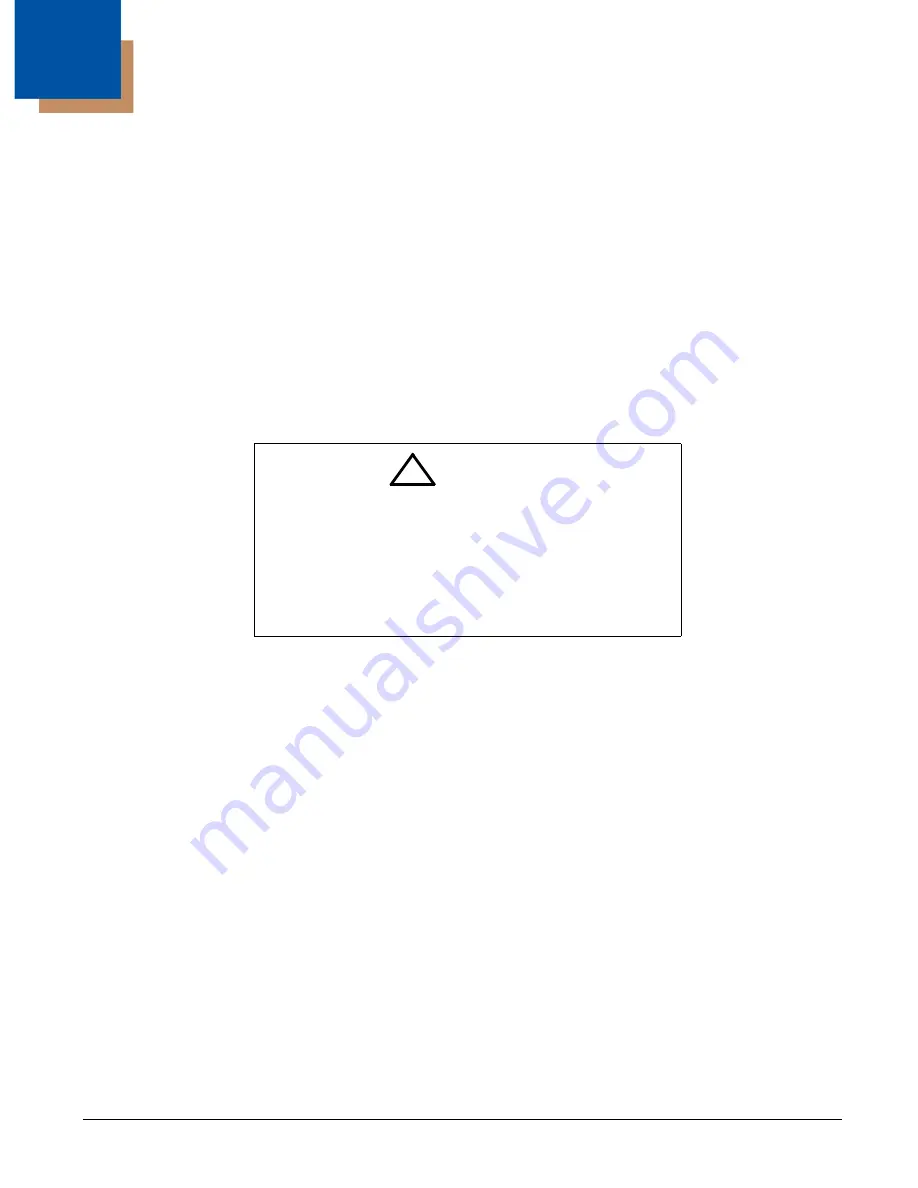
12 - 1
12
Maintenance
Repairs
Repairs and/or upgrades are not to be performed on this product. These services are to be performed only by an authorized
service center (see
Maintenance
Your device provides reliable and efficient operation with a minimum of care. Although specific maintenance is not required, the
following periodic checks ensure dependable operation:
Cleaning the Device
Reading performance may degrade if the scanner’s window is not clean. If the window is visibly dirty, or if the scanner isn’t
operating well, clean the window with a soft cloth or lens tissue dampened with water (or a mild detergent- water solution).
If a detergent solution is used, rinse with a clean lens tissue dampened with water only.
The scanner and base’s housing may also be cleaned the same way.
Inspecting Cords and Connectors
Inspect the interface cable and connector for wear or other signs of damage. A badly worn cable or damaged connector
may interfere with scanner operation. Contact your distributor for information about cable replacement. Cable replacement
instructions are on
Replacing Cables in Corded Scanners
The standard interface cable is attached to the scanner with an 10-pin modular connector. When properly seated, the connec-
tor is held in the scanner’s handle by a flexible retention tab. The interface cable is designed to be field replaceable.
•
Order replacement cables from Honeywell or from an authorized distributor.
•
When ordering a replacement cable, specify the cable part number of the original interface cable.
Do not submerge the scanner in water. The scanner’s
housing is not watertight.
Do not use abrasive wipes or tissues on the scanner’s
window – abrasive wipes may scratch the window. Never
use solvents (e.g., alcohol or acetone) on the housing or
window – solvents may damage the finish or the window.
!
Caution:
Summary of Contents for 145*g1D
Page 1: ...Voyager 1450g 1452g Series Area Imaging Scanner User s Guide ...
Page 18: ...1 8 ...
Page 42: ...2 24 ...
Page 70: ...3 28 ...
Page 87: ...4 17 Upright Vertical Bottom to Top Upside Down Vertical Top to Bottom ...
Page 88: ...4 18 ...
Page 102: ...6 10 Data Format 3 ...
Page 154: ...9 4 ...
Page 184: ...11 8 ...
Page 200: ...A 10 ...
















































