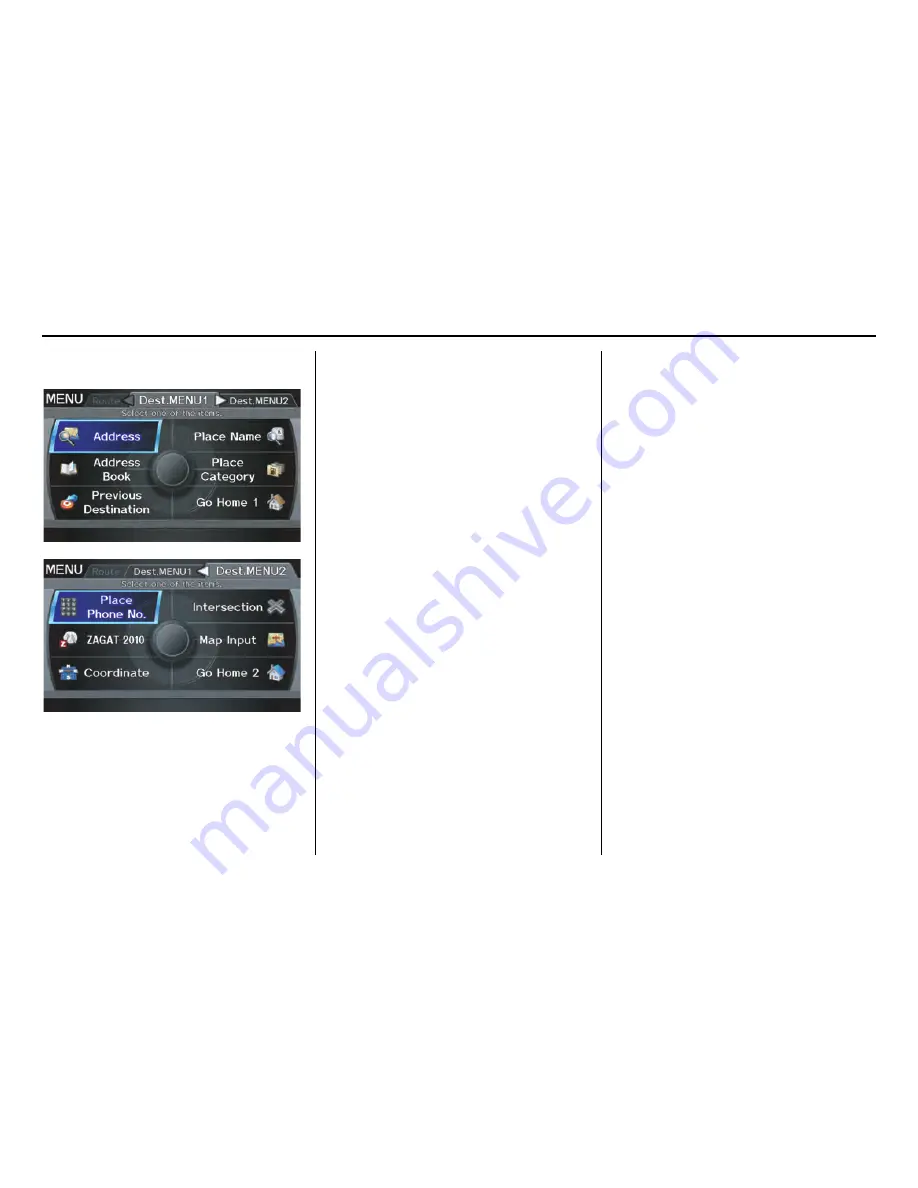
Navigation System
When you press the
MENU
button, the
display changes to:
To display the “Dest. MENU 1” tab or
the “Dest. MENU 2” tab, move the
Interface Dial
to the left or right.
NOTE:
If you press the
MENU
button while en
route, the
MENU
screen (
Route
) will
be displayed. To enter destinations,
select the “Dest. MENU 1” tab by
moving the
Interface Dial
to the right.
Address
(see page 29)
You can enter the street, city, state, or
ZIP code to search for your destination.
Address Book
(see page 34)
You can select locations stored in the
Address Book
as destinations. The
addresses of these locations can also be
saved. The system can store up to a
combined total of 200 DRIVER 1 and
DRIVER 2 addresses.
Previous Destination
(see page 35)
When you enter a destination with any
of the available selections (except
Address Book
,
Go Home 1
and
Go
Home 2
), the last 50 destinations are
saved by the system. Use this selection
to choose a destination again.
NOTE:
If
Previous Destination
is grayed
out, there are no Previous Destinations
entered.
Place Name
(see page 36)
You can input the names of places to
search for your destination.
Place Category
(see page 37)
The system has been programmed with
the locations of many businesses, parks,
hospitals, etc. This selection lets you
search these by category, name, or
Zagat 2010 (for restaurant information).
Go Home 1
(see page 51)
This selection allows you to select
Home Address 1 as a destination.
NOTE:
If you have no home address entered,
the system prompts you for one.
Place Phone No.
(see page 43)
You can search for the destination by
inputting a place’s phone number.
ZAGAT 2010
(see page 43)
This selection allows you to find a
restaurant by the ZAGAT Rating
information.
Entering a Destination
28
















































