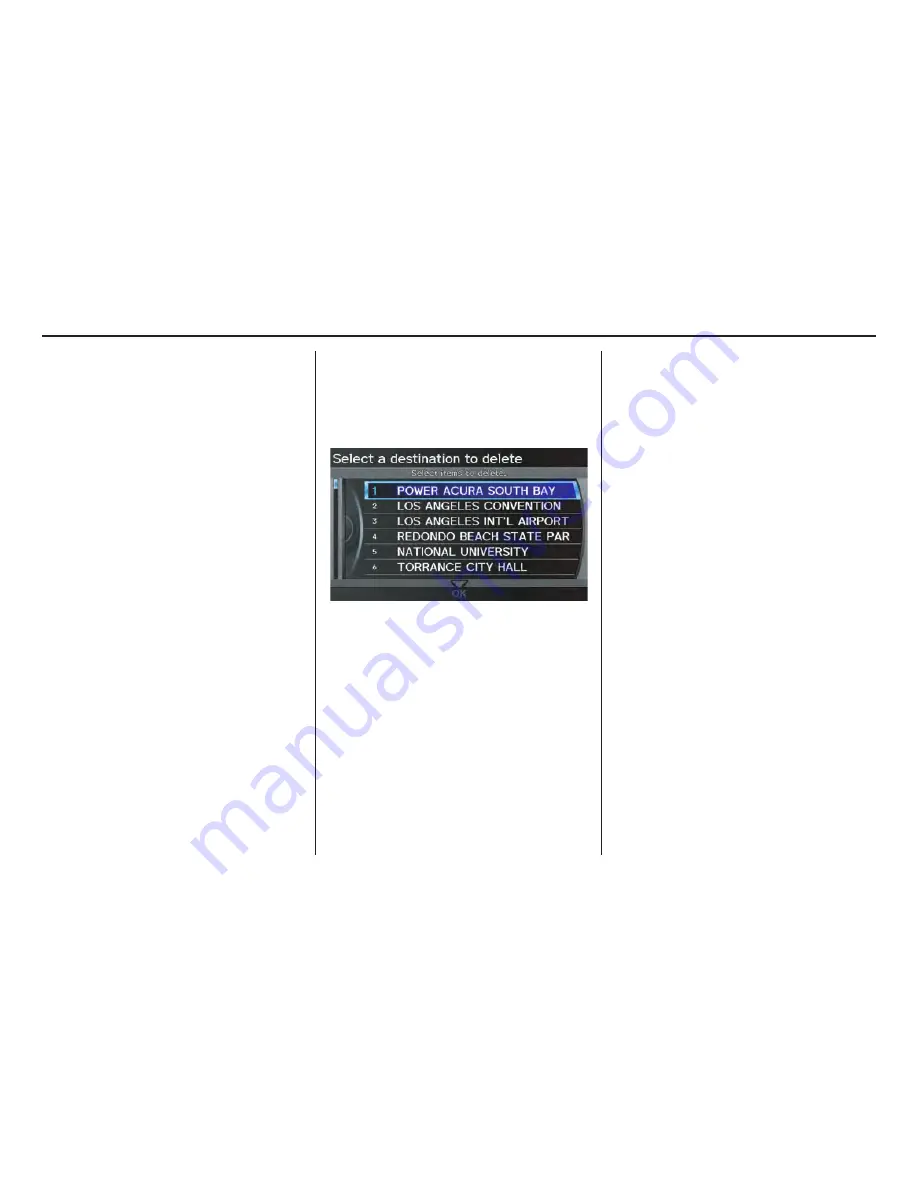
Navigation System
101
System Setup
Go home 1 or 2 PIN
1. Select
Go home 1 PIN
or
Go
home 2 PIN
, and the system
displays the
Enter your new PIN
screen.
2. Enter your PIN in the same way as
entering the Address Book PIN.
NOTE:
• The factory default is no PIN. If you
choose to use a PIN, you will have to
enter it whenever you say “Go home
1” or “Go home 2” at the
map
screen or select
Go home 1
or
Go
home 2
on the
MENU
screen (
Dest.
MENU 1 or 2
).
• PINs are optional. If you choose to
use a PIN, make sure you remember
it. If you forget your PIN, your dealer
will have to reset it for you, and all
stored information will be cleared.
Previous Destinations
Allows you to delete some or all of your
previous destinations.
1. Select this option, and the display
changes to:
2. Scroll through the list and find the
address you want to delete.
3. Select the address to delete by saying
the line number, or by using the
Interface Dial
.
NOTE:
To cancel the deletion of Previous
Destinations, select the address that was
to have been deleted and push in on the
Interface Dial
before performing step 4.
4. Say or select
OK
to perform the
deletion, and the display returns to
the previous screen.
















































