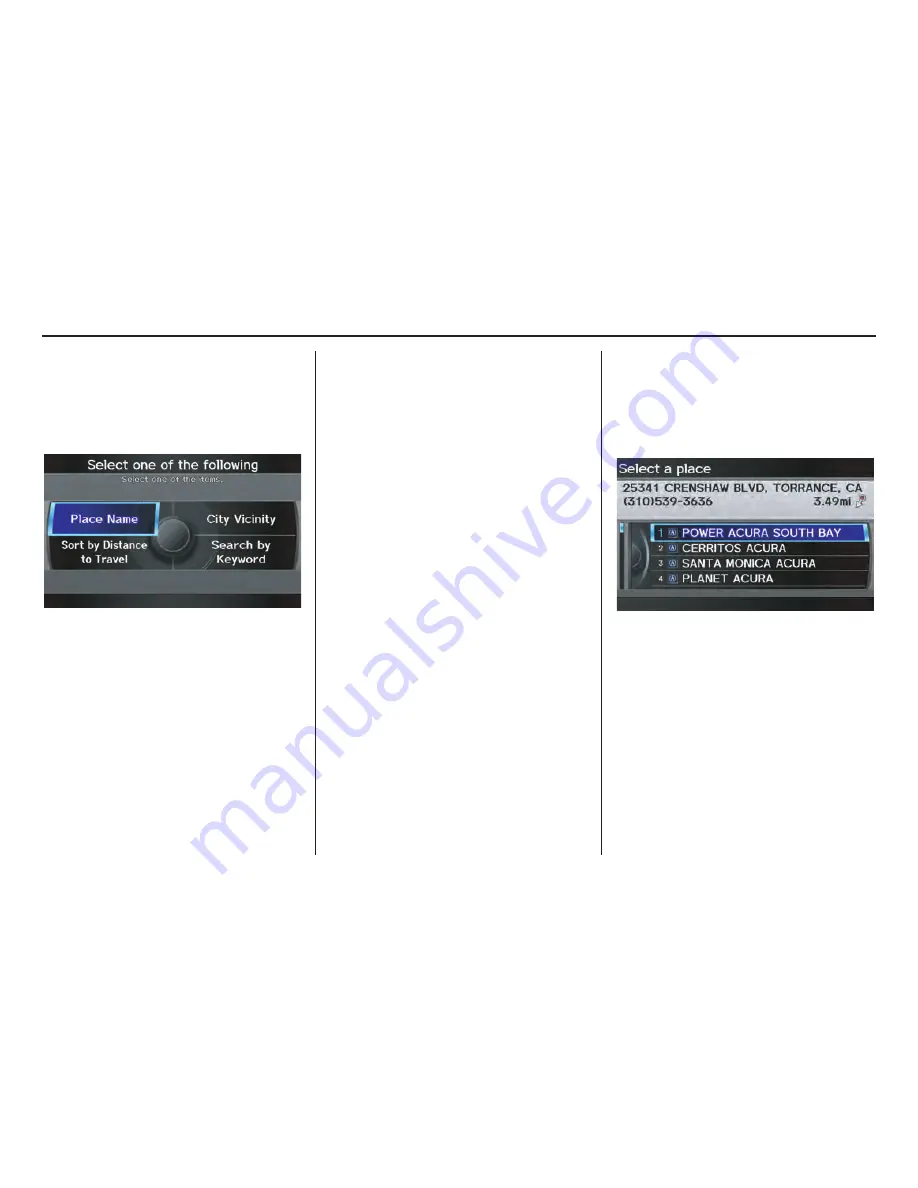
Navigation System
41
Entering a Destination
After selecting a subcategory and
subcategory, the system will give you
the options of
Place Name
,
Sort by
Distance to Travel
,
City Vicinity
, or
Search by Keyword
with the
following screen:
Place Name
When you select this option, the display
changes to the
Enter a place name
screen. Enter the place name, using the
Interface Dial
.
Once you select a place, the system then
displays the
Calculate route to
screen
(see
Driving to Your Destination
on
page 52).
City Vicinity
The system allows you to find points of
interest in the vicinity of the city you
entered. When you select this option,
the display changes to the
Enter city
name
screen. Enter the name of the city
using the
Interface Dial
. If the system
does not find an exact match, select
LIST
when you finish entering the name
of the city. Select a desired city from the
list.
Once you have selected the city, the
display changes to the
Enter a place
name
screen. Enter the name of the
place using the
Interface Dial
.
The system searches within a 20-mile
radius of the city center. If more than
1,000 POIs are located, only the first
1,000 are displayed.
Once you select a place, the system then
displays the
Calculate route to
screen
(see
Driving to Your Destination
on
page 52).
Sort by Distance to Travel
When you select this option, the system
gives you a list of all the places in the
subcategory. This list is arranged by
distance from your current location,
with the closest at the top of the list.
The distance and direction to the
destination at the cursor position in the
list are shown on the screen. The
distance shown is straight line distance
(as the crow flies), not driving distance.
Say or select the number (1-4) of the
desired destination from the list.
Once you select a place, the system then
displays the
Calculate route to
screen
(see
Driving to Your Destination
on
page 52).
















































