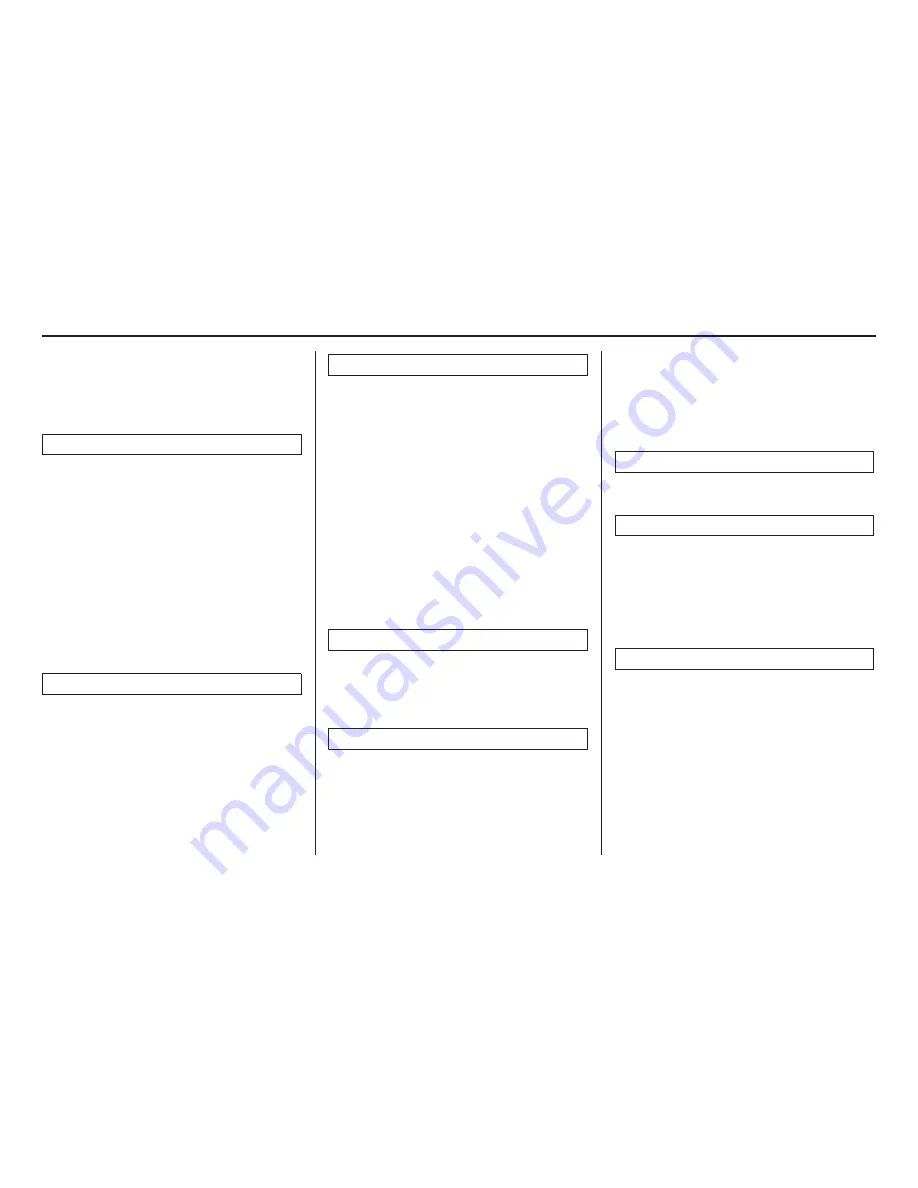
176
Navigation System
Index
Directions
.......................................59
Disc Commands
............................168
Display Mode button
.......................11
Driving to Your Destination
.............52
E
Edit Avoid Area
............................110
Edit Waypoint Search Area
............112
Edit/Delete Address
..................97, 99
Emergency
.....................................39
Entering a Destination
.....................28
Entering an Address
........................96
Entering Security Code
..................127
Entering the Street Number
..............34
Entering Your Schedule
...................89
Error Message
...............................159
Exit Info
.........................................60
F
Fav. Subcategory
............................38
Find Nearest
...................................59
Find Place Commands
...................165
Frequently Asked Questions
..........151
G
General Commands
...................... 163
Getting Started
............................... 10
Global Commands
........................ 163
Glossary
...................................... 160
Go Home 1 or 2
....................... 28, 51
Go Home 1 PIN
........................... 101
Go Home 2 PIN
........................... 101
Going Off the Route
....................... 71
GPS Initialization
......................... 127
Guidance Menu
........................ 58, 59
Guidance Mode
............................ 113
Guidance Screen
............................ 57
Guidance Screen Interruption
........ 114
H
HDD Commands
.......................... 168
Home Address
............................... 99
Hotel/Motel (Lodging)
................... 39
I
Icon Bar
........................................ 62
Incident Icons
................................ 68
INFO button
............................ 10, 81
INFO Screen (Main Info.)
............... 81
INFO Screen (Other)
...................... 88
Interface Dial
................................. 11
Interface Dial Feedback
.................. 95
Interface Dial knob
......................... 11
Intersection
.............................. 29, 46
iPod Commands
........................... 169
K
Key to ZAGAT Ratings
.................. 92
L
Landmark Icons
............................. 67
Language
..................................... 120
Leisure
.......................................... 39
Lodging (Hotel/Motel)
.................... 39
Lower Display
............................... 12
M
Map Color
................................... 117
Map Coverage
.............................. 134
Map Data Update Status
................. 92
Map Display Commands
............... 164
Map Information
...................... 59, 61
Map Input
................................ 29, 46
Map Legend
................................... 65
Map Matching
.............................. 128
Map Menu
..................................... 58




















