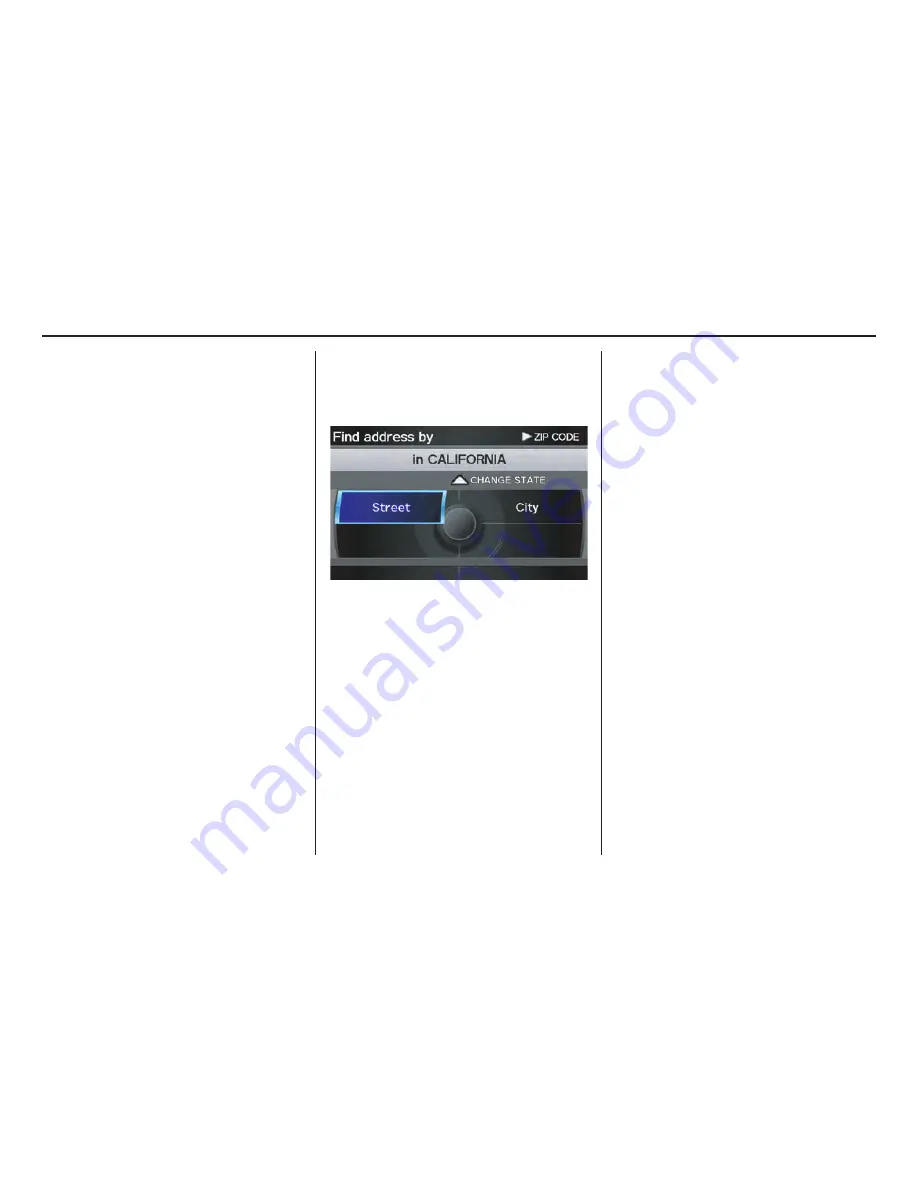
Navigation System
29
Entering a Destination
Coordinate
(see page 44)
You can search for the destination by
inputting the latitude and longitude for
the destination.
Intersection
(see page 46)
This selection allows you to enter the
names of two intersecting streets in a
city. This is useful if you know the
general location of your destination, but
not the exact address.
Map Input
(see page 46)
You can select a destination from the
map
screen.
Go Home 2
(see page 51)
If you select this feature, you can select
Home Address 2 as a destination.
NOTE:
If you have no home address entered,
the system prompts you for one.
By Address
After you select
Address
from the
MENU
screen (
Dest. MENU 1
), the
display changes to:
Tip:
• When entering an address by voice, it
is more efficient to say the city name
first, then the street name.
• When entering an address by the
Interface Dial
, it is usually easier to
enter the street first. A city or cities
that the street appears in will be
displayed. For your convenience, you
do not have to enter both city and
street.
NOTE:
• If you find that your city is not listed,
it may be part of a larger
metropolitan area. Try entering the
street first.
• Prior to departure, you can set areas
to avoid. The system then includes
them in its calculations for the
destination you have entered. See
Edit Avoid Area
on page 110.
Selecting the State or Province
The state you are in is displayed at the
top of the screen. If your desired
destination is in another state, select
CHANGE STATE
by moving the
Interface Dial
up.
The display then changes to the
Select
a state
screen. Use the voice control
system and say the name or
corresponding number of the state, or
rotate the
Interface Dial knob
to
select the state.
You can select the “USA” or “Canada/
AK.” If you select
Canada/AK
,
Canada and Alaska will be displayed. If
you choose
USA
, the American
mainland, Hawaii, and Puerto Rico will
be displayed.
















































