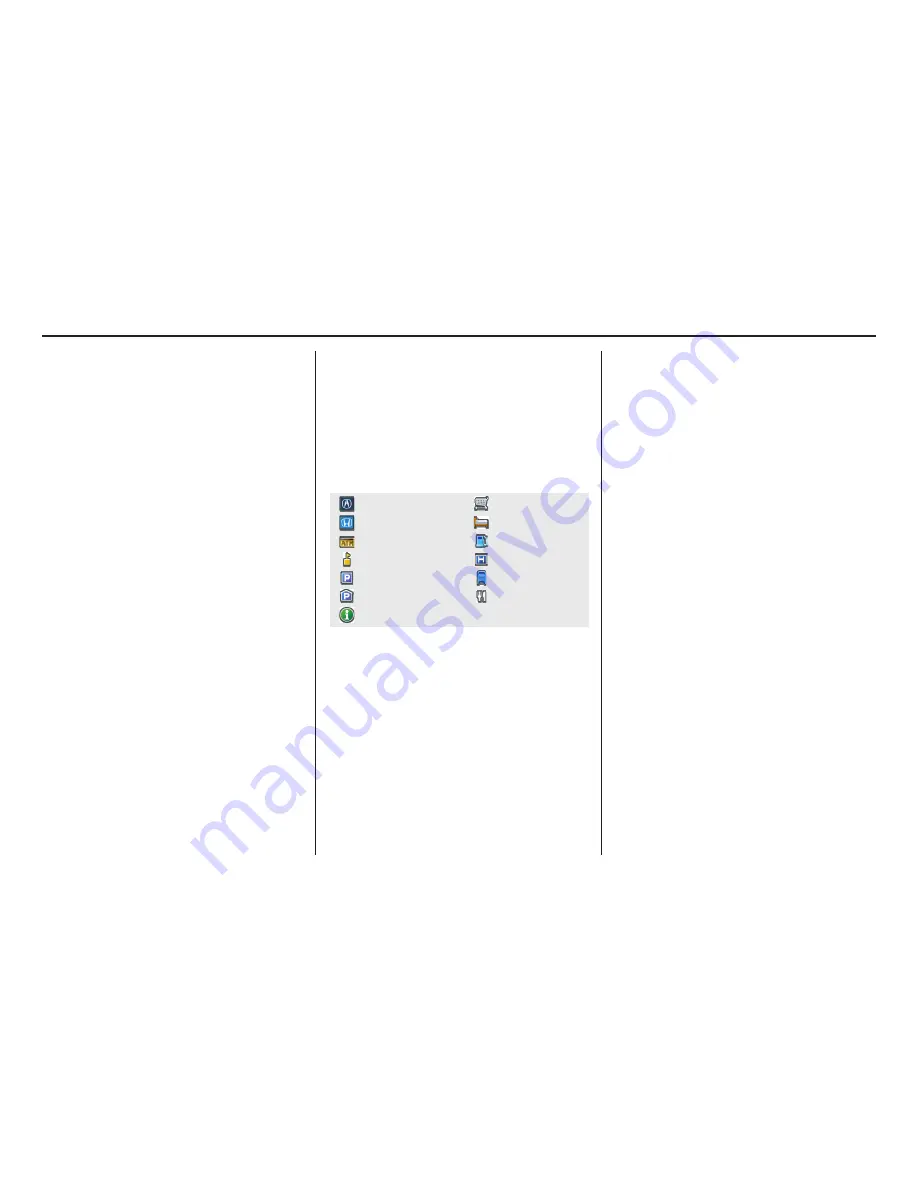
Navigation System
67
Driving to Your Destination
Destination Icon
The destination icon only shows the
approximate location of the destination.
This occurs because a city block can
have as many as 100 possible addresses
(for example, the 1400 block is followed
by the 1500 block.) Since most cities
use only a portion of the 100 possible
addresses (for example, in the 1400
block, the addresses may only go up to
1425 before the 1500 block starts).
Therefore, the address 1425 will be
shown a quarter of the way down the
block by the system instead of near the
end of the block where the destination is
actually located.
Tip:
When en route, you can view a map
showing your destination. Using voice
control, say “Display destination map.”
Various Other Icons
Landmark Icons
Landmark icons are shown in the
map
screen on 1/20 and 1/8 mile scales. The
Freeway exit information is displayed
on the 1/4, 1/2, and 1 mile scales. The
icons are:
One-Way Traffic Icon
The one-way traffic icons (see
Map
Screen Legend
on page 56) are only
shown on the 1/20 mile scale.
Some icons can be turned on or off. To
hide or display icons, use the
Interface
Dial
to select
Map Information
from
the
Map menu
, and select
Show Icon
on Map
(see page 62). You can also
hide or display icons by using voice
commands (see page 164).
You can select most landmark, traffic,
or weather icons with the
Interface
Dial
to display the icon’s information.
See the table on page 69 for exceptions.
NOTE:
• The same icon list can be viewed on
the screen by selecting
Map Legend
from the
Map information
screen in
the
Map menu
.
• When there are overlapping
landmark icons, a list of the points of
interest (POIs) is displayed when
selected.
• For information on the available
voice commands, see
Voice
Command Index
on page 163.
Grocery Store
Hotel/Lodging
Gas Station
Hospital
Post Office
Restaurant
Acura Dealer
Honda Dealer
ATM
School
Parking Lot
Parking Garage
Freeway Exit Information
















































