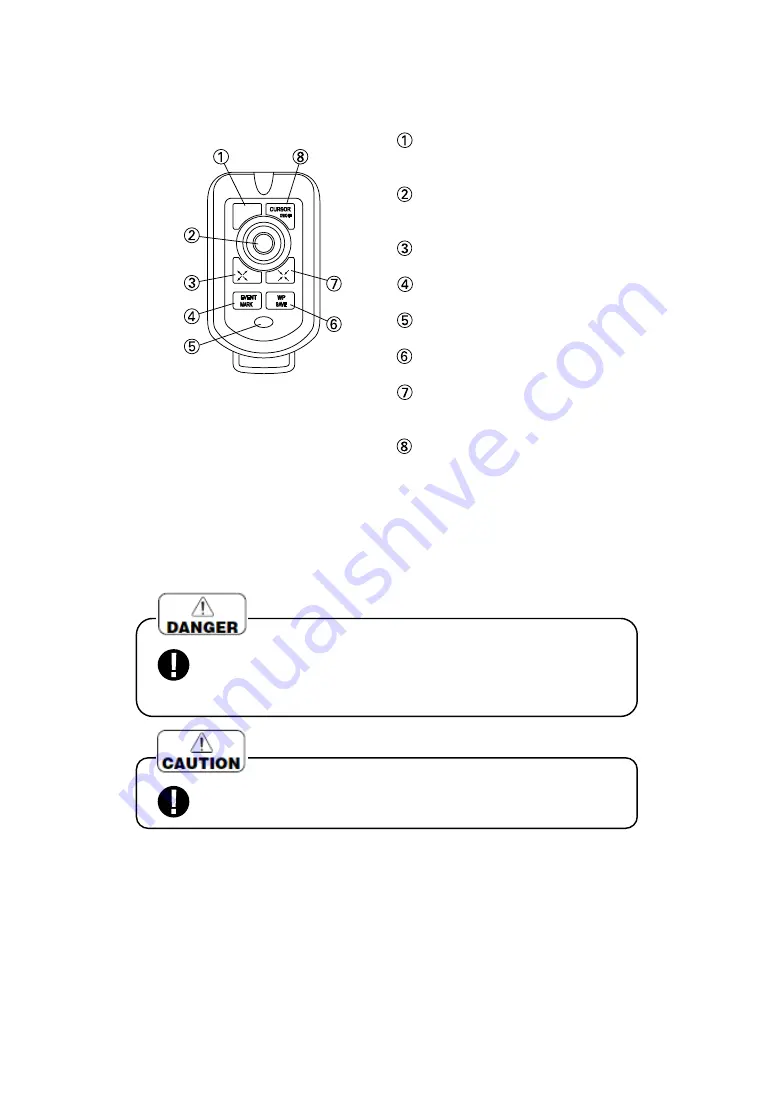
11
HANDLING OF REMOTE (OPTION)
・
When
you operate it, face the top of remote to infrared ray sensor of main unit and
press the key.
・
2 pcs. sum-3 (AA) batteries are required for operation in case of wireless remote.
MODE
(→
page 18
)
・
It switches Fish Finder mode and Plotter
mode (for HE-7301
Ⅱ
).
CENTER key
・
Move map and cursor.
・
It is also used to select menu item.
DETAILED (EXPANSION)
(→
page 26
)
Enlarge displayed map (detail)
EVENT MARK
(→
page 32
)
Enter event mark on the display
WAKE ON/OFF
(→
page 38
)
Switch display or non display of wake
WP SAVE
(→
page 41
)
Store waypoint.
WIDE AREA(REDUCTION)
(→
page
26
)
Reduce the display (Wide area).
CURSOR ON/OFF
(→
page 24
)
Switch display/non display of cursor.
<
Simple Remote
>
(
Option
)
Control keys which are usually
used are concentrated.
●
Do not use leaked battery.(When using wireless remote)
When leaked liquid stains on body, it may cause to damage.
※
In case of staining, wash out with clean water immediately.
●
Keep at the place where it will not drop due to vibration, etc. when
it is not used. It causes to accident like human damage.
Summary of Contents for HE-1501
Page 1: ...HE 7301 GPS COLOR LCD PLOTTER SOUNDER HE 1501 HE 7302 HE 1502 GPS COLOR LCD PLOTTER...
Page 86: ......
Page 105: ...97...
Page 107: ...98 HE 7301II HE 7302II Drawing of holes for installing the bracket DIMENSIONAL DRAWING...
Page 108: ...99 HE 1501 HE 1502...
Page 109: ...100 WIRING DIAGRAM...
Page 115: ...106 15 inch models 1 Please make hole on the panel referring to below dimensional drawing...
Page 116: ...107...
Page 119: ...110 STANDARD COMPOSITION...
Page 120: ...111 I OPTIONAL PARTS...
Page 121: ...112 GENERAL INFORMATION OF FISH FINDER...
Page 122: ...113...
Page 123: ...114 TROUBLE SHOOTING...
Page 124: ...115...
Page 125: ...116...
Page 128: ......















































