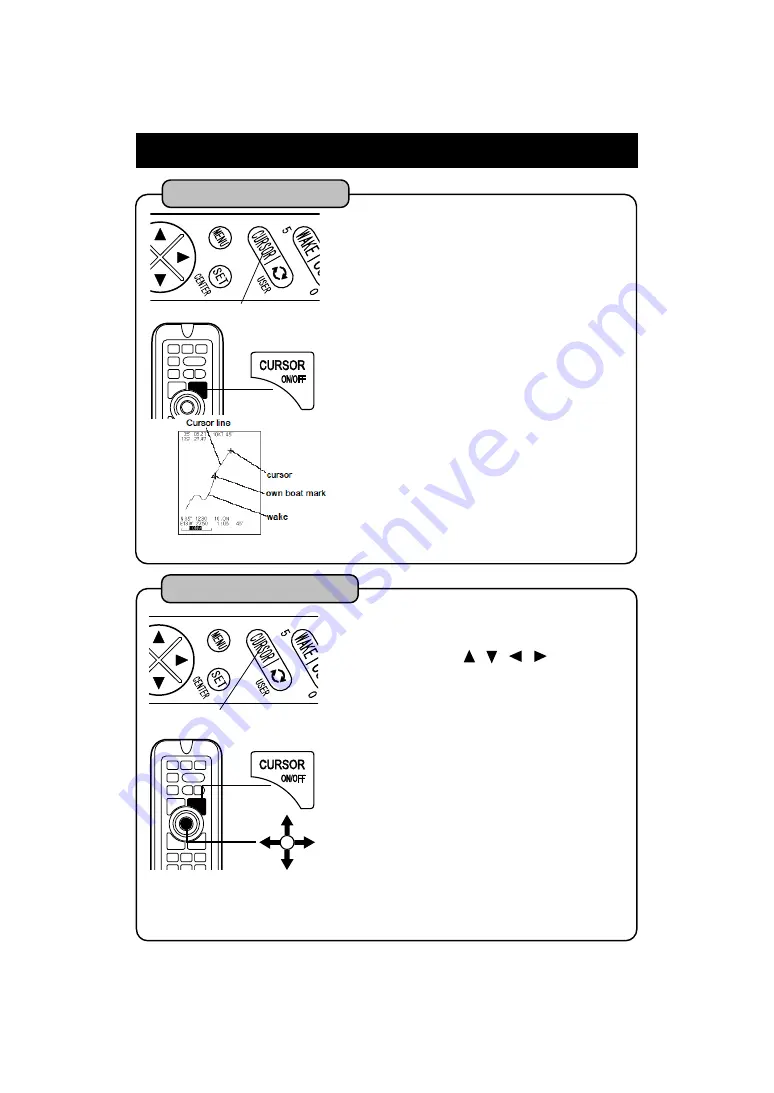
21
TO USE THE CURSOR
Following operations are available by cursor.
・
Latitude/longitude at optional position of
display are shown.
・
Distance, direction and required time from
own boat position to cursor are shown.
・
Enter/erase of event marks, waypoints, etc.
By pressing [CURSOR ON/OFF]key, cursor is
shown. By pressing once more while cursor is shown,
it disappears.
【
Cursor Line
】
“Cursor line” is line that connects between own
boat and cursor when the cursor is shown.
“Whether cursor is shown or not” is selected on
menu.
※
When latitude/longitude of own boat is not
indicated, cursor line, distance, direction
and required time from own boat’s position
to cursor is not shown.
1
ON/OFF of Cursor
CURSOR ON/OFF key
Indicate the cursor by pressing [CURSOR
ON/OFF]key. Cursor moves up/downward or
left/rightward with
of [CENTER]
key.
《
In case of remote
》
※
[CENTER] key operates by [DIRECTION/
CENTER] key.
When the cursor is indicated
:
Moves map so that cursor’s position moves to
center of screen.
When the cursor is not indicated
:
Moves map so that own boat’s position moves
to center of screen.
1
To move the cursor
Note) [CENTER] key operates as a button for moving the cursor when cursor is
indicated and it operates as a button for moving display when cursor is not indicated.
CURSOR ON/OFF key
DIRECTION key (CENTER key)
Summary of Contents for HE-1501
Page 1: ...HE 7301 GPS COLOR LCD PLOTTER SOUNDER HE 1501 HE 7302 HE 1502 GPS COLOR LCD PLOTTER...
Page 86: ......
Page 105: ...97...
Page 107: ...98 HE 7301II HE 7302II Drawing of holes for installing the bracket DIMENSIONAL DRAWING...
Page 108: ...99 HE 1501 HE 1502...
Page 109: ...100 WIRING DIAGRAM...
Page 115: ...106 15 inch models 1 Please make hole on the panel referring to below dimensional drawing...
Page 116: ...107...
Page 119: ...110 STANDARD COMPOSITION...
Page 120: ...111 I OPTIONAL PARTS...
Page 121: ...112 GENERAL INFORMATION OF FISH FINDER...
Page 122: ...113...
Page 123: ...114 TROUBLE SHOOTING...
Page 124: ...115...
Page 125: ...116...
Page 128: ......















































