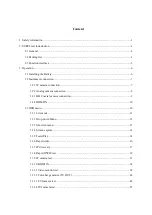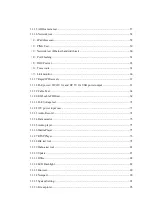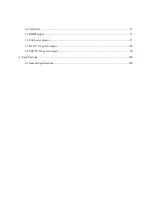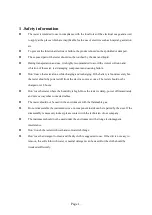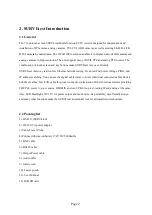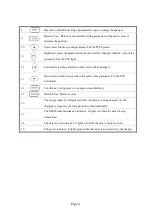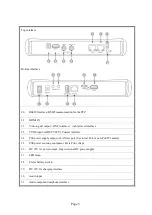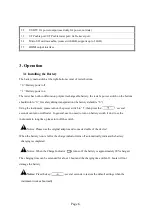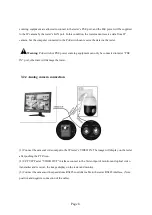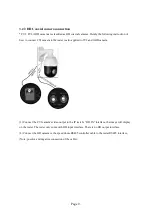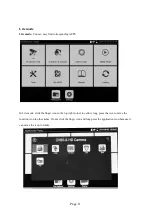Reviews:
No comments
Related manuals for SURVLtest

K4
Brand: KaVo Pages: 13

K3
Brand: vc999 Pages: 52

AVIVA COMBO
Brand: ACCU-CHECK Pages: 104

AFM-5
Brand: ACE INSTRUMENTS Pages: 2

LP Series
Brand: ODA Pages: 103

PT-1700
Brand: Salter Pages: 18

KOR M-9590
Brand: Salter Pages: 42

KOR M-9530
Brand: Salter Pages: 47

FENX M-9640/L
Brand: Salter Pages: 35

FENX M-9690
Brand: Salter Pages: 40

M-041 INDOOR CROSS
Brand: Salter Pages: 15

mocon AQUATRAN 3/38
Brand: Ametek Pages: 85

1973
Brand: Keithley Pages: 57

DependaBar DB-18-PCW
Brand: Healthcraft Pages: 13

Certegra
Brand: Bayer HealthCare Pages: 104

EDC2-1001-RGB-MWT
Brand: Energizer Pages: 18

proGAV
Brand: MIETHKE Pages: 125

35-1050
Brand: Stamina Pages: 22