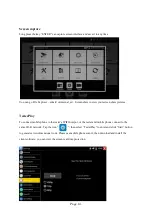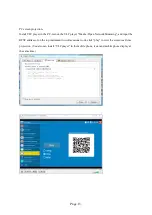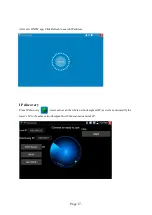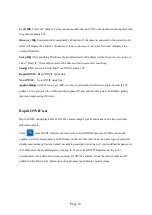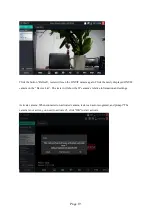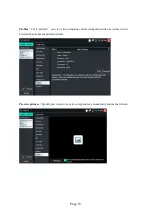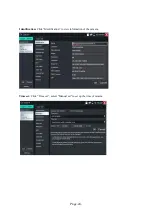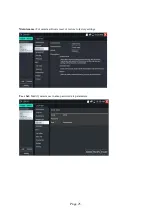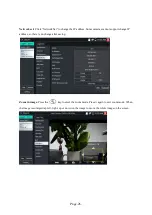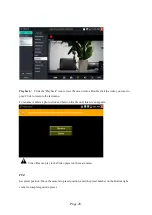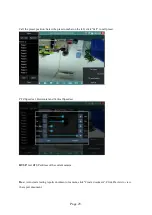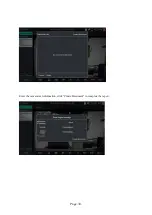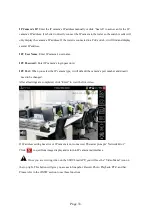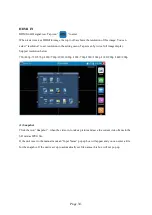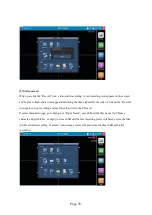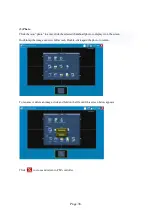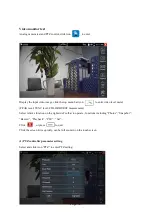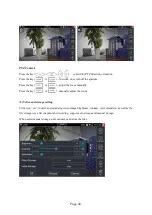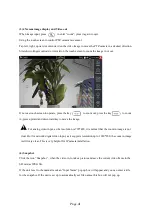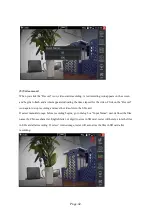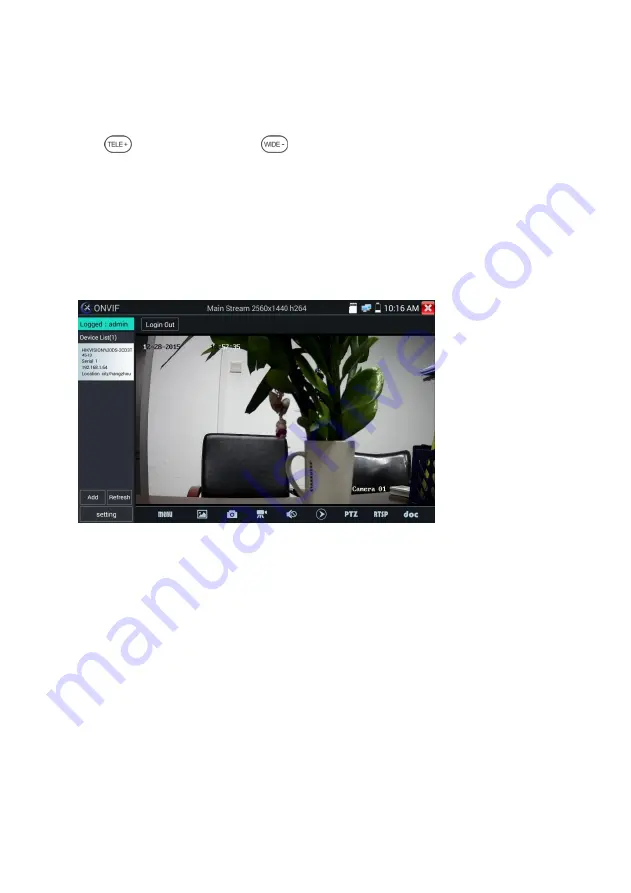
Page.27.
When the image is enlarged, if not operate on touch screen, it can operate by the keyboard, press the
key to zoon in, press the key to zoom out, press upward and downward key to move
image. If it is network video input to the tester, as the tester supports resolution up to 1080p, the input
image will be very clear after it is enlarged. This is greatly helpful for the installers to ensure the IP
camera’s video coverage and decide the IP camera’s install site.
Image can only be enlarged on SD mode (The icon “ONVIF” is SD mode.)
Select relative function on the bottom Toolbar to operate, “Snapshot“, “Record”, “Photos”,
“Video playback”, “Storage set”, “PTZ control” etc.
Snapshot:
Click Snapshot icon bottom to screenshot the image and store it to SD card.
If select manual storage, appears dialog box “Input Name”, user-defined the files name (by Chinese
character, English letter or digit) to save in SD card, if select “Auto- storage”, the tester auto stores the
files after snapshot.
Record:
When you click Record icon bottom, video starts recording. A red recording icon appears on
the screen and begins to flash and a timer appears indicating the time elapsed for the video. Click on the
“Stop” icon to stop recording and save the video file to the SD card.