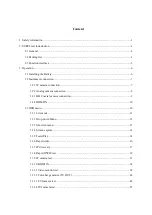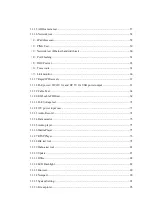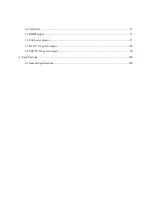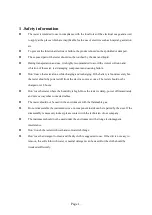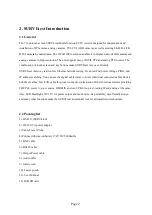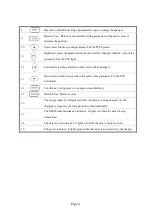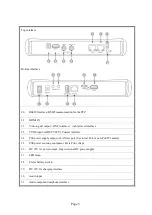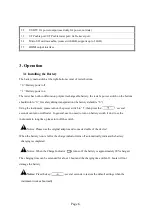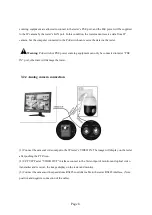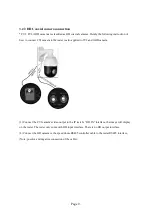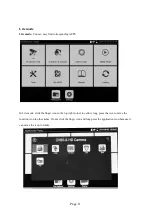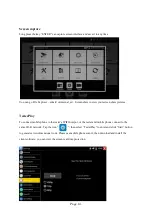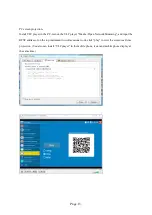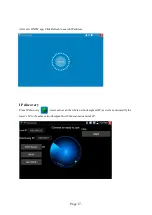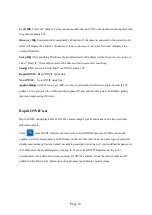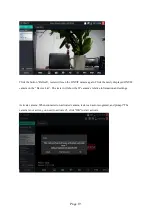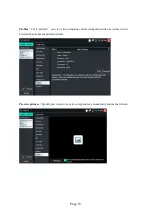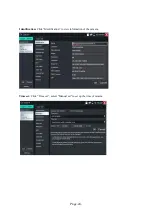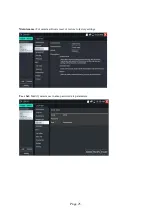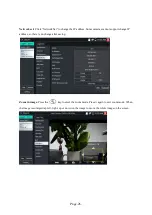Page.12.
Drop-down Menu
Press and slide at right top right corner twice to open shortcut menu. The shortcut menu includes PoE
power output, IP settings, Wi-Fi, HDMI IN, CVBS, TV OUT, LAN INFO, brightness settings etc.
HDMI:
Click HDMI to enter HDMI IN mode, it can converts test from analog to digital with dual test
window IP & HDMI IN or Analog & HDMI IN.
CVBS
: Click icon “CVBS “to enter, you can test IP and analog camera at the same time.
TV OUT
: Click TV OUT to enter floating window, connecting the BNC cable to tester and appears
analog video monitor interface, it can test circuit and BNC cable whether normal or not.
LAN INFO
: Display network port or WIFI connection the real-time upload and download speeds and
other network parameters.
BRIGHTNESS
: Set the display brightness.
SETTINGS
: Enter settings interface.
IP
: Enter IP Settings interface.
POWER OUTPUT
: Turn on or off the tester “PoE power“ APP.
WI-FI ON/OFF
: Enter the WLAN in Settings to turn on/off the Wi-Fi.