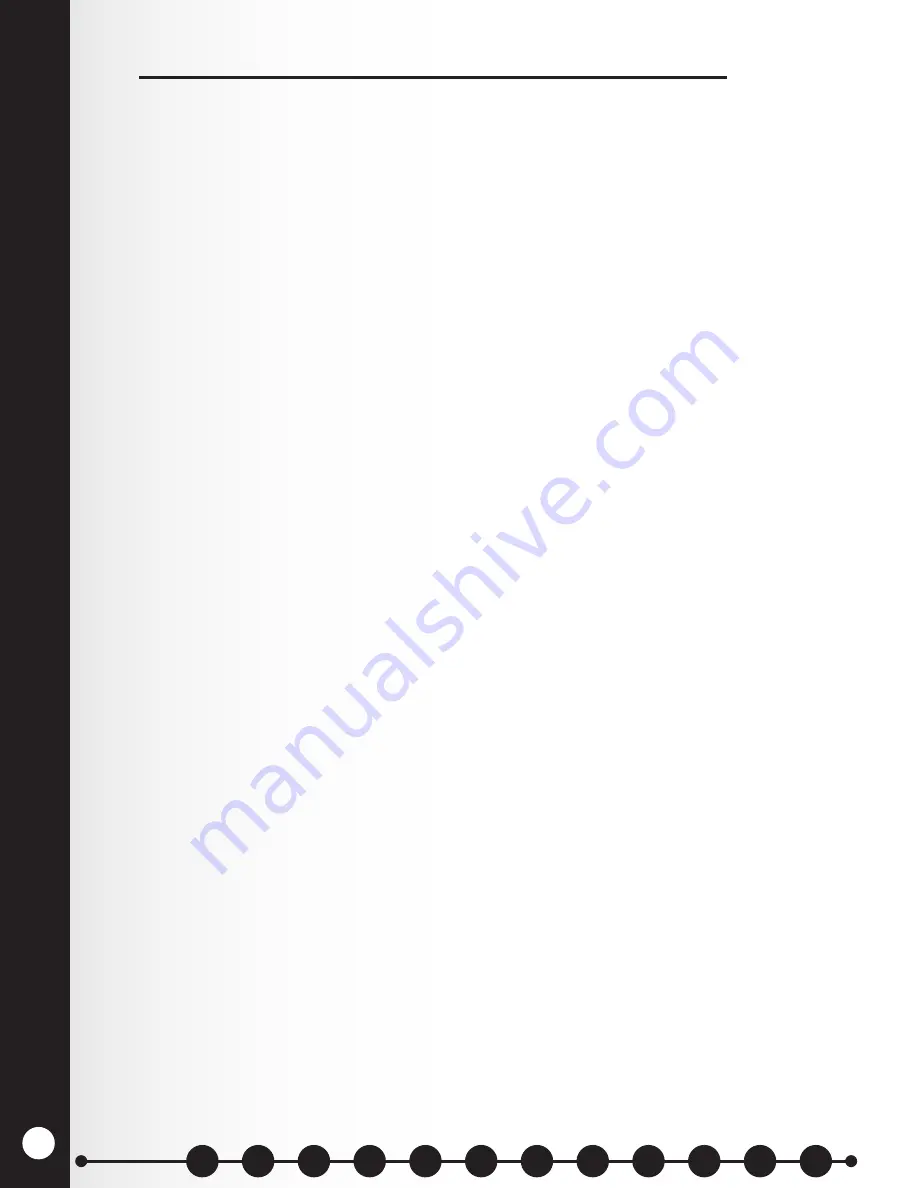
FUNCTION
AL CHECK & SY
STEM SETUP
43
8. FUNCTIONAL CHECK & SYSTEM SETUP
8.1 Functional Check
After all cable connections are completed and all DIP switches have been appropriately set,
proceed with the following functional check. Be certain all power adapters are plugged into
electrical outlets. Perform the following tests with every headset to every stall.
8.1.1 Installation Checklist / Preliminary Setup
All batteries are charged or are in the charger.
Base Stations have been mounted, and range tested.
A Console is mounted next to Point of Sale terminal.
Routers and Console have been set for a unique address on the RS485 line.
The RS485 wiring has been completed.
The Remote Display(s) have been mounted where they are visible from all parts of the restaurant.
The wiring of the speakers and call buttons has been completed between the stalls and Routers.
The ceiling speaker has been connected to one of the Routers.
The wiring of the microphone and speaker between the Base Stations and Routers has been completed.
The wiring of the ceiling speaker to the Base Stations has been completed.
Headsets have been registered to Base Stations and marked with corresponding Station ID (1-4) and have been set
for Push-to-Talk (PTT) mode.
Power has been applied to Bridge, Routers, and Base Stations.
8.1.2 Stall Connections
Place a battery in headset #1 and turn the headset on.
Press the call button at Stall #1.
Verify the call tone is heard in the headset.
Verify the First-in-Queue tone is repeatedly playing from the ‘Router ceiling speaker.
Verify Console display “WAITING= 1” on the first line of the display.
Verify the Remote Display shows “1”.
Press and release the “A1” or “A2” button on the headset.
Verify “Stall 1” is heard in the headset followed by inbound audio from Stall 1.
On Console, verify “WAITING= 0” on the first line.
On Console assigned to Station 1, verify “STALL 1 CONNECTED” on the display.
Verify the Remote Display shows “0”.
While pressing the “A1” or “A2” button, speak into the headset microphone, and verify the audio is heard at Stall 1.
For full-duplex installations, inbound audio can still be heard while the “A1” or “A2” button is pressed. For half-
duplex, the “A1” or “A2” button must be released to again hear inbound audio.
Press the “B” button on the headset and verify the headset becomes silent.
Repeat the above connection verification for all remaining Stalls.
8.1.3 Drive-Thru Connections
Drive a car into the Drive-Thru. Verify the Drive-Thru tone is heard in the headset.
Verify the First in queue tone is repeatedly playing from the Router ceiling speaker.
Verify Console display “WAITING= 1” on the first line of the display.
Verify the Remote Display shows “1” and the car’s current time in the queue.
Press and release the “A1” or “A2” button on the headset. Verify “Drive-Thru” is heard in the headset followed by
inbound audio from the Drive-Thru.
On Console, verify “WAITING= 0” on the first line.
On Console assigned to Station 1, verify “DRIVE-THRU CONNECTED” on the display. On the Remote, verify that it
displays “0”.
While pressing the “A1” or “A2” button, speak into the headset microphone, and verify the audio is heard at
the Drive-Thru. For full-duplex installations, inbound audio can still be heard while the “A1” or “A2” button is
pressed. For half-duplex, the “A1” or “A2” button must be released to again hear inbound audio.
Press the “B” button on the headset. Verify the headset becomes silent.
Sections
Summary of Contents for 6700HD
Page 1: ...SYS6700HD Drive Up Communication System Installation Instructions HME 400G754 Rev D 4 26 17...
Page 2: ......
Page 7: ......
Page 62: ...SYSTEM 6700HD BLOCK DIAGRAM Figure 18 System 6700HD Block Diagram 55...
Page 63: ...Figure 19 RS485 Digital Communications Link RS485 DIGITAL COMMUNICATION LINK 56 56...
Page 68: ...Figure 24 Power Supplies WIRING DIAGRAM FOR POWER SUPPLIES 61 61...






























