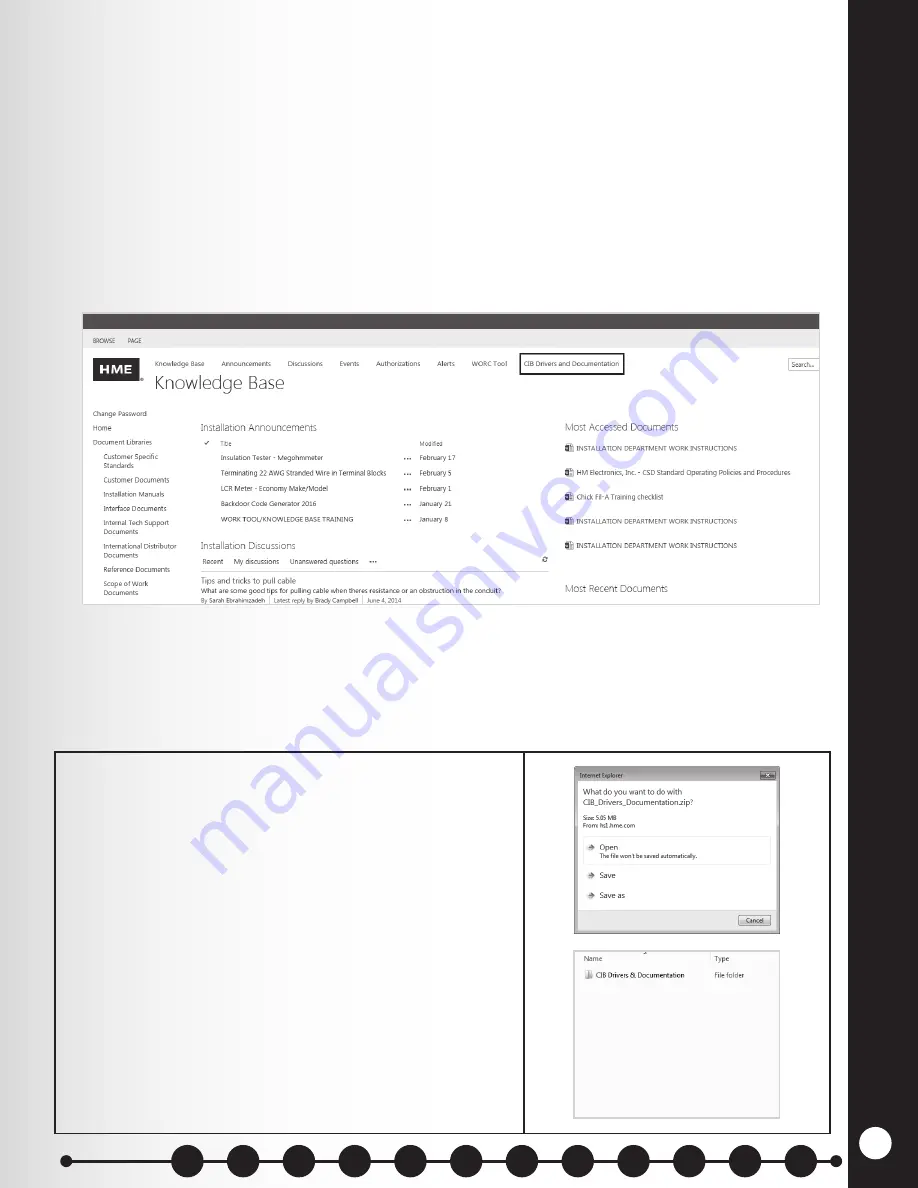
EQUIPMENT INST
ALLA
TION
24
5.7.3 IMPORTANT: Step-by-Step Installation Process
Before you can connect to the Bridge, you’ll first need:
●
A laptop or desktop computer (running Windows 7 or higher)
●
USB to Mini-USB cable
●
Network cable (CAT5 or above, 10 feet or greater)
NOTE:
No Wi-Fi connections or equipment may be connected to the store network.
Installing CIB Drivers to Windows
Before you connect devices and begin installation, you’ll need to install required drivers to your
PC. The drivers must be downloaded from the HME Knowledge Base.
Here’s what you’ll need:
●
Laptop
●
Ethernet cable (9-12 feet) to connect the Laptop to the bridge/switch
●
USB to Mini-USB cable (9-12 feet) in order to connect to CIB for Driver Upload.
To get started:
1. From the Knowledge Base website, click on
CIB
Drivers and Documentation
to initiate the
download.
Click the
Open
option to view the drivers in a
directory.
NOTE
: If you want to save the file to your hard drive,
use one of the two Save options.
2.
Once you’ve clicked
Open
, double click the
CIB
Drivers & Documentation
folder to view the two
install files.
Sections
Summary of Contents for 6700HD
Page 1: ...SYS6700HD Drive Up Communication System Installation Instructions HME 400G754 Rev D 4 26 17...
Page 2: ......
Page 7: ......
Page 62: ...SYSTEM 6700HD BLOCK DIAGRAM Figure 18 System 6700HD Block Diagram 55...
Page 63: ...Figure 19 RS485 Digital Communications Link RS485 DIGITAL COMMUNICATION LINK 56 56...
Page 68: ...Figure 24 Power Supplies WIRING DIAGRAM FOR POWER SUPPLIES 61 61...






























