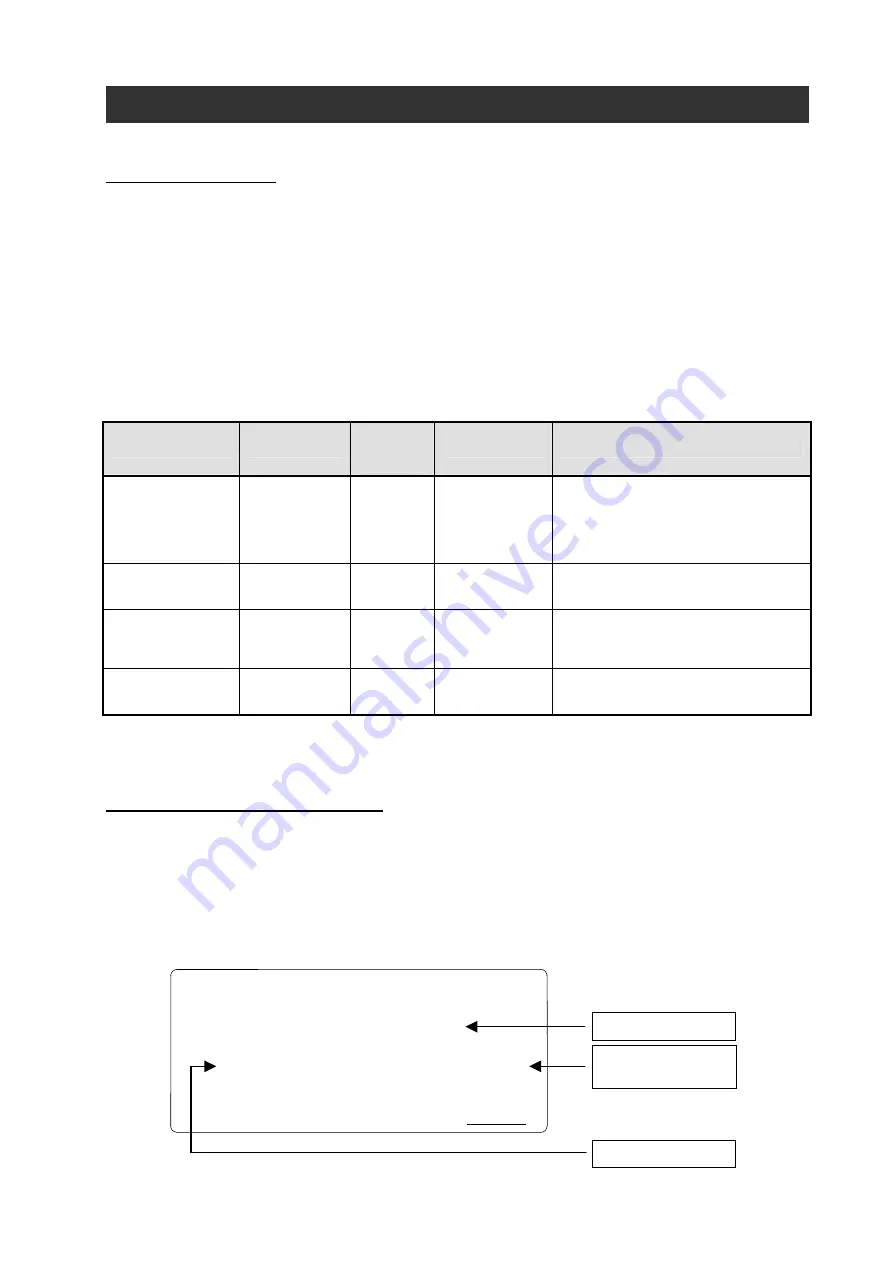
1
Chapter 1
Introduction
1.1 Main Features
This remote operator WOP features state-of-the-art components and functions to provide
user-friendly interface. WOP can connect to WJ200 inverter (Ver.2.0 or above) and has 5-line
display that shows parameters (function code and name). WOP makes it possible to operate the
inverter remotely.
It has an additional function of reading parameter settings and EzSQ program from the
inverter to the WOP’s memory. Then you can connect the WOP to another inverter and write the
parameter settings and EzSQ program into it.
WOP possesses all the functions of SRW-OJ and SRW-OEX as described in Tab. 1.
Tab. 1
Available Connecting Inverters
Inverters
Display
Mounting
on
Inverter
Remarks
Notes
WJ200 series
(Ver2.0 or above)
(NOTE 1)
22 characters
×5 lines
N/A
Multi-
Language
(NOTE 2)
When using WJ200 with version
before Ver.2.0 (no Version printed
on the nameplate), set the inverter
type to 2. (Refer to section 4.6)
X200 series
(NOTE 3)
16 characters
×1 lines
N/A English
Only
When using X200, set the inverter
type to 2. (Refer to section 4.6)
SJ700/L700
series
(NOTE 3)
16 characters
×2 lines
A English
Only
When using SJ700/L700, set the
inverter type to 2.
(Refer to section 4.6)
NE-S1 series
22 characters
×5 lines
N/A English
Only
(NOTE 1) When using WJ200 (before Ver.2.0), only READ/WRITE function is available.
(NOTE 2) Refer to section 4.6 for more details about language setting and its specification.
(NOTE 3) Some functions are restricted such as clock monitor function and so on.
1.2 Unpacking and Inspection
Please don’t shake the product when you open the package.
Please take a few moments to unpack your new WOP and perform these steps:
(1) Look for any damage that may have occoured during shipping.
(2) Verify the contents of package including the main body of WOP (with built-in battery) and
one instruction manual.
(3) Inspect the nameplate and make sure it matches the product model you ordered.
HITACHI
Model : WOP
S/N.16918938200000 DATE.1304
Hitachi Industrial Equipment Systems co., Ltd.
MADE IN CHINA
NE18204
Chapter 1
Introduction
Fig. 1 Nameplate contents
Model
Serial Number
Manufacture Date:
Year/Month






































